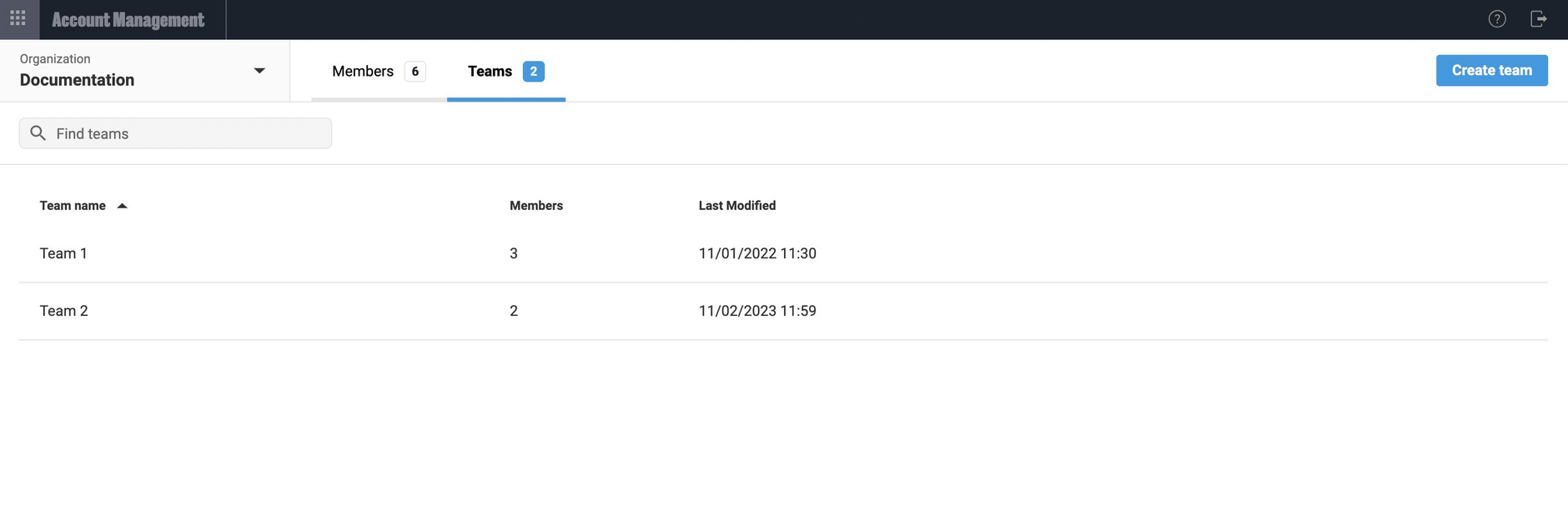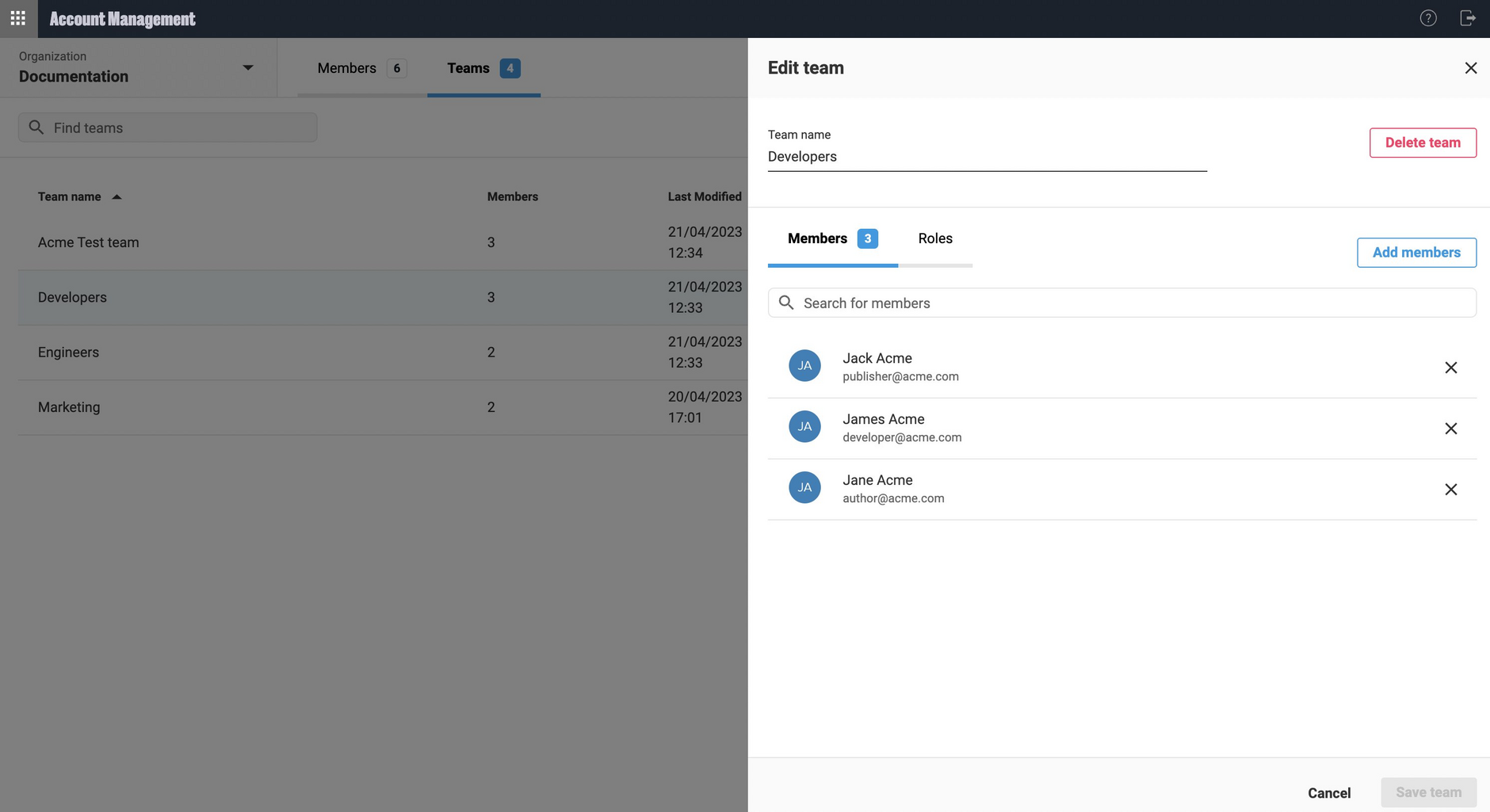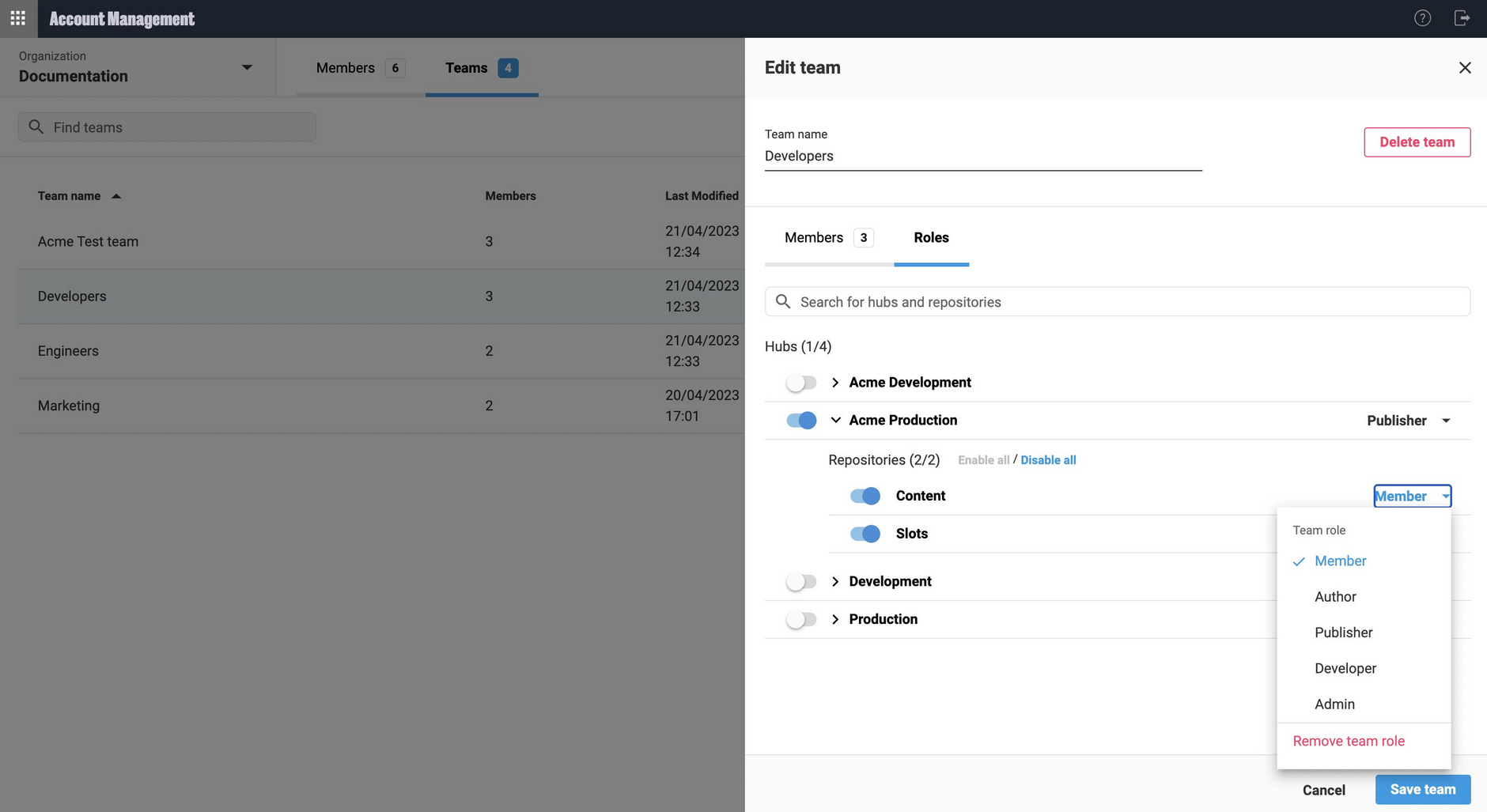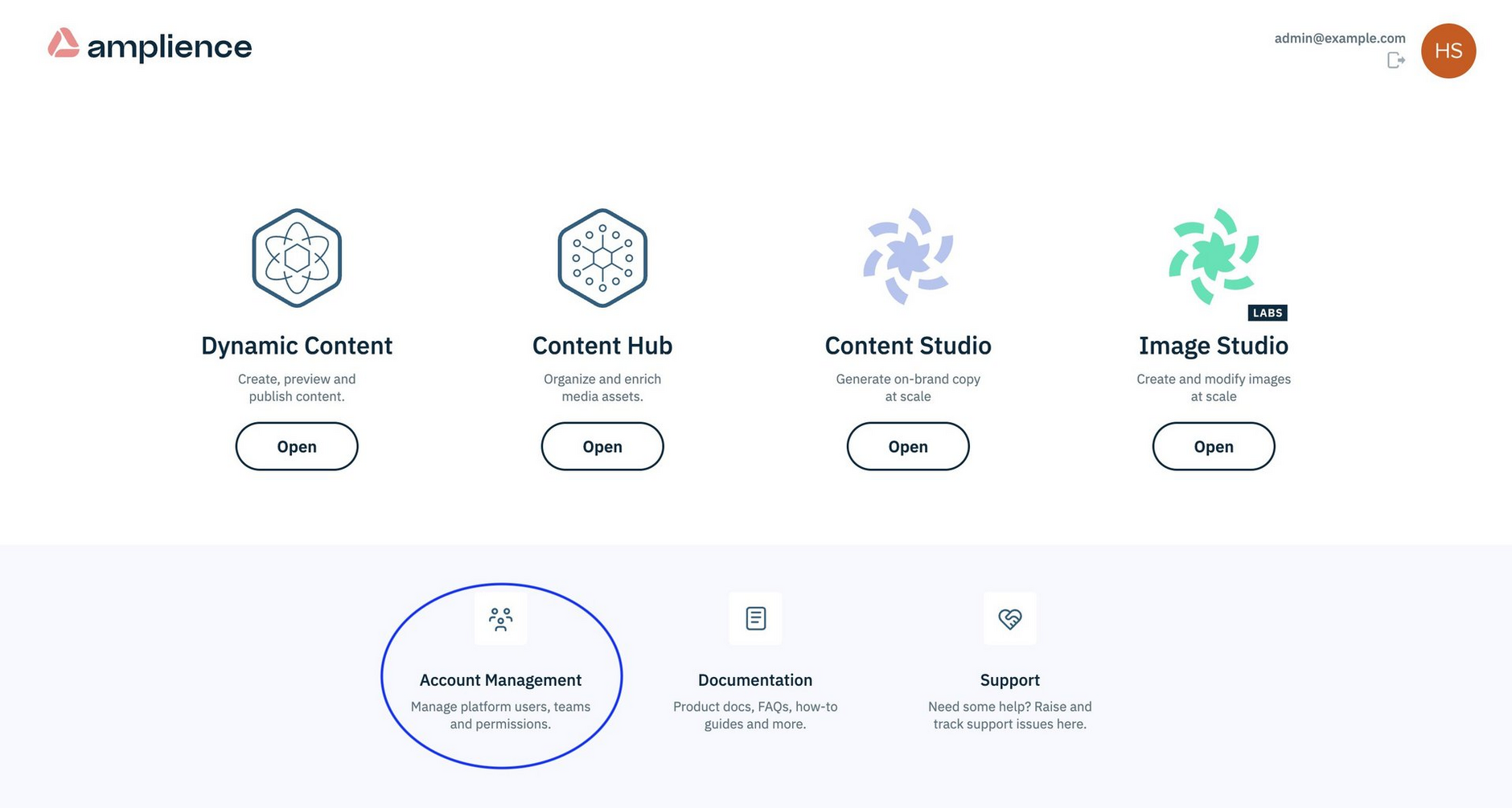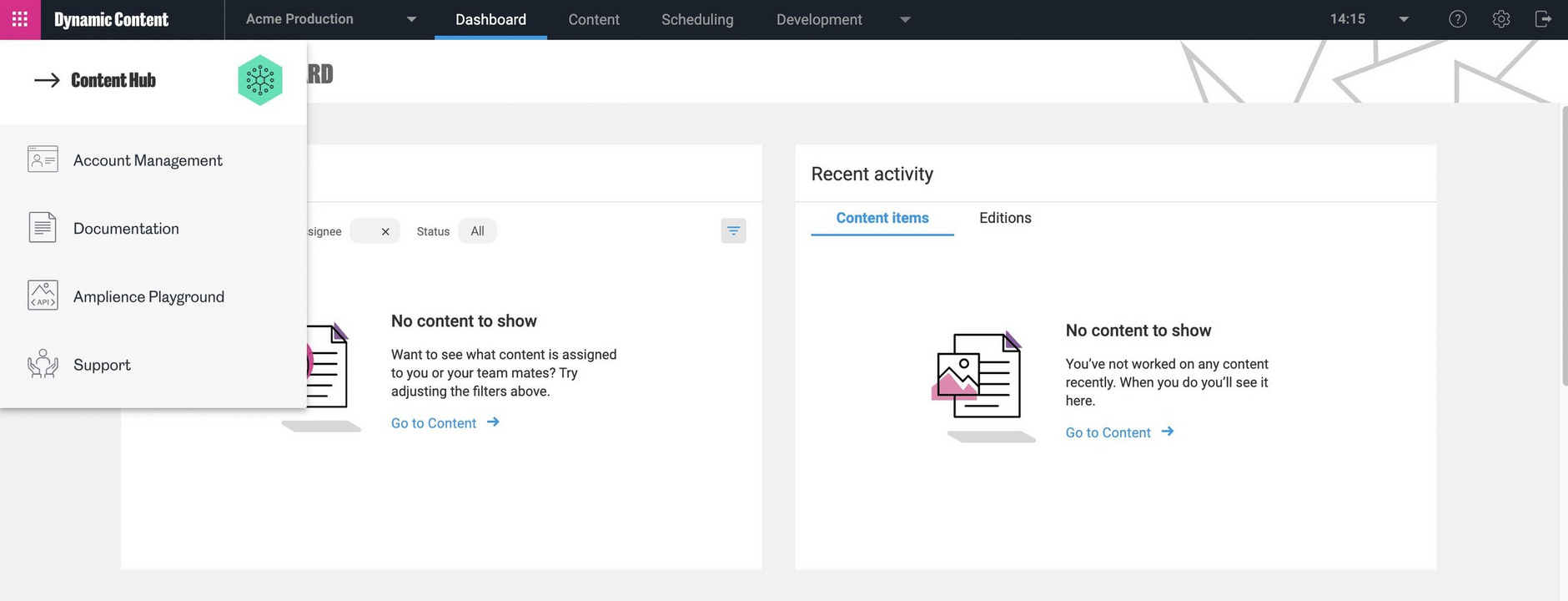Account management teams
Release date: 16th May 2023
In this release we are introducing teams to account management, to provide a quicker, easier way to set permissions for groups of Dynamic Content users. In addition, a selection of bulk action options are provided for you to perform tasks for multiple selected users, for example, adding multiple users to teams in one operation.
Also in the this release we've made Account management more visible from the Amplience landing page, and added a new switch control for moving between Amplience applications.
In summary, the enhancements included in this release mean you can now:
Create and manage teams to set permissions for groups of Dynamic Content users
Open account management from its new icon on the Amplience landing page
Easily switch between apps such as Dynamic Content and Account management
For more information about account management, see the Managing accounts overview.
If you're not yet using account management, there is a simple planned migration schedule and we will contact you with details of this. If you have any questions, please contact your Customer Success Manager or Amplience Support.
Creating and managing teamsLink copied!
To perform a given task in Dynamic Content, for example creating and editing content, a user must have the appropriate access and permissions. Teams streamline the process by allowing you to set permissions for groups of users.
A new Teams tab in Account Management allows administrators to manage teams and use them to set permissions.
Managing teamsLink copied!
We've provided different ways for you to manage your teams, depending on the way you like to work. For example, you can create a team and then add members to it, or you can select members and then create a team a based on that selection.
From the Teams tab you can see the list of teams that exist for a selected organization, and use the Edit team pane to manage a team's members and assign team roles. See Managing members and teams.
Setting permissionsLink copied!
Team permissions are set in a similar way to setting permissions for individuals. You assign predefined roles, for example, Author and Publisher, to teams on a hub, per repository basis. Team members are then automatically assigned those roles. See Setting permissions.
You have the flexibility to set permissions for both individuals and teams. Where permissions are set at both levels, the role that provides the greatest access for a user is the one that is used. You can see at a glance whether users' permissions are set at an individual level, team level, or both, and which permissions are being used. See Role priority.
Bulk actionsLink copied!
Bulk actions are like shortcuts and make it easier to do tasks for multiple selected users, such as, deleting selected members from teams. The bulk actions added for account management in this release are mainly for use with teams, however there is a bulk action for removing members from organizations.
For more information, see Bulk actions.
Opening account managementLink copied!
We've added a new Account management icon to our landing page that makes it easier to launch Account management. At the same time, we've taken the opportunity to refresh the appearance of our landing page.
Switching between appsLink copied!
In previous releases, the app switcher for switching between using the Dynamic Content and Content Hub apps was available for users who logged in using single sign-on only. Now, the app switcher menu is shown for non-SSO users too, making it easier to switch between apps. The app switcher menu has also been updated to include Account management, making it even easier to access.
The new app switcher menu is available when you have logged in using https://app.amplience.net, including SSO variations in the format *.app.amplience.net.