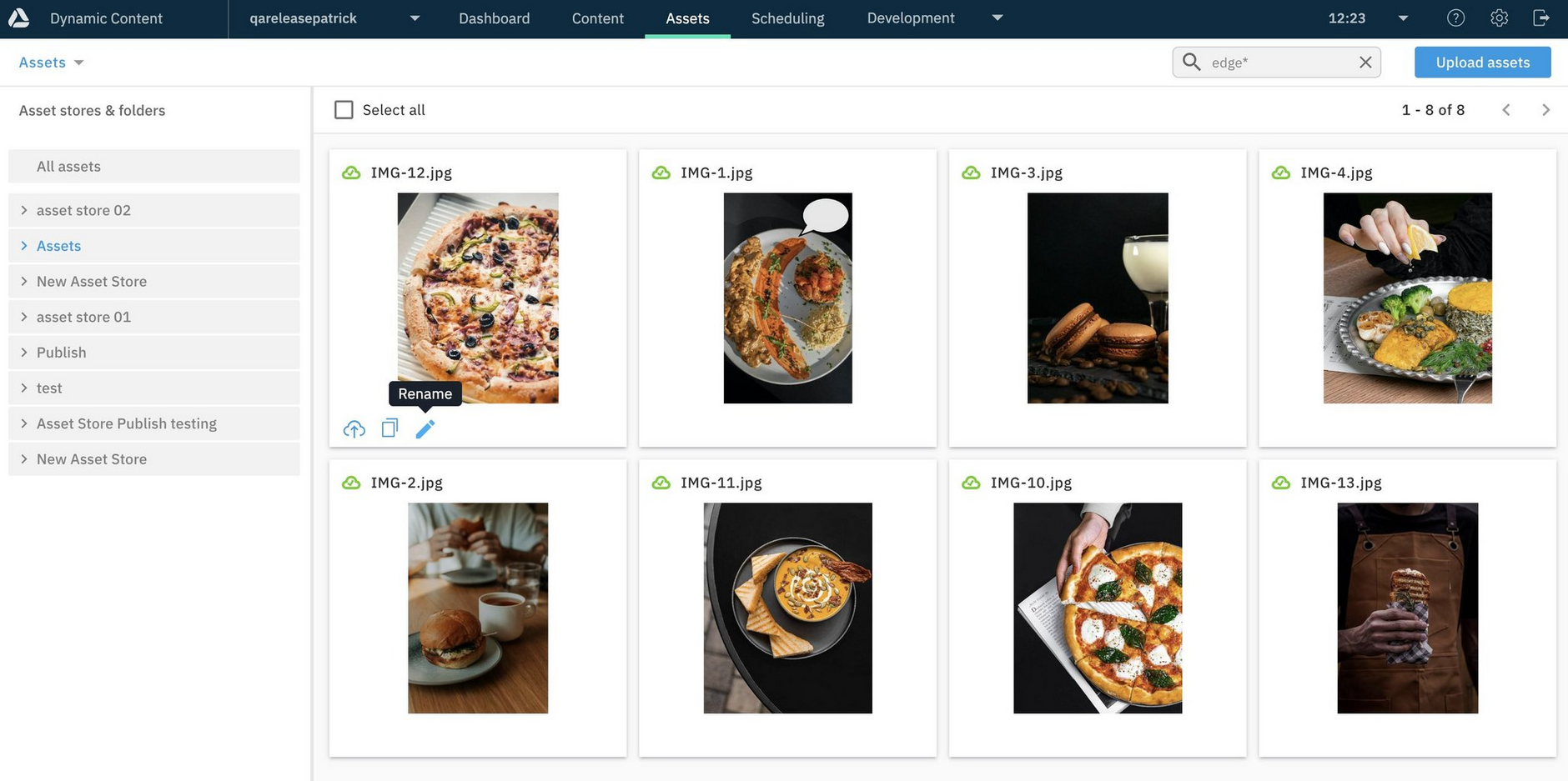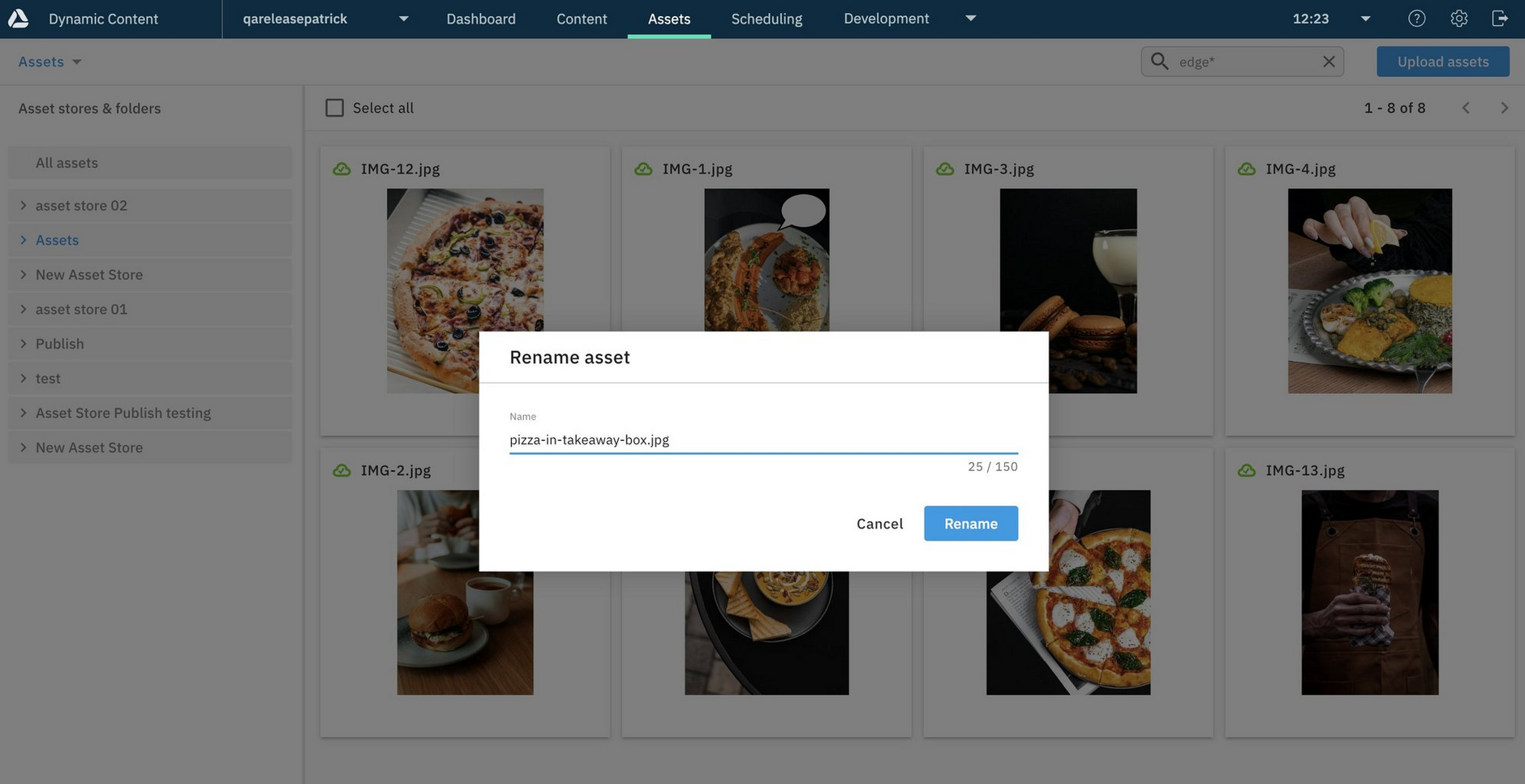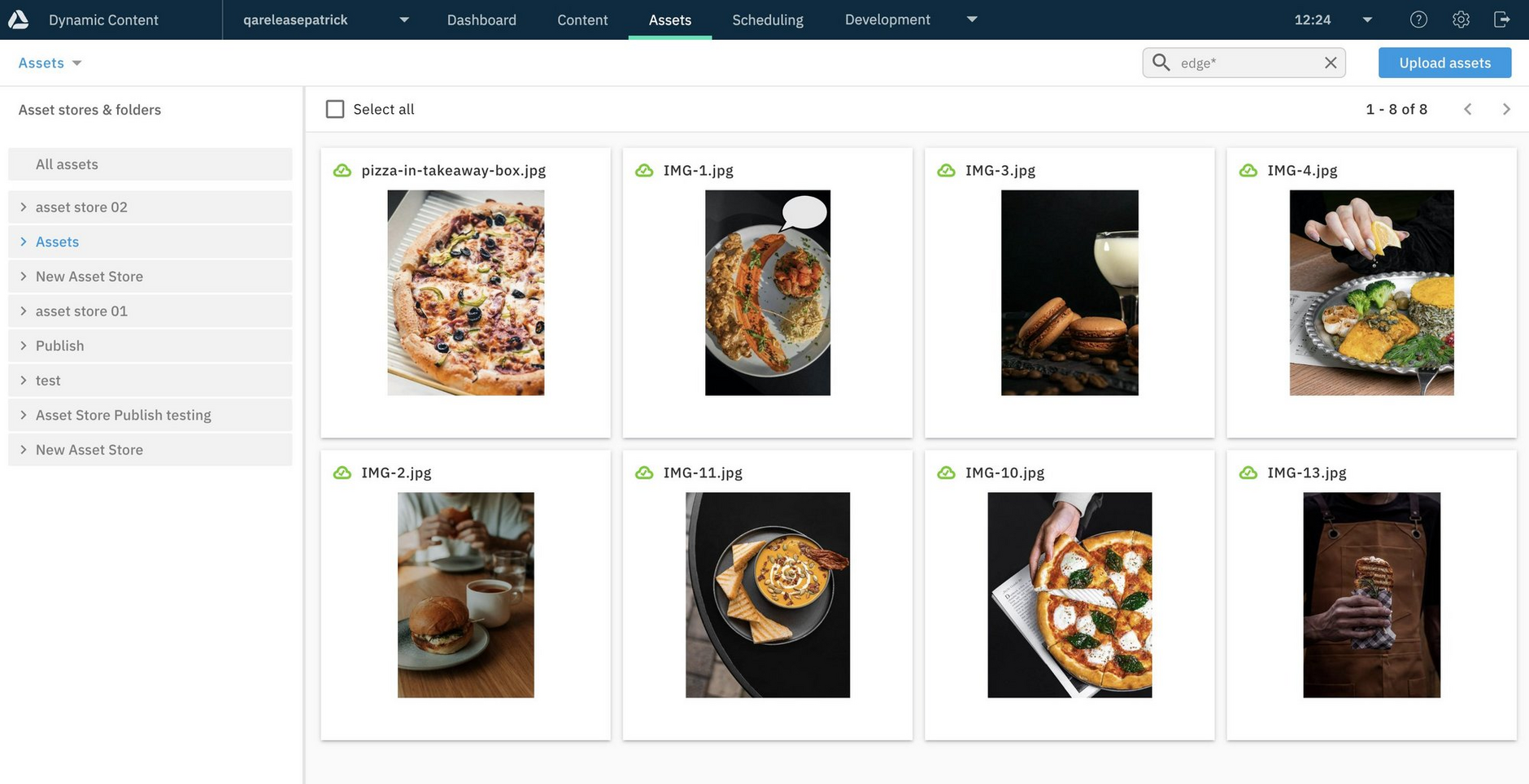Renaming assets in Dynamic Content
Release date: 20th September 2023
This Dynamic Content enhancement lets you rename assets from the Assets tab.
When assets are uploaded, their labels are set to be the same as the asset names. If the names aren't meaningful, for example, "IMG_87394" you can now easily change them from the Assets tab, to help you identify assets.
This enhancement is for the benefit of content authors who work within Dynamic Content, as it provides a more convenient way to rename assets than using Content Hub.
Renaming assets in the Assets tabLink copied!
To change the name displayed for an asset in the Assets tab, click "Rename" on the asset's card.
In the "Rename asset" dialog, enter a descriptive label for the asset, using the characters a-z, A-Z, 0-9, -, _. Note, the dialog shows the ‘user-friendly’ asset label. Updating the label automatically updates the asset name too.
To see the asset type at a glance in the Assets tab, you can include the file extension in the label. The extension won't be added to the asset name. The . can only be used to separate the label and its file extension, for example '.jpg'. See Reserved and unsafe characters.
The renamed asset is displayed in the Assets tab.
After renaming an asset you must republish it, to update its published URL.