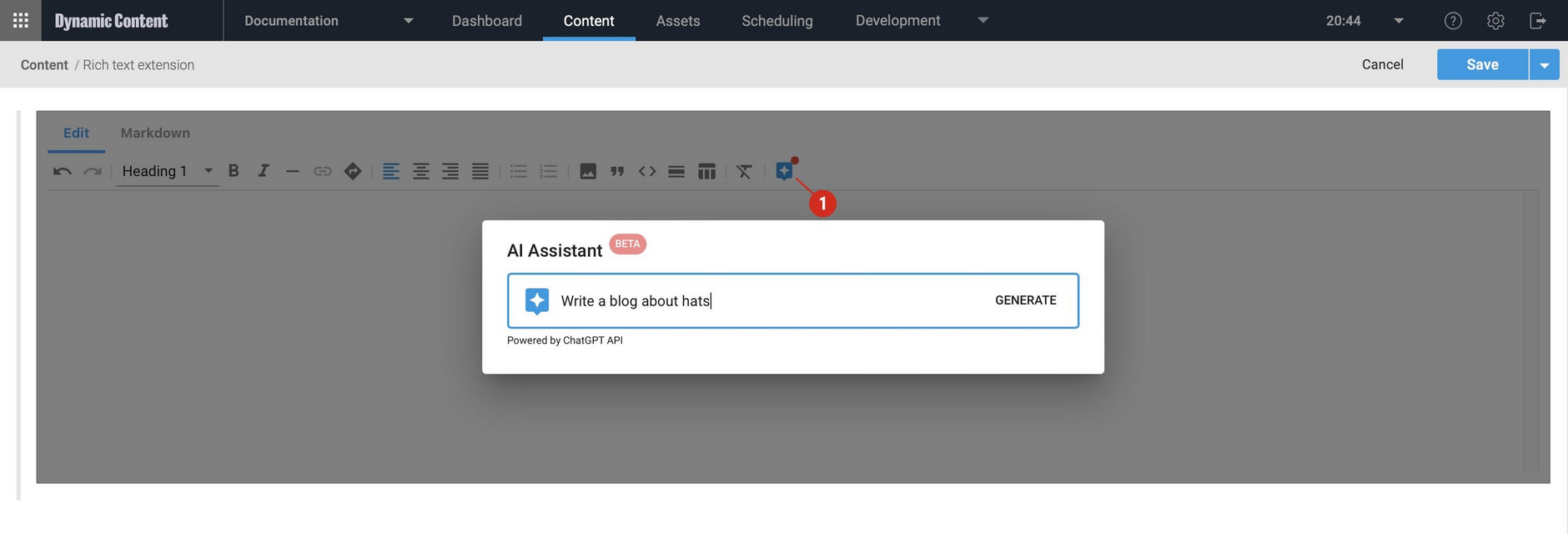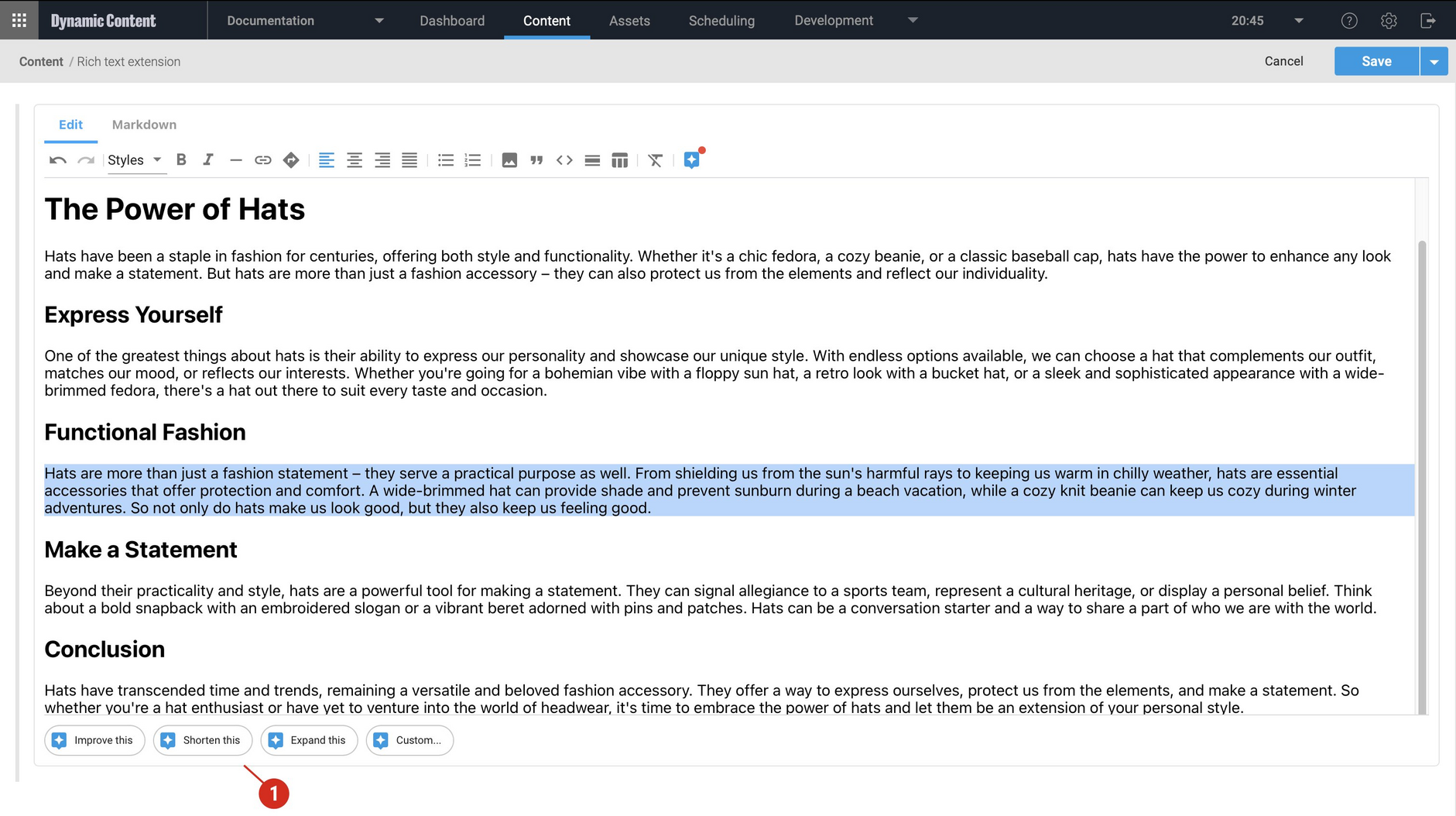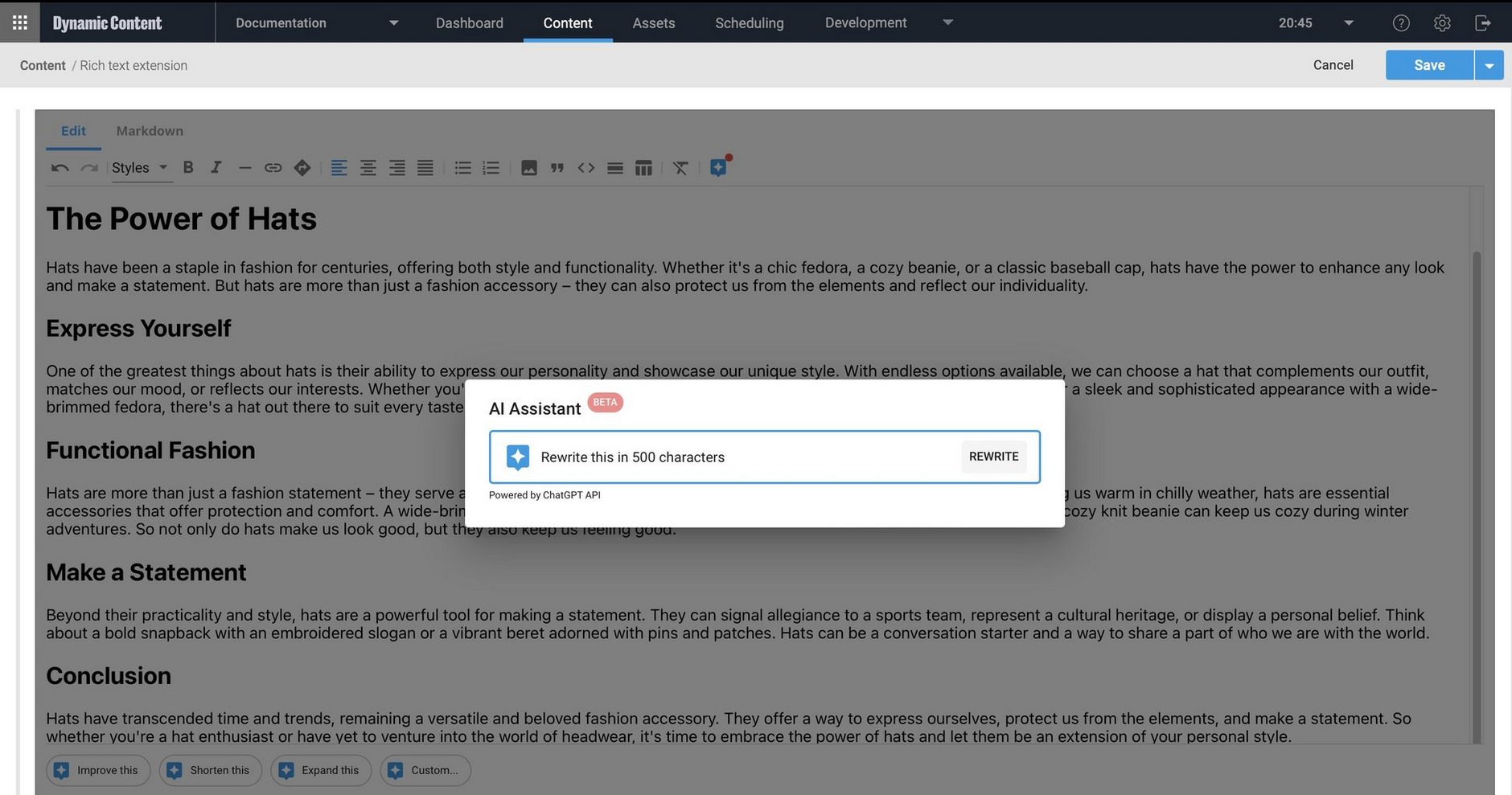Generative rich text editor
Release date: 19th July 2023
The rich text extension has been updated to include a ChatGPT powered AI assistant. It helps to improve your content production and editing workflow, and lets you generate and edit content using natural language. You might want to use it to get some inspiration to start a blog post, for example, or to rewrite text in a different style, or shorten text to match a word count, there are many possible uses.
To reflect its new functionality, we've renamed the extension to the generative rich text editor.
Since this release we've introduced Amplience credits to make it easy to use the AI assistant features of the Generative rich text editor extension without needing to set up an account with OpenAI or other providers.
Using the AI assistantLink copied!
The generative rich text editor is a content field extension that replaces the built in rich text editor with a customizable editor that features embeddable images, enhanced markdown support and now an AI assistant. When you create some content that uses the extension, the AI icon is shown in the toolbar as shown in the image below.
When clicking the icon, the AI Assistant dialog is shown and from here you can enter a natural language prompt which is sent to ChatGPT. In this example we're asking the assistant to write a blog post about hats. We can then use this text as a starting point for our own blog.
A blog called "The Power of Hats" is generated and added to the rich text field in the content form. When you select some text you'll notice some shortcuts at the bottom of the text field. You can choose a shortcut to improve, shorten or expand the selected text.
You can also enter your own prompt to rewrite the post in a certain number of characters or a certain style, for example. You can also add your own shortcuts. In the example below we're asking the AI Assistant to rewrite the blog in 500 characters.
Updated schema exampleLink copied!
We've updated our schema examples to include an updated generative rich text editor extension example.
Related pagesLink copied!
Generative rich text editor extension