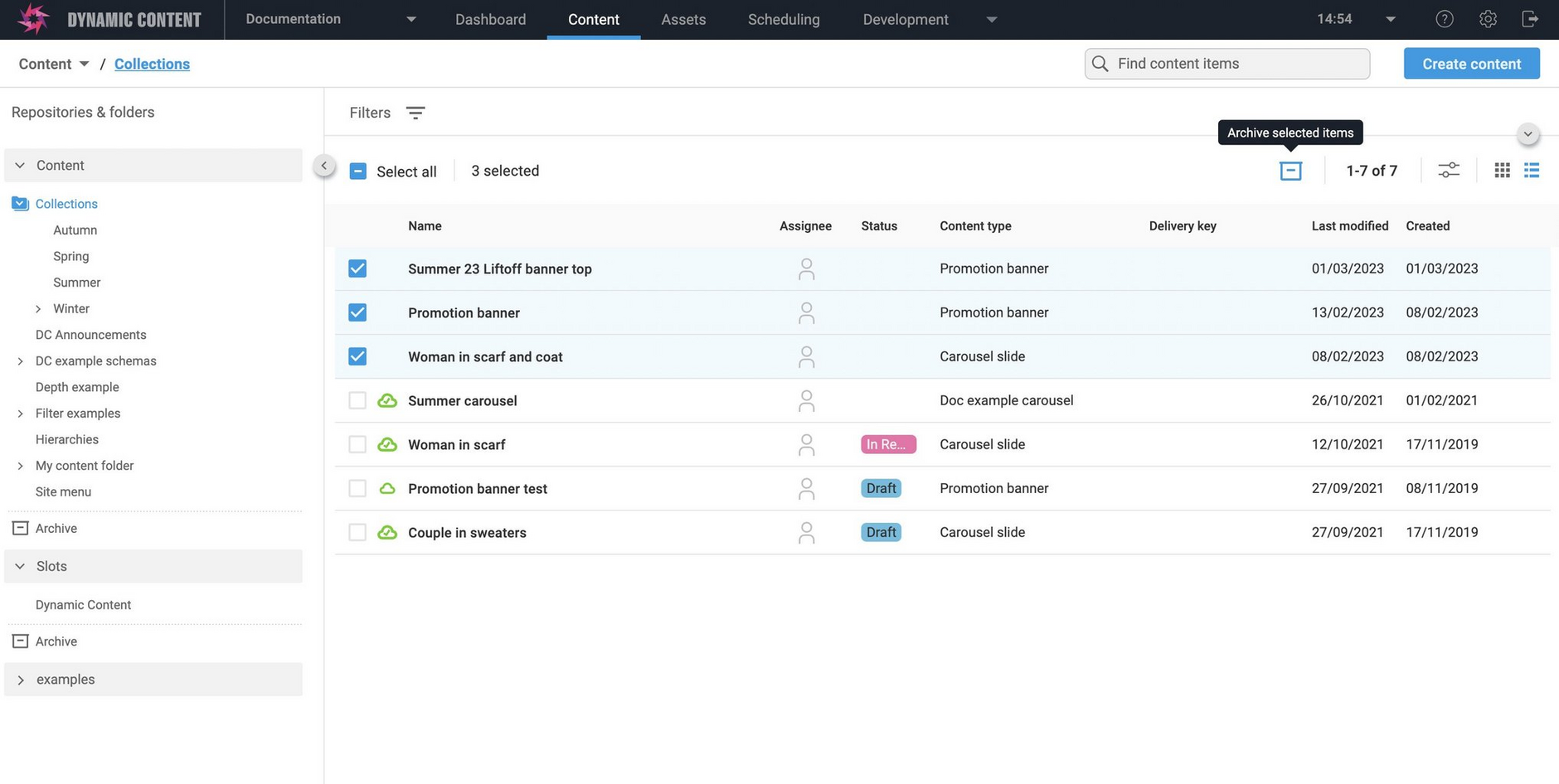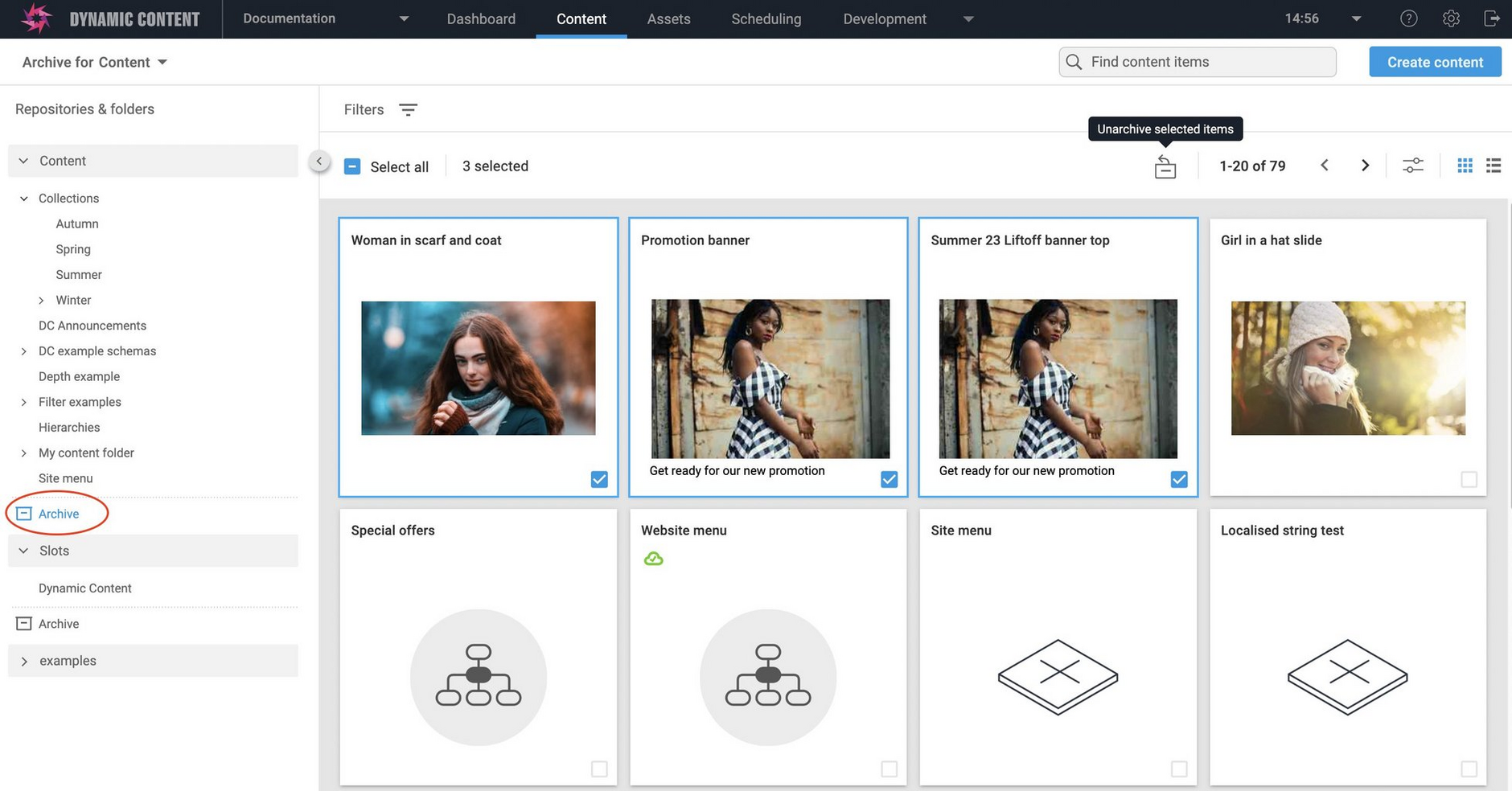Bulk archive for content
Release date: 15th May 2023
This release introduces a new "bulk action" option for archiving and unarchiving content in Dynamic Content. Bulk archive provides a quicker and easier alternative to keep your repositories and folders tidy, by allowing you to archive or unarchive multiple items in a single operation.
Archiving multiple itemsLink copied!
In previous releases you could archive and unarchive content items and slots individually, selecting each item one by one. Bulk archive and unarchive significantly speeds up the process by allowing you to select multiple items to archive or unarchive at once. A "Select all" option allows you to select all the items on a page with just one click.
To use bulk archive and unarchive you select content, using either the "Select all" option or the individual selection boxes, in the list and grid views. Your selected items are highlighted, and a check mark is displayed in their selection box. As you select and deselect items, the count of selected items adjusts.
To archive multiple content items or slots, select them in their repository or folder. The bulk Archive icon is displayed at the top of the content library.
Here's an example of items selected in list view. Clicking the "Archive" icon will move the selected items into the Archive folder.
Here we can see the items that we've just archived are now in the Archive folder. We've switched to grid view, where the individual selection boxes are shown in the content cards. To unarchive some of the items, select them and click the "Unarchive" icon.
If you want to unarchive all of the items shown on the page, click "Select all", to select them and then click the "Unarchive" icon in the toolbar.