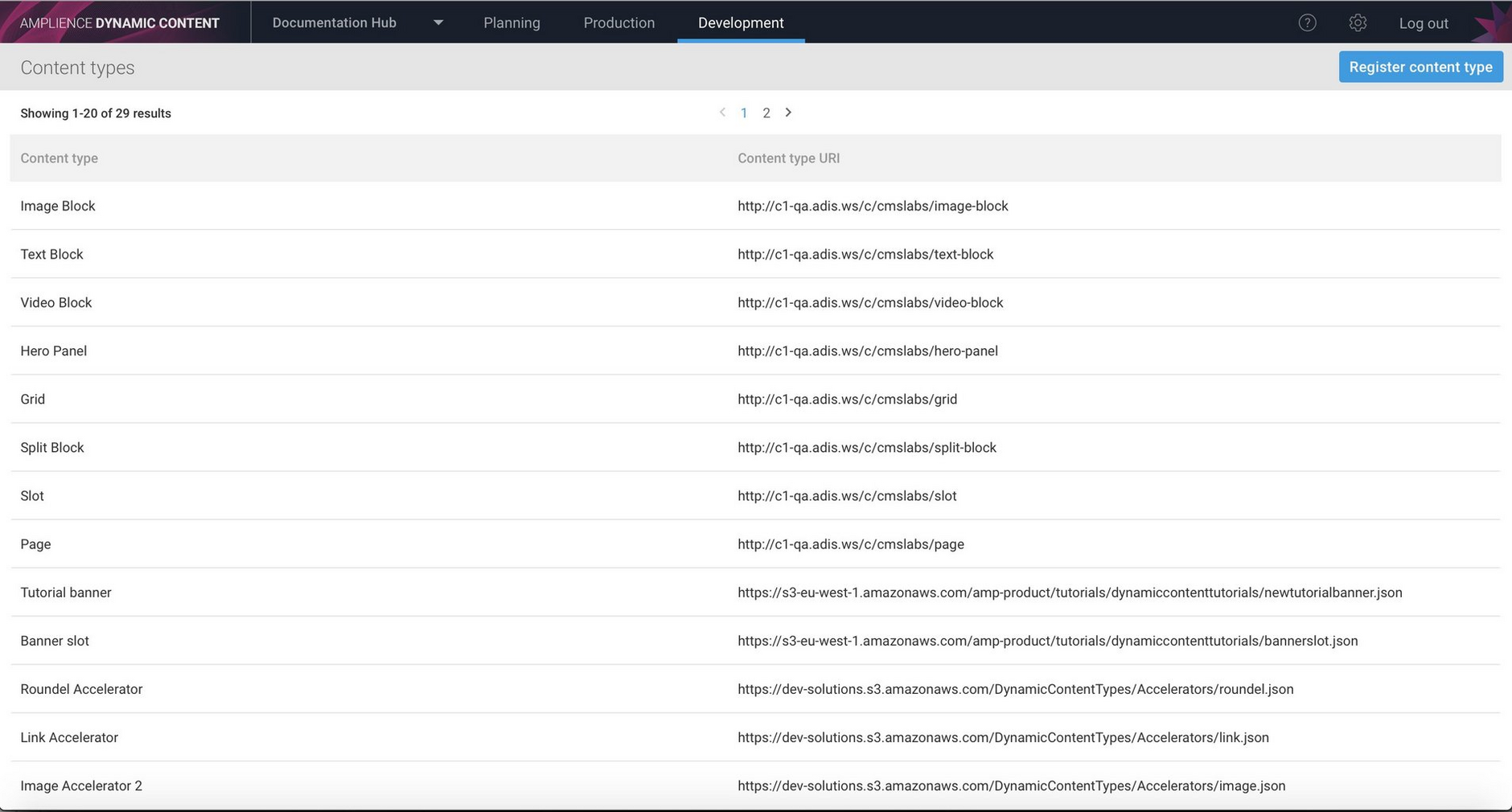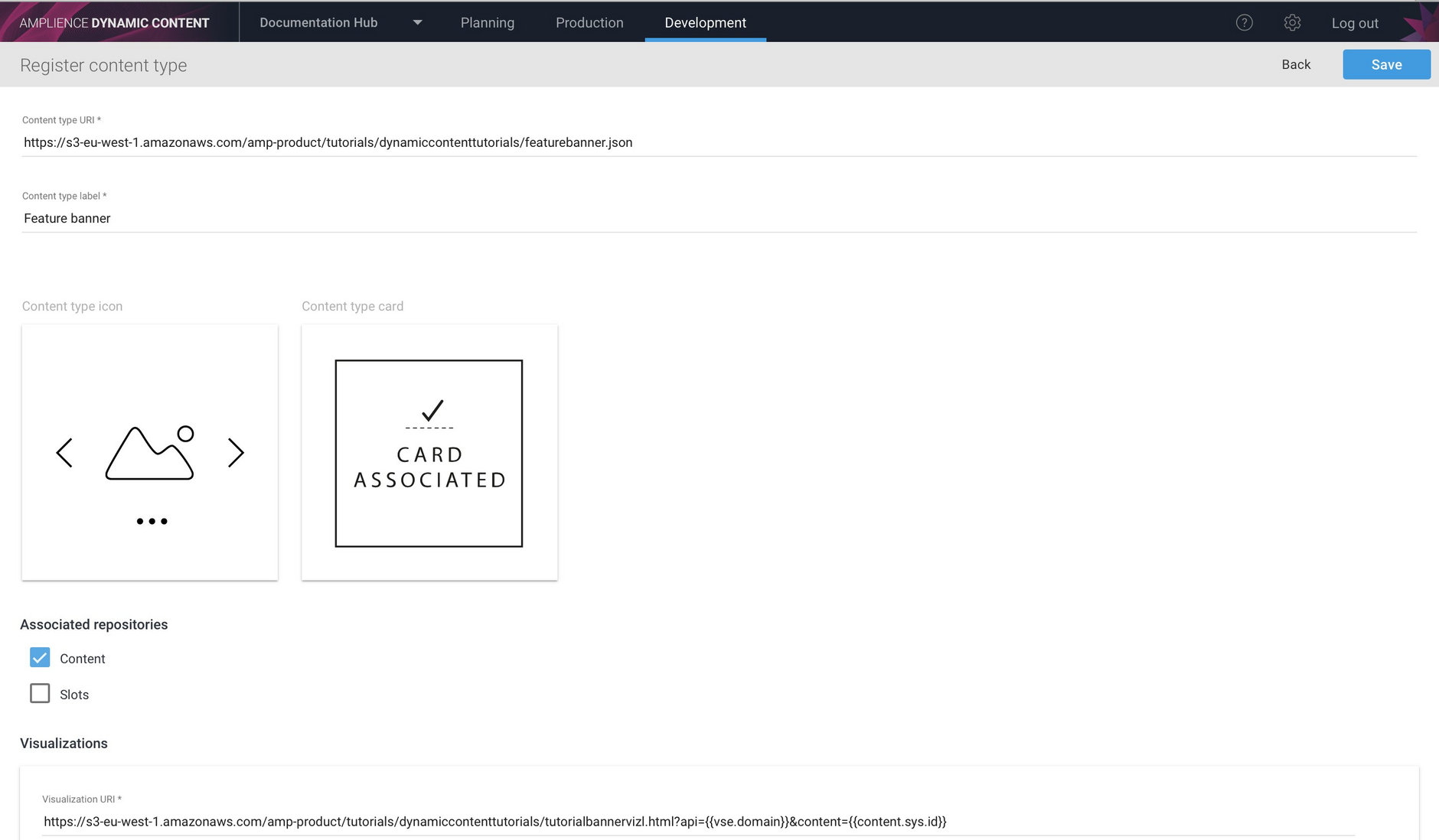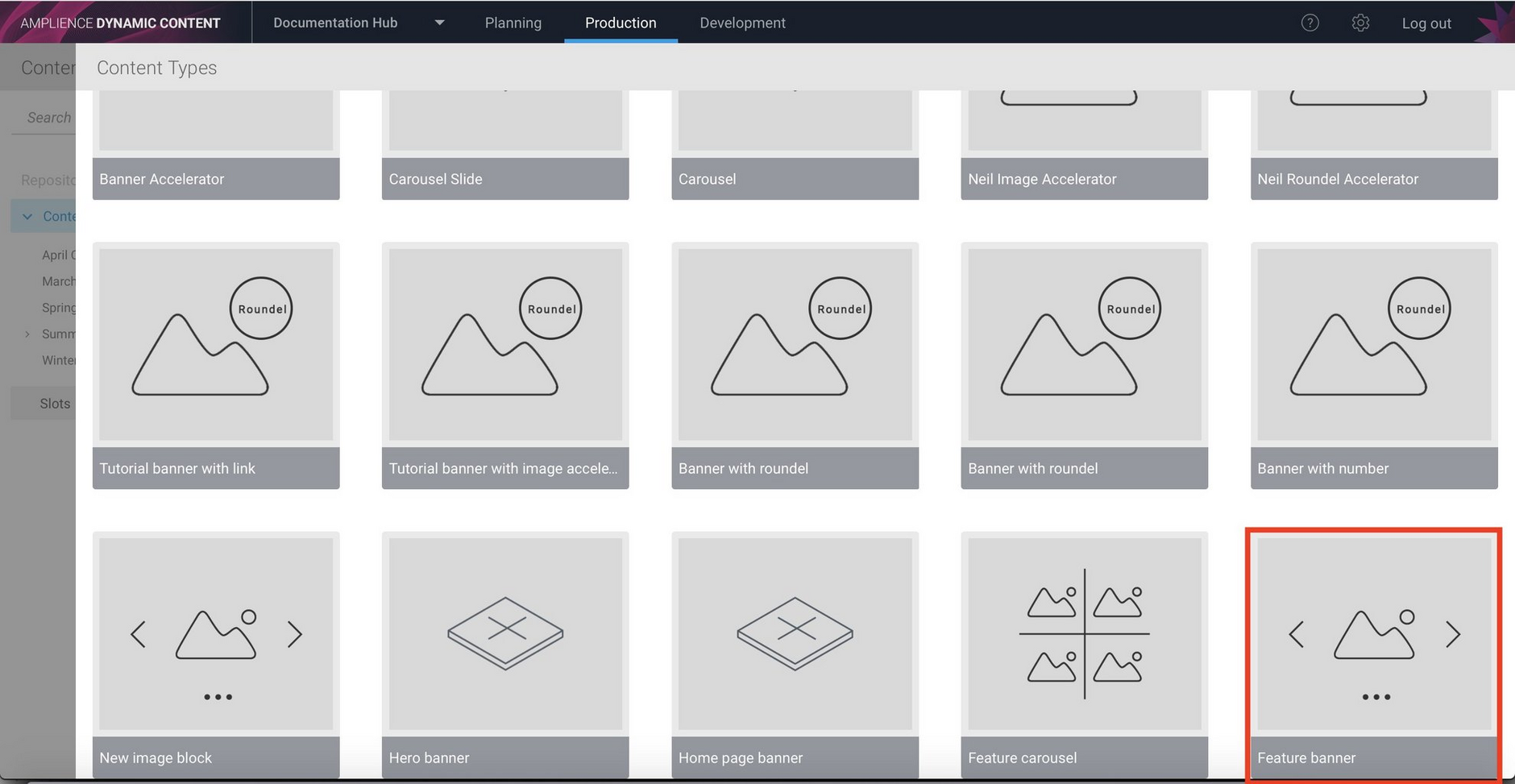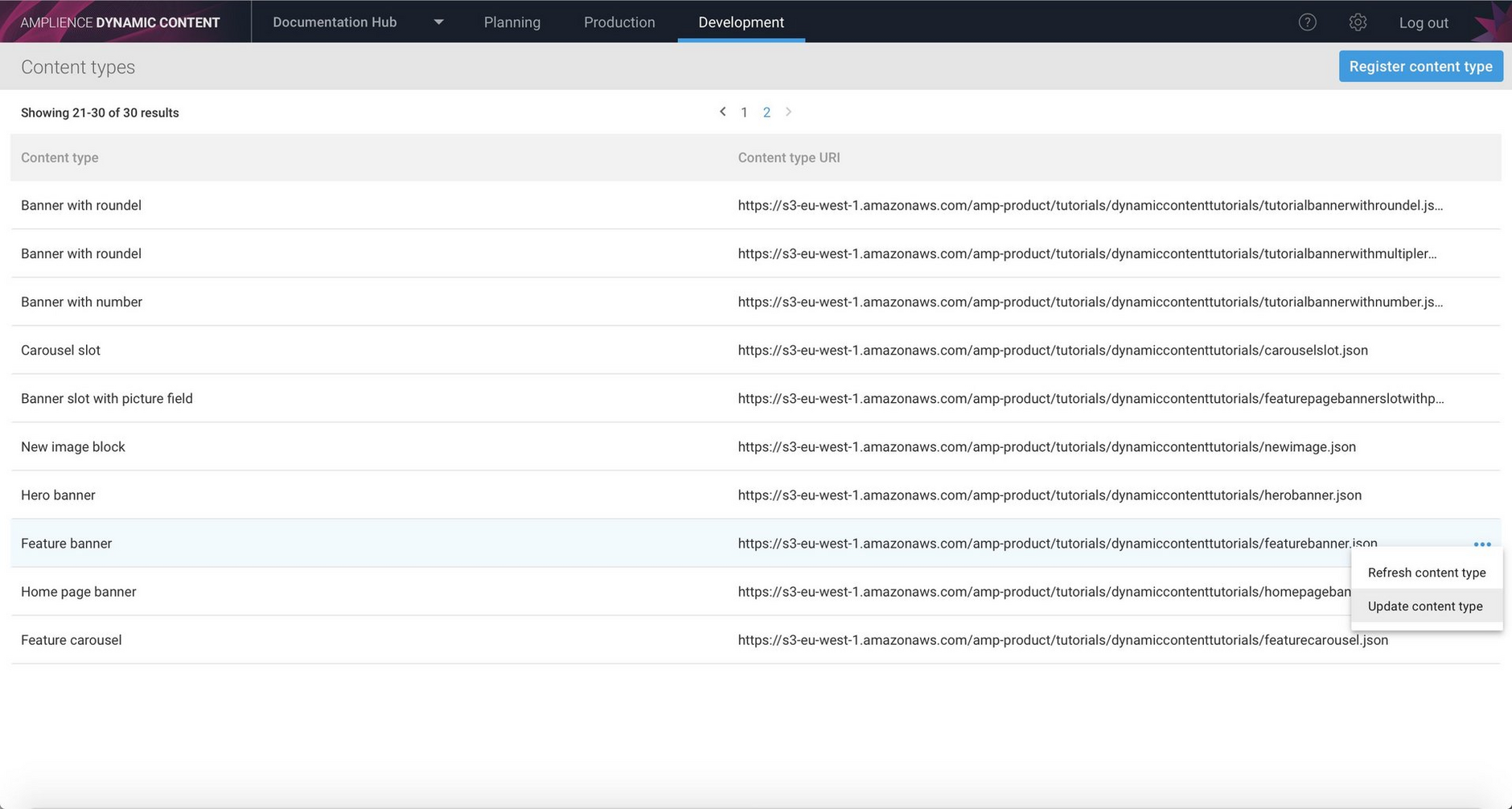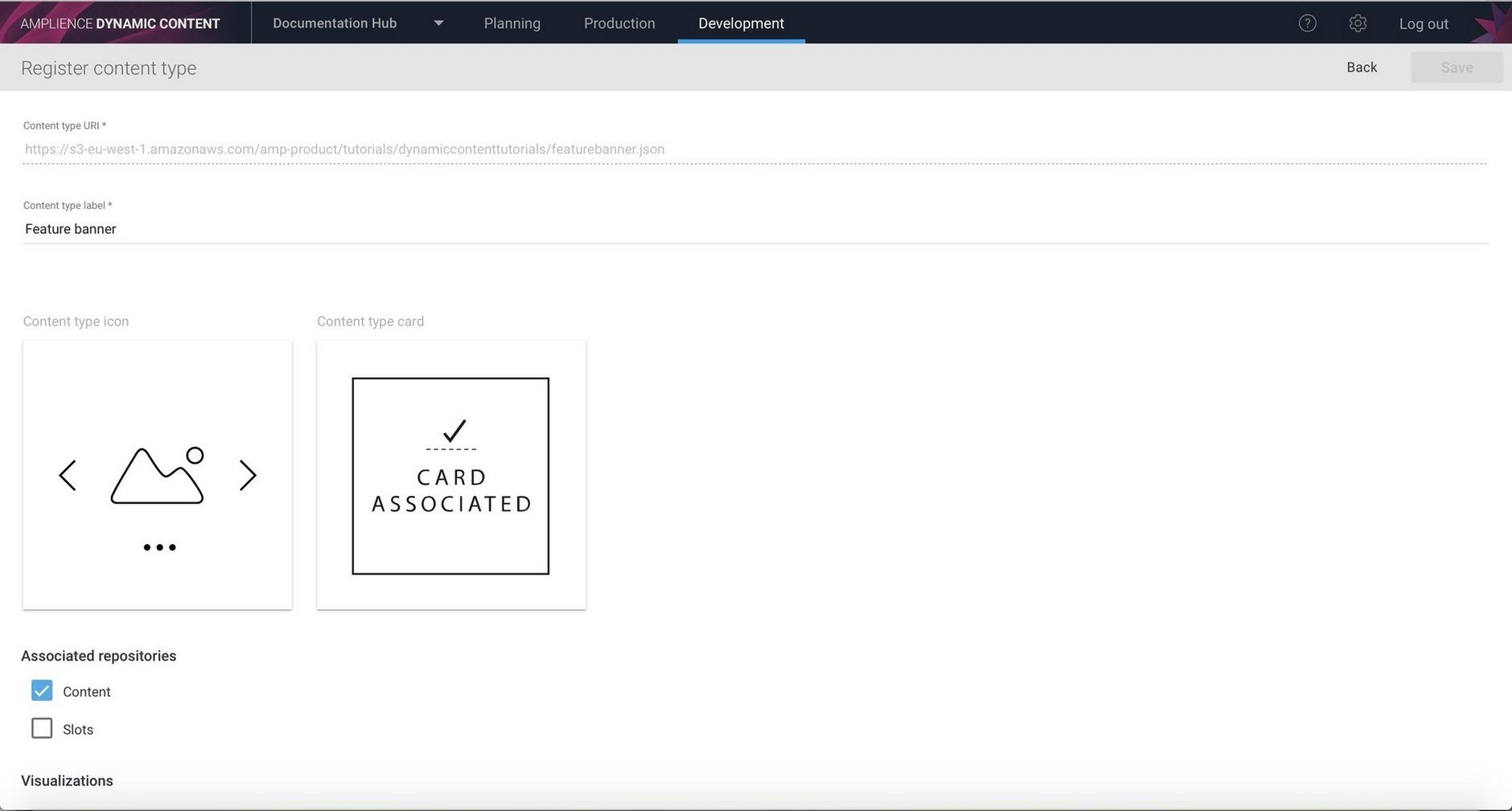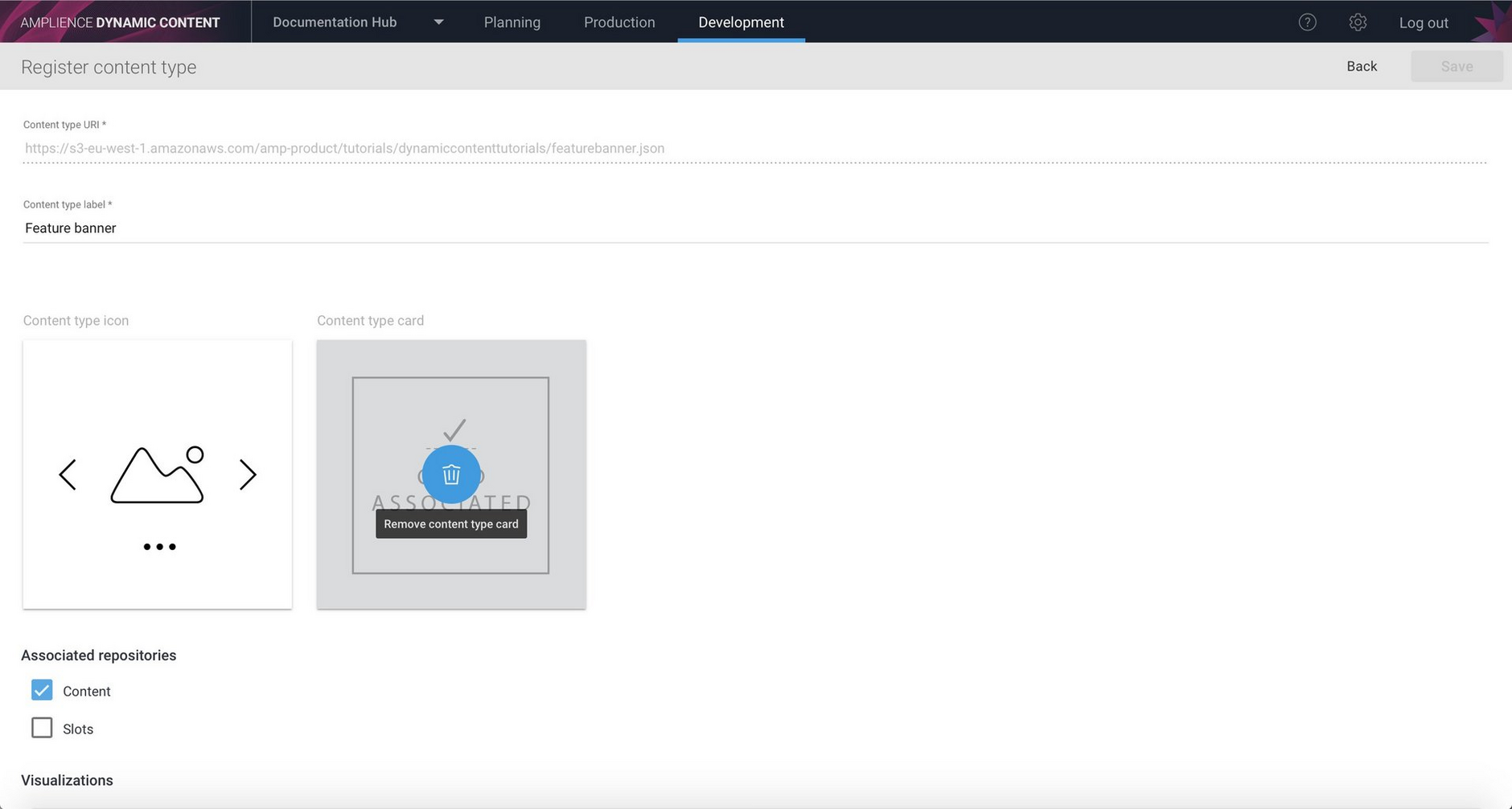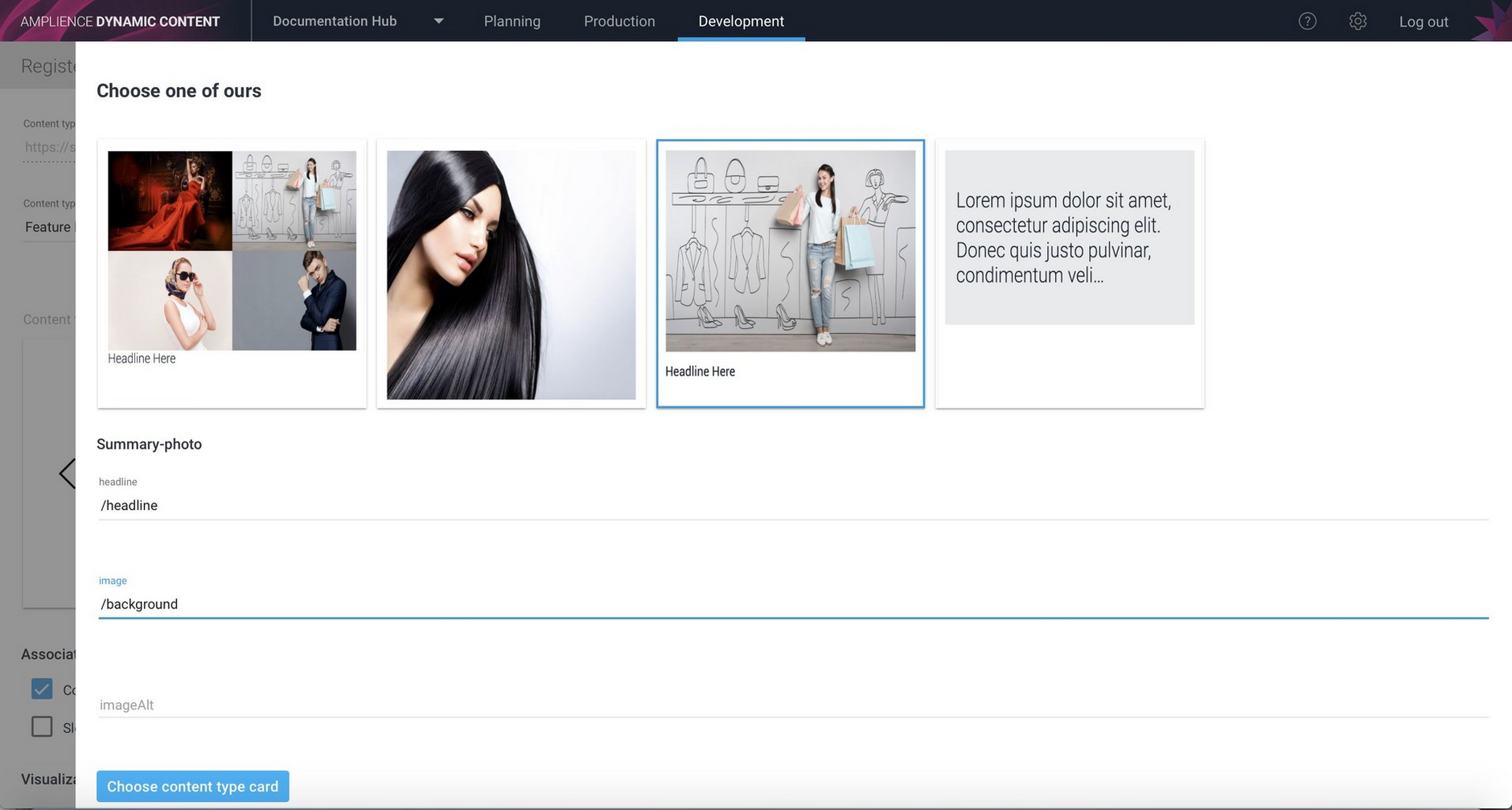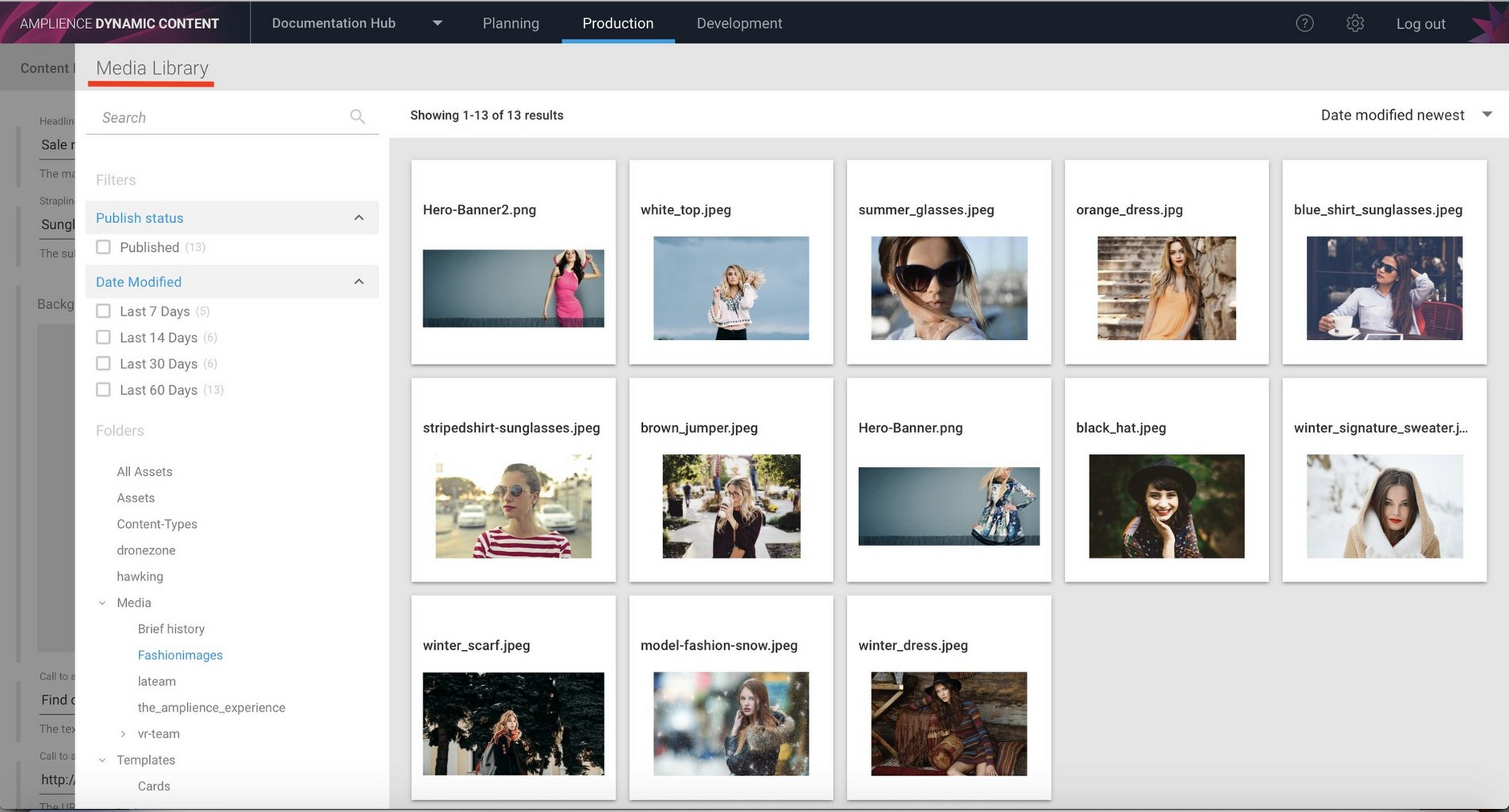Registering and updating content types
Release date: 18th April 2018
This release focuses on enhancements to developer features. We've improved the registering content types feature that was introduced in the 11th April update, making it easier to add and update content types using the user interface in the development section. You can now enable content types with one or more repositories and update icons, cards and visualizations for existing content types.
Enabling content types on repositoriesLink copied!
You can now choose the repositories on which a content type should be enabled. These will be the repositories within which you'd like users to be able to create content using this content type.
To register a content type, select the development tab at the top of the Dynamic Content window. A list of the content types will be displayed.
Click the "Register content type" button to open a new content type window. An "Associated repositories" section has been added, allowing you to choose the repositories on which to enable this content type. In this example there are just two repositories, one for content and one for slots, but each repository within the hub will be displayed.
Once the content URI, label and optionally the icon, card and visualization has been added, clicking 'Save' will register this content type with the hub and enable it on all the selected repositories. A message will be displayed showing that the content type is successfully registered.
Once a content type has been enabled for a repository, it will be available to use to create content. In the example above we added the feature banner type. In the production view with the content repository selected, choosing "Create content" will open the Content Types window and the newly added "Feature banner" content type will be shown, as highlighted in the image below.
Updating content typesLink copied!
The content type contextual menu now contains two items: Refresh content type and update content type.
Refresh ensures any changes made to a content type are applied to this hub. Content types are stored outside of Dynamic Content and refresh will ensure that the latest version of the content type is used in this hub.
Update opens up the Register Content Types window for this type, allowing you to add or modify icons, cards and visualizations, together with the repositories to which this content type is registered.
Updating a content type is shown below. From the form you can edit the content type label and add or update an icon, card or visualization. The repositories on which the content type is enabled can also be updated.
In the example below, the content type already has an associated icon and card.
To update the card used for this type, you'll first need to remove the existing one. Hover over the content type card area and click the trash icon as shown in the image below.
You can then choose another of the standard cards or you might want to enter the URL for your own card. In this case the summary-photo card is chosen. Click the "Choose content type card" button and then save the updated content type.
The changes will be applied and in this case content created using the Feature banner type will now be represented by the Summary-photo card when shown in the Content Library.
Other changesLink copied!
To better reflect what it contains, the window displayed to allow users to select assets, such as images and video, to add to content items is now named Media Library.