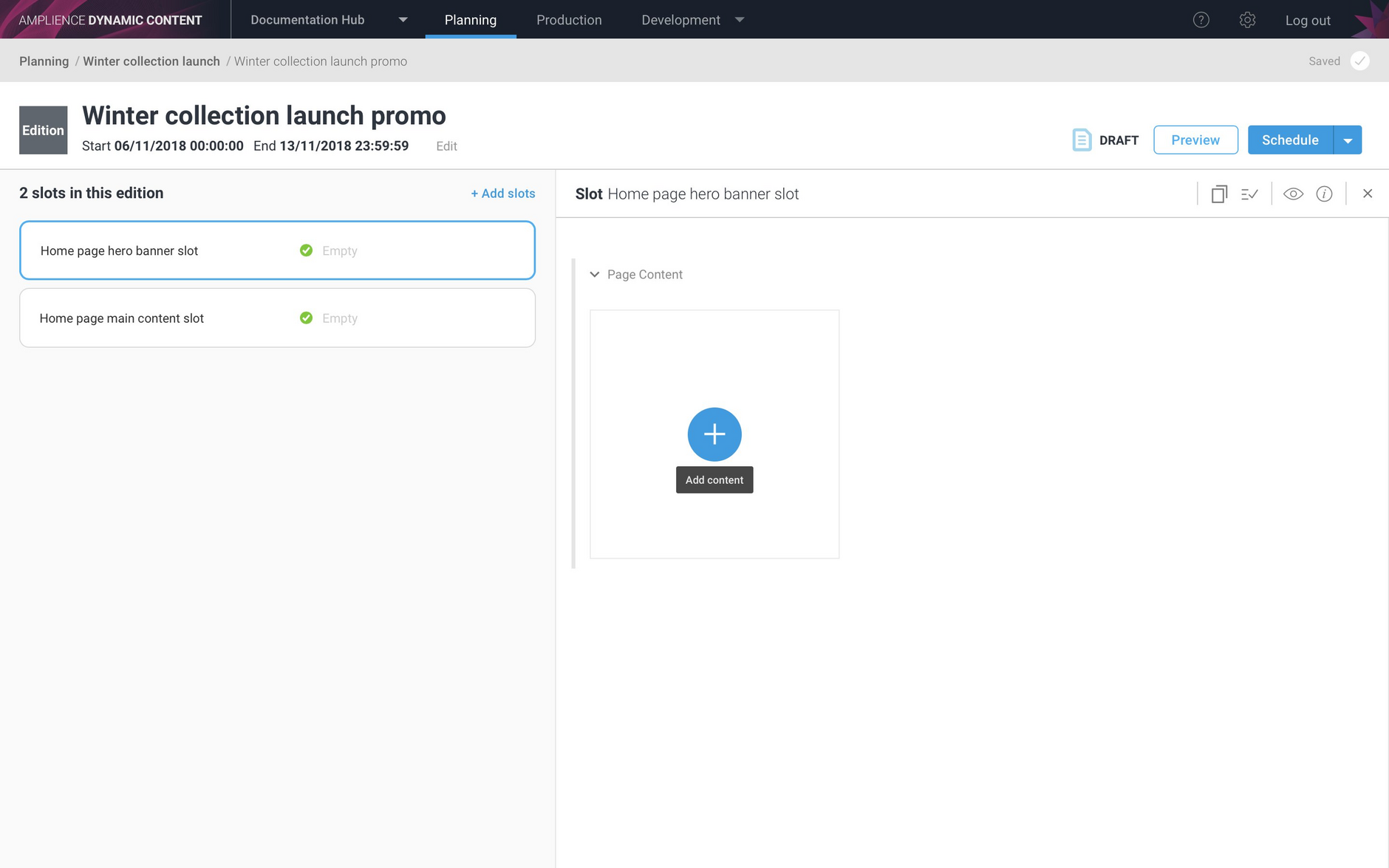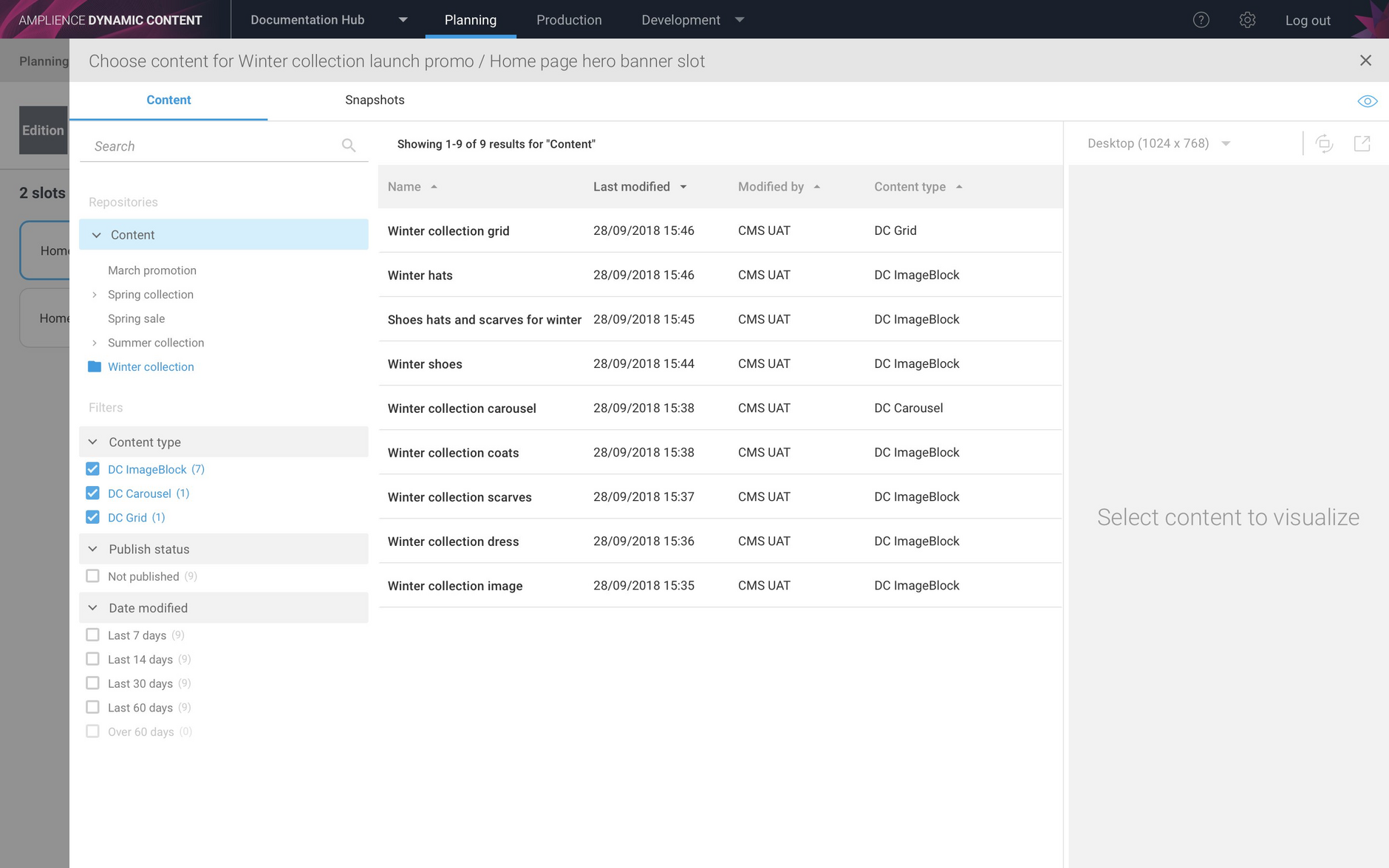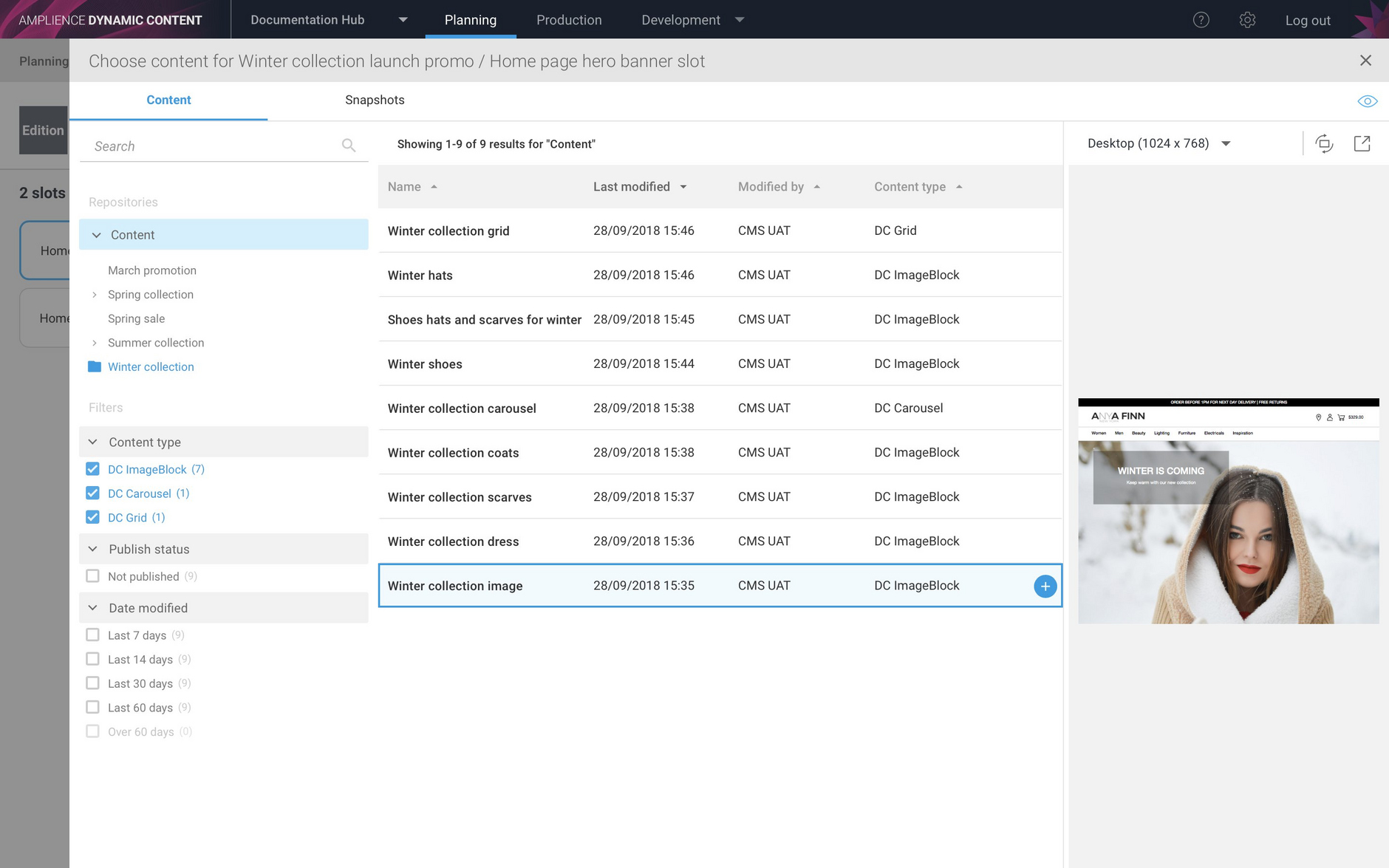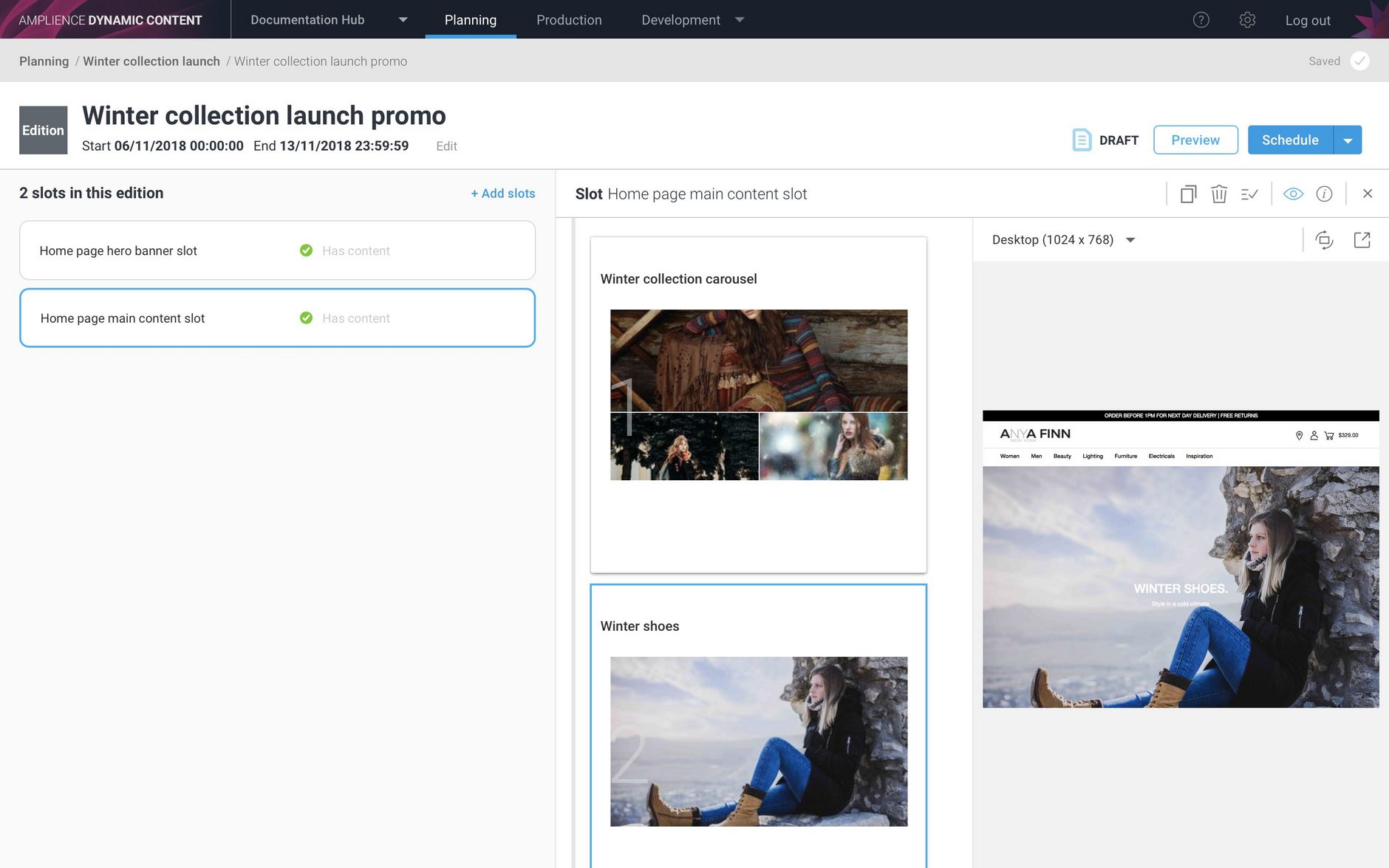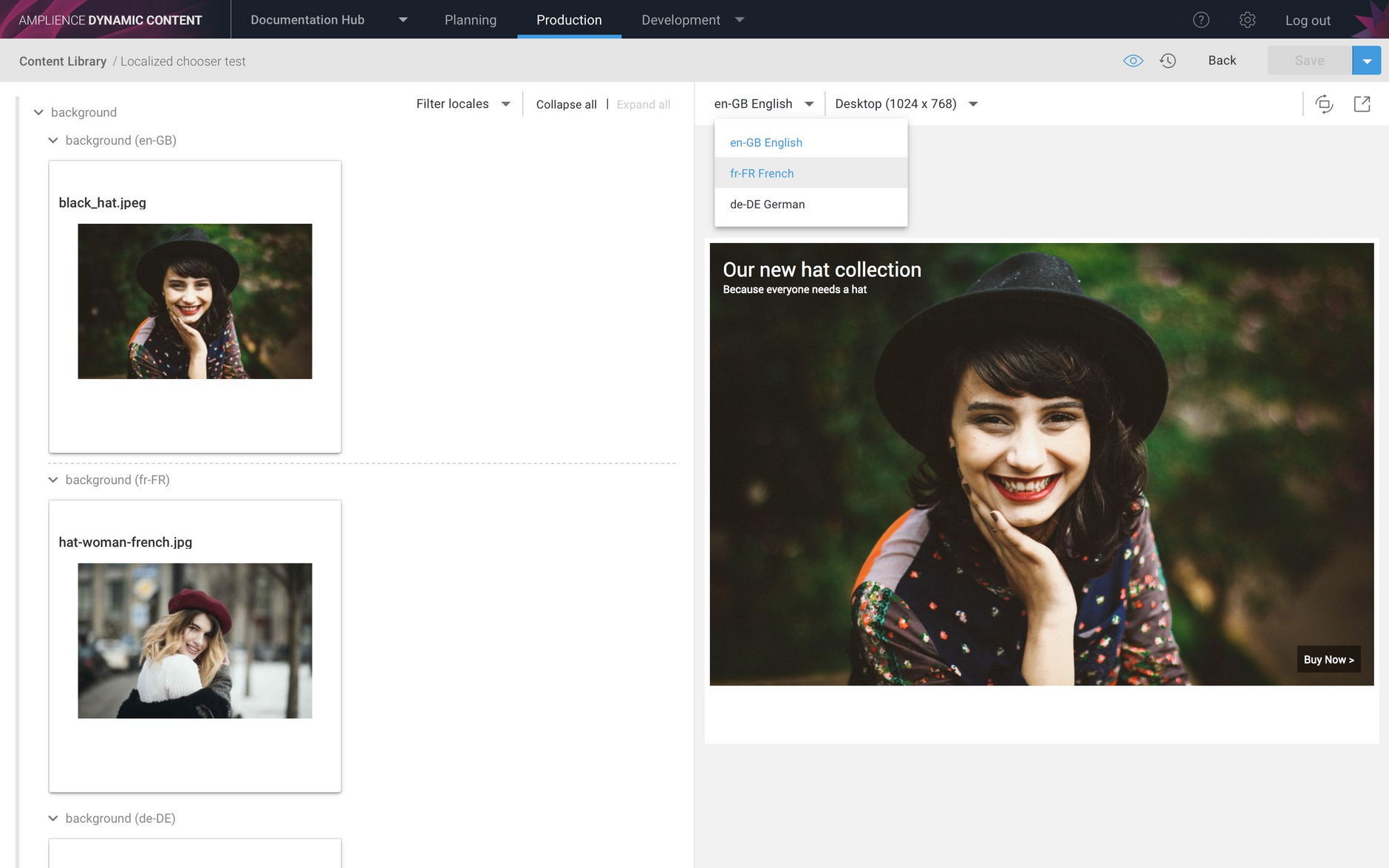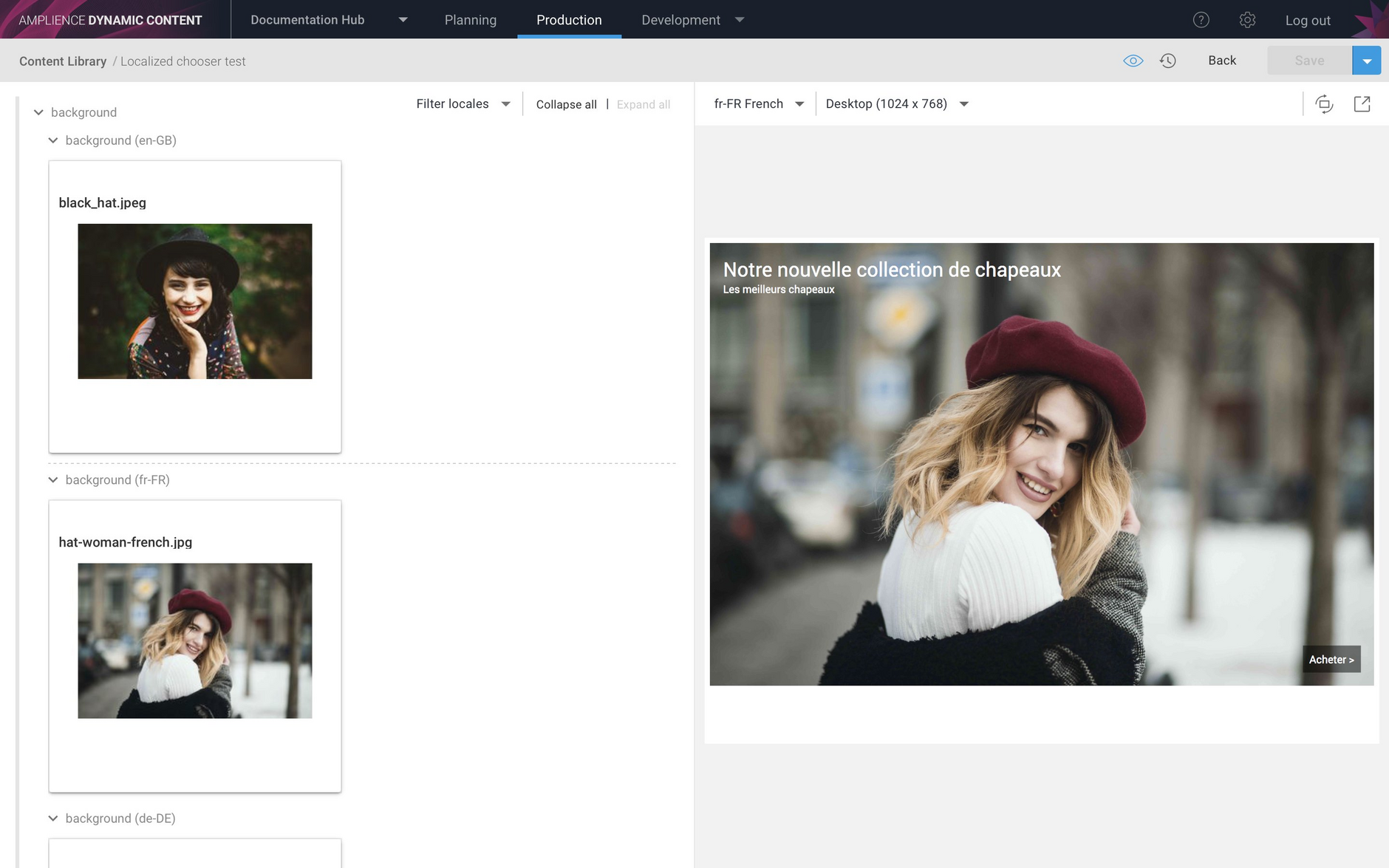Adding content to editions improvements, localized images and video
Release date: 3rd October 2018
In this release we've made some improvements to the planning and scheduling features to make it easier to add content to slots in editions. You can now choose content from the Content Library to add to any slot in any edition directly from the content browser, without having to first save the content to an edition.
The internationalization features have been further enhanced to allow developers to create content types to make media and content localizable for different locales.
Adding content to slots from the content browserLink copied!
Previously, in order to make content available to add to slots in an edition, content producers needed to save the required content items to an edition. While you can still take this approach, you can now choose content from the Content Library to add to any slot in any edition directly from the content browser.
In the example below, the Winter collection launch promo edition contains slots to deliver content for a forthcoming promotion. To add content to one of the slots, select it and click the Add content icon.
The content browser is now displayed, allowing you to choose the content from the Content Library to add to this slot. Only content items of the types that can be added to the slot will be displayed. The banner slot has been configured to accept images, grids and carousels, so only items of these types will be displayed. You can also filter the content by modification date and publish status and select content in a particular folder.
To add an item to the slot, select it and click the "+" icon. You can visualize a content item by selecting it and choosing the eye icon. A preview of the content will be shown on the window on the right hand side. In this example we'll choose to add the Winter collection image to the slot.
When the content has been added, you'll be returned to the editions detail window. The Winter collection image has been added to the slot. If a slot supports multiple items then you can click the "+" icon again to add more items, up to the maximum that the slot supports.
For more information about the enhanced workflow for adding content to slots in editions, see the Adding content to slots page.
Localizing images, video and linked contentLink copied!
In previous releases, we introduced internationalization features to make it possible to create content types that can be localized for multiple languages. In this release we've added support for localized images, video and linked content. This feature gives the business user the flexibility to choose different media for each of their locales.
In the example below a localizable background image has been added to a simple banner. The user can select a background image for each of the locales that are enabled on the hub, in this case en-GB, fr-FR and de-DE.
The visualization for this content type also supports locales, so when we switch between English, French and German in the visualization window, the appropriate image and other localized fields will be displayed.
Here's the French variant of the banner, together with the localized French text.