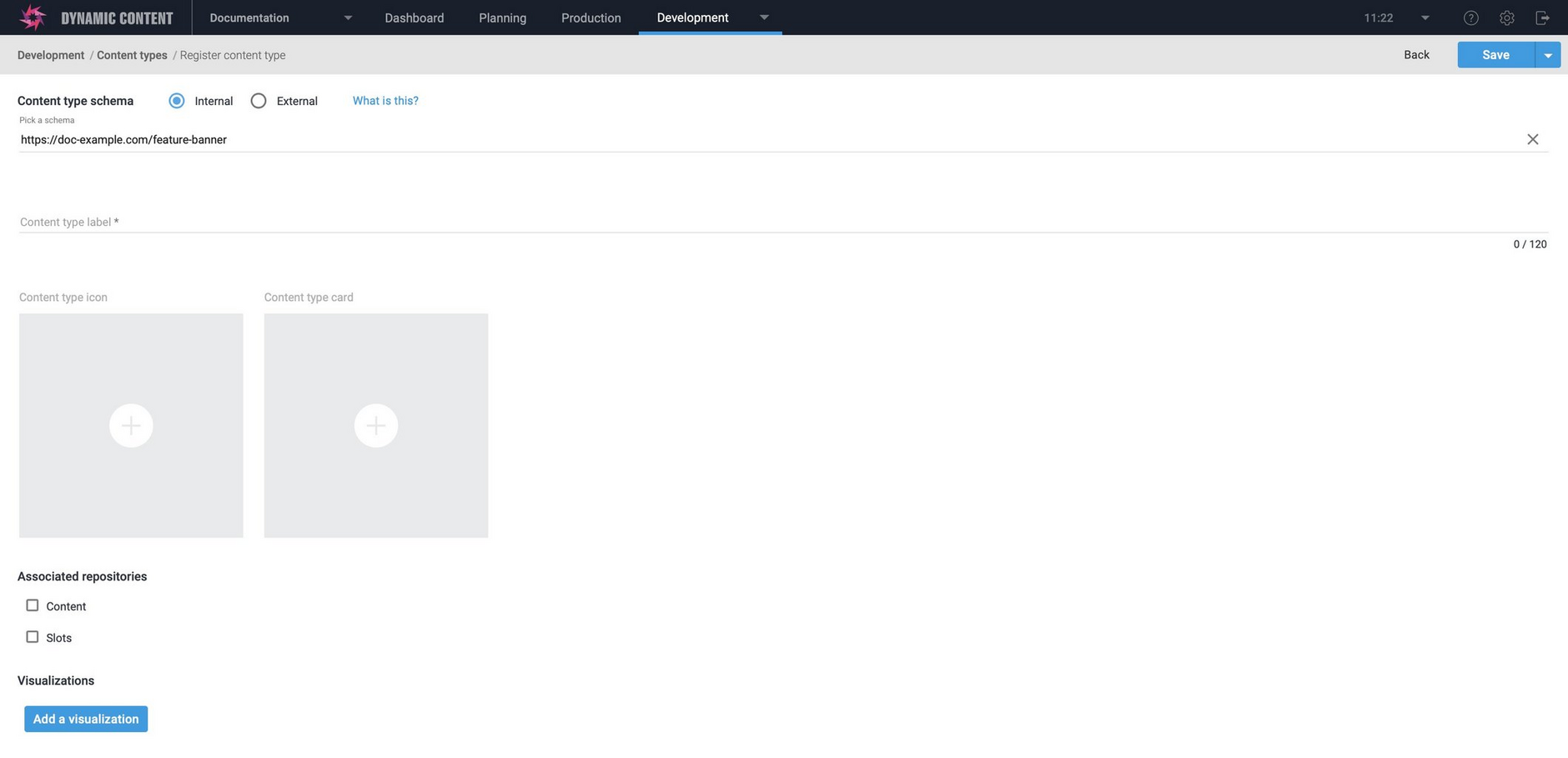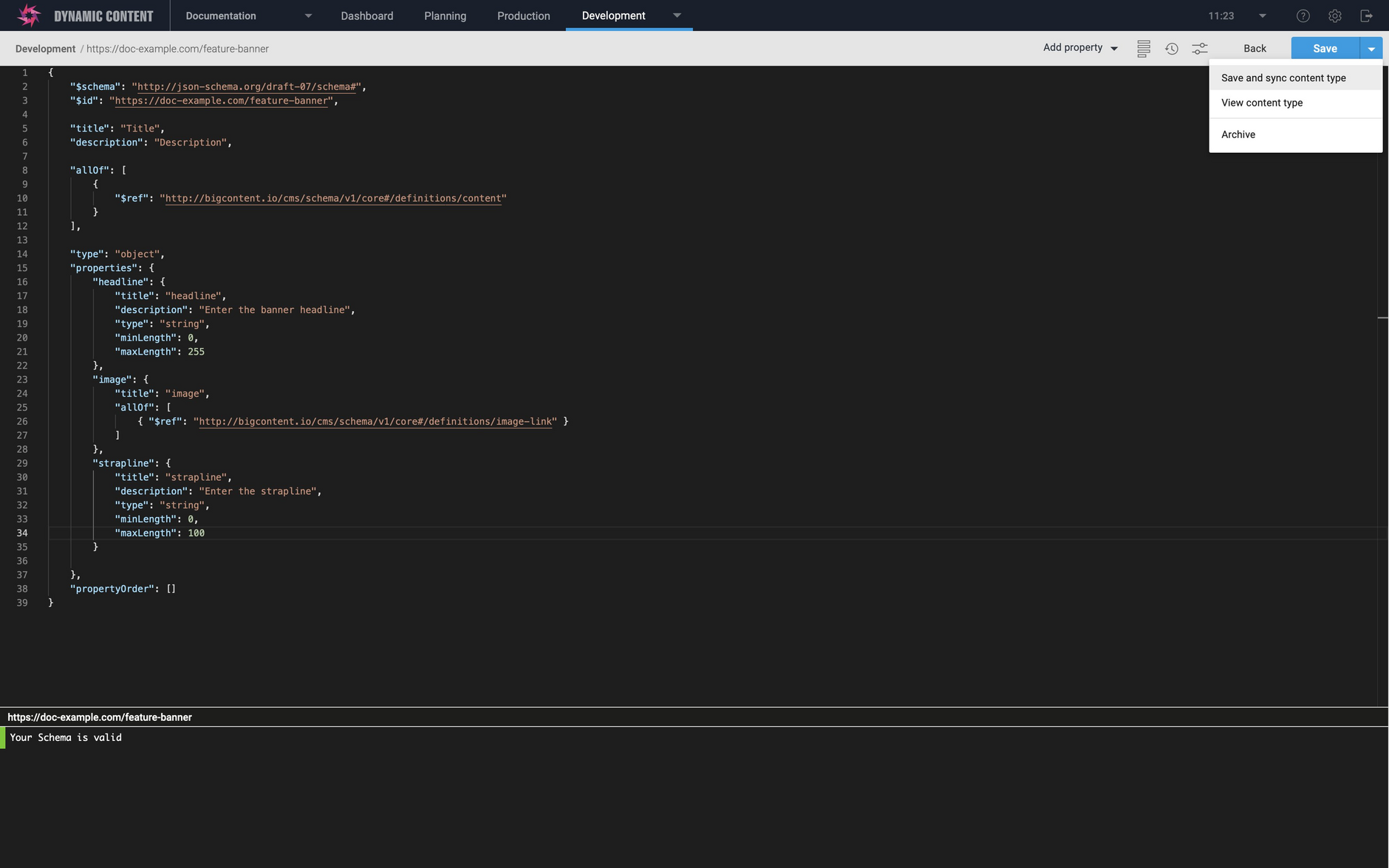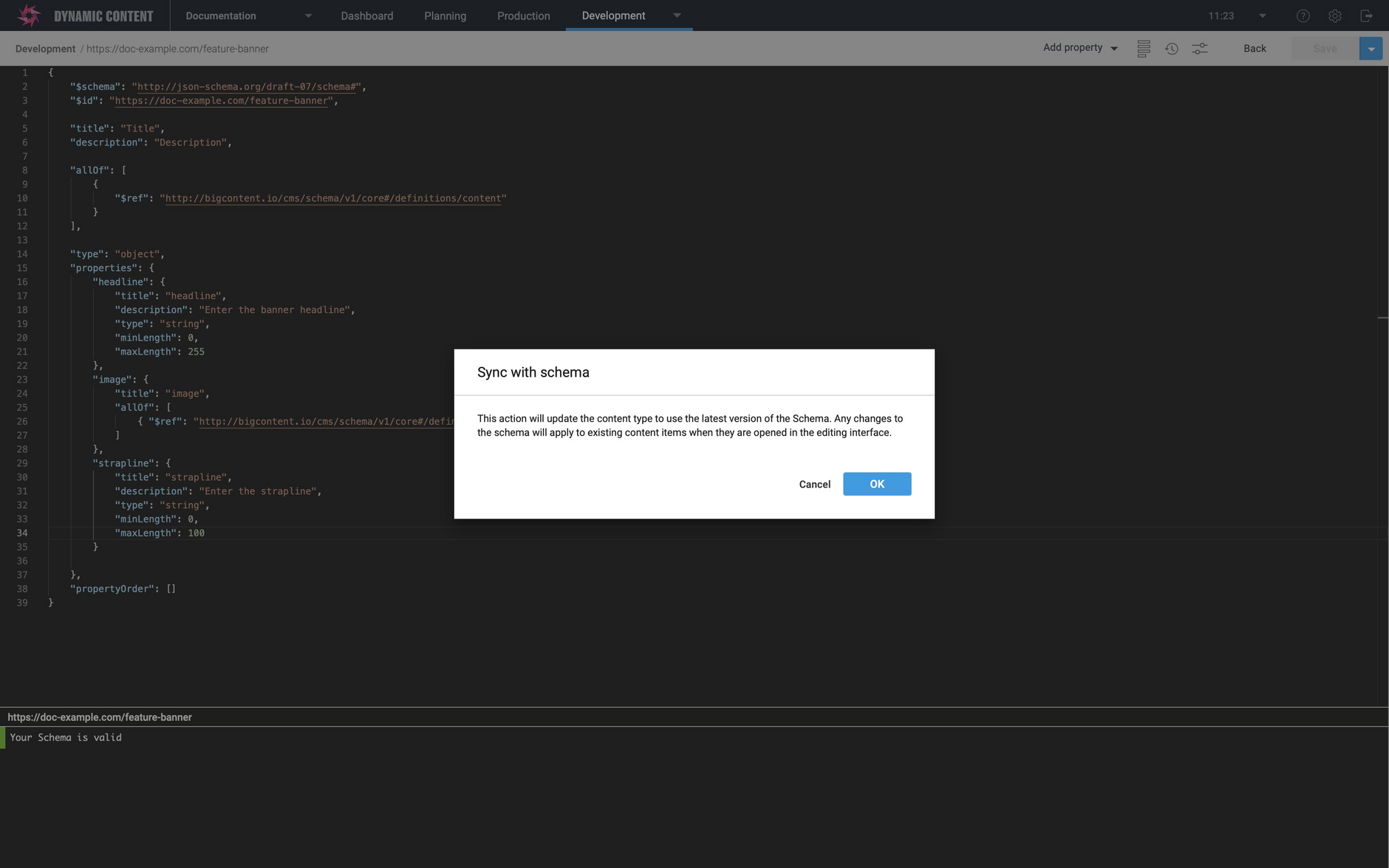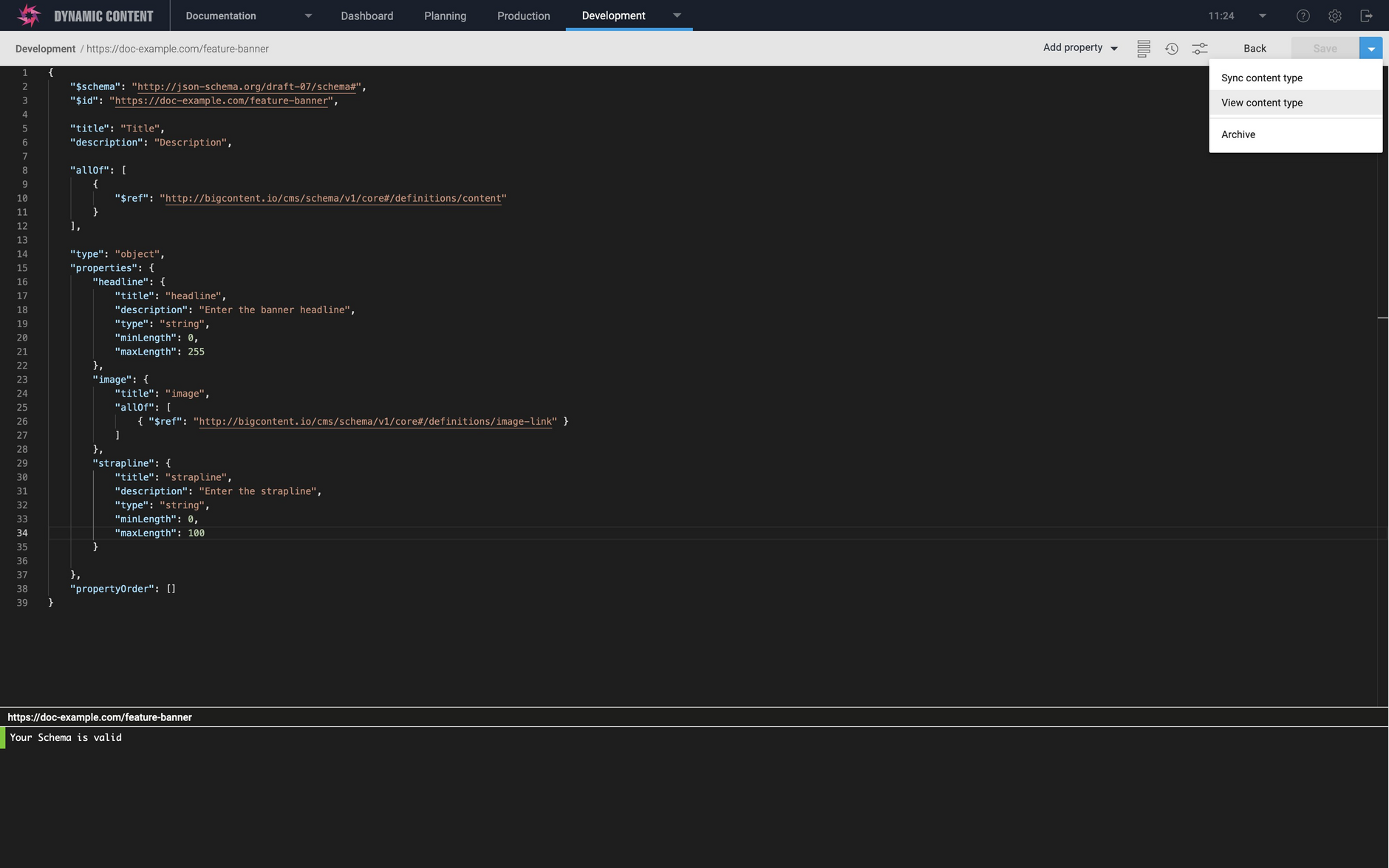Dynamic Content- The Schema Editor: simplifying schema registration and syncing
Release date: 22nd September 2020
This release is focused on developers and includes some improvements to the schema editor to simplify the process of registering and syncing content type schemas.
The Schema Editor makes it easier to create and edit content type schemas. These schemas are registered as content types from which your users will create content. If you make any changes to a schema, you will need to sync the schema with its content type to update it to reflect the changes.
Previously you needed to navigate to the content types section to register and sync a schema, but now you can use the shortcuts on the schema editor's Save menu. This saves you time and improves the schema creation and registration workflow.
On this page we'll give you a quick overview of the new features. For more information about creating, registering and syncing schemas see the schema editor section.
Register a content type from the schema Save menuLink copied!
When you've finished creating a content type schema, you can now choose to register a schema as a content type by choosing "Save and register as content type" from the schema editor Save menu. If you've already saved your schema, then the menu item will be "Register as a content type".
The content type registration window opens with the schema selected. You can then continue to register the content type.
Syncing a content type schema with its content typeLink copied!
If you make a change to a content type schema that has already been registered, then you will need to sync the schema with its content type so that the changes you've made are available to users when they create content. You can now do this directly from the schema editor by choosing "Save and sync content type" from the Save menu (or "Sync content type" if you've already saved the schema).
Syncing the schema with its content type works the same way as it did before. You'll be a shown a dialog to warn you that any changes you make may affect existing content. Once you accept this dialog, the schema will be synced with the content type.
Opening the content typeLink copied!
Once you've registered a schema, you can open the content type registration window by choosing "view content type" from the Save menu. This is useful if you want to view how cards and visualizations are configured, for example.