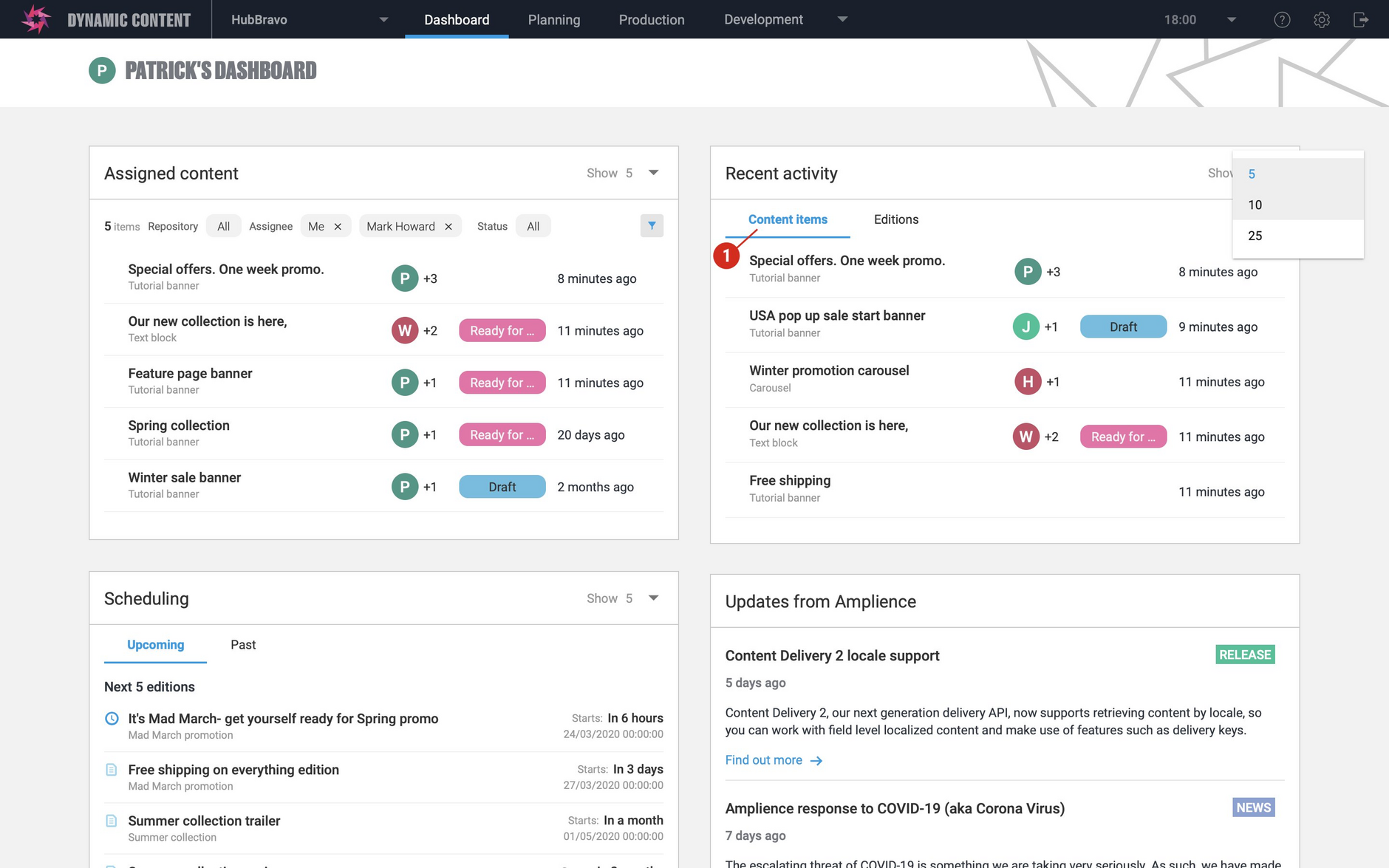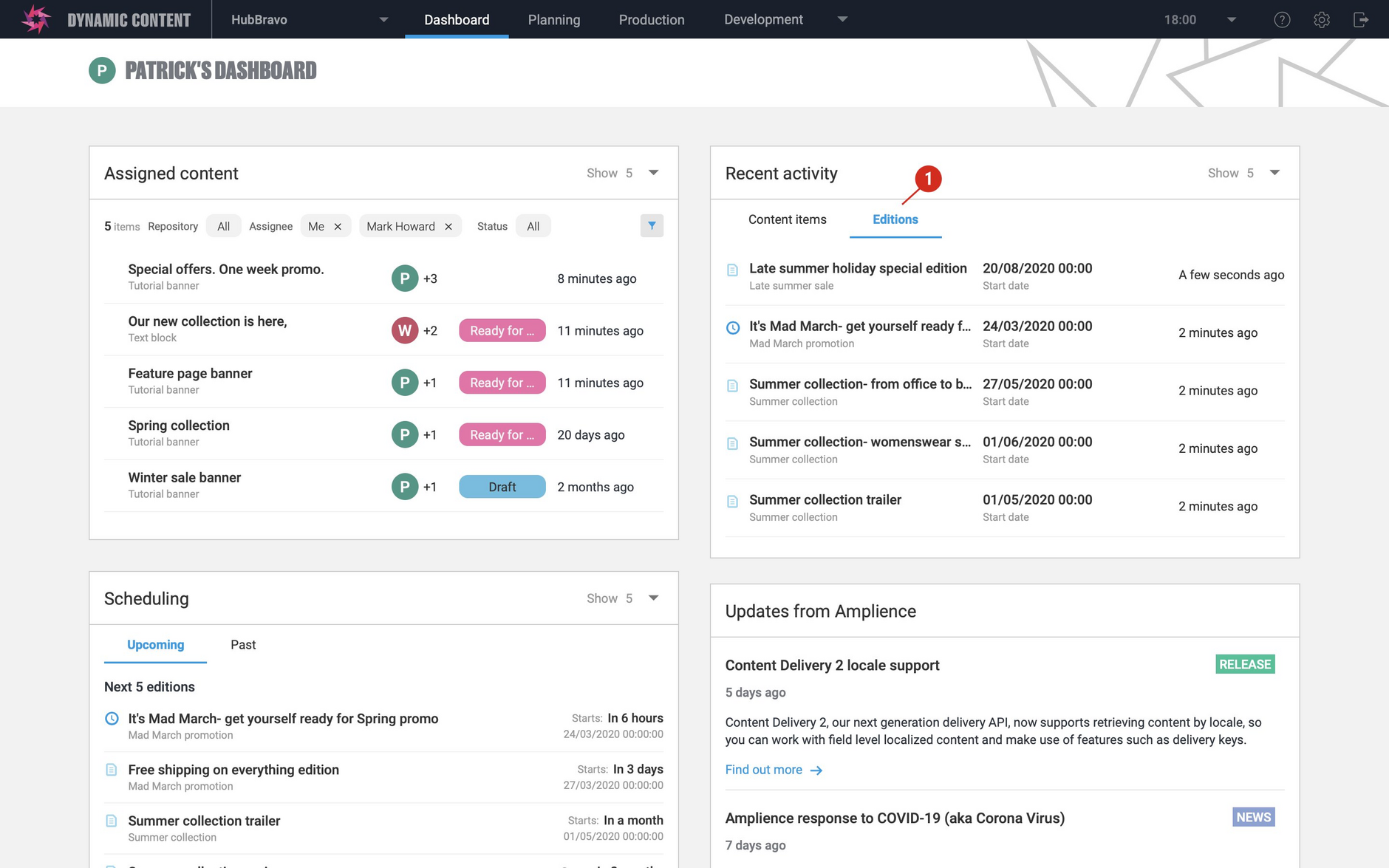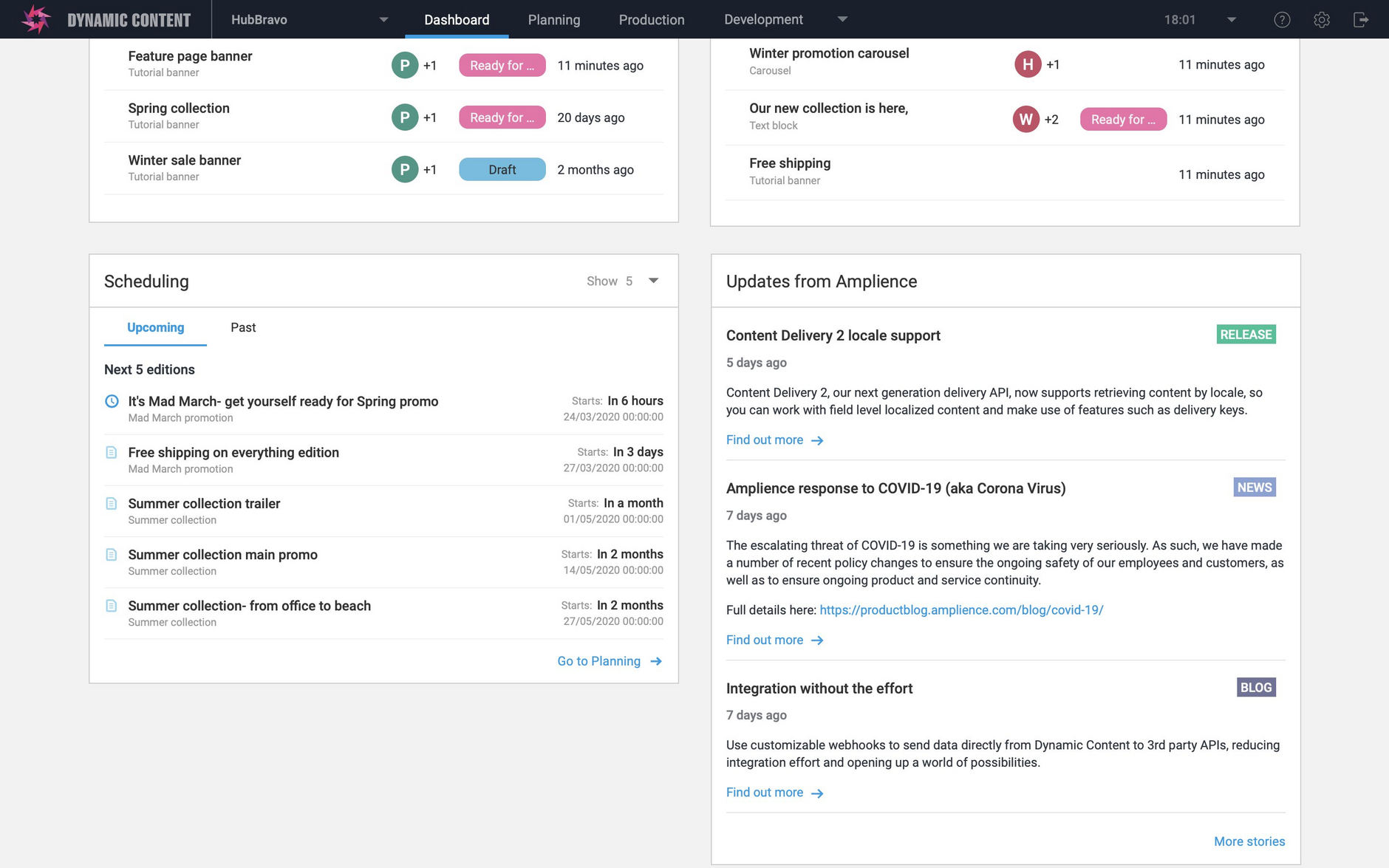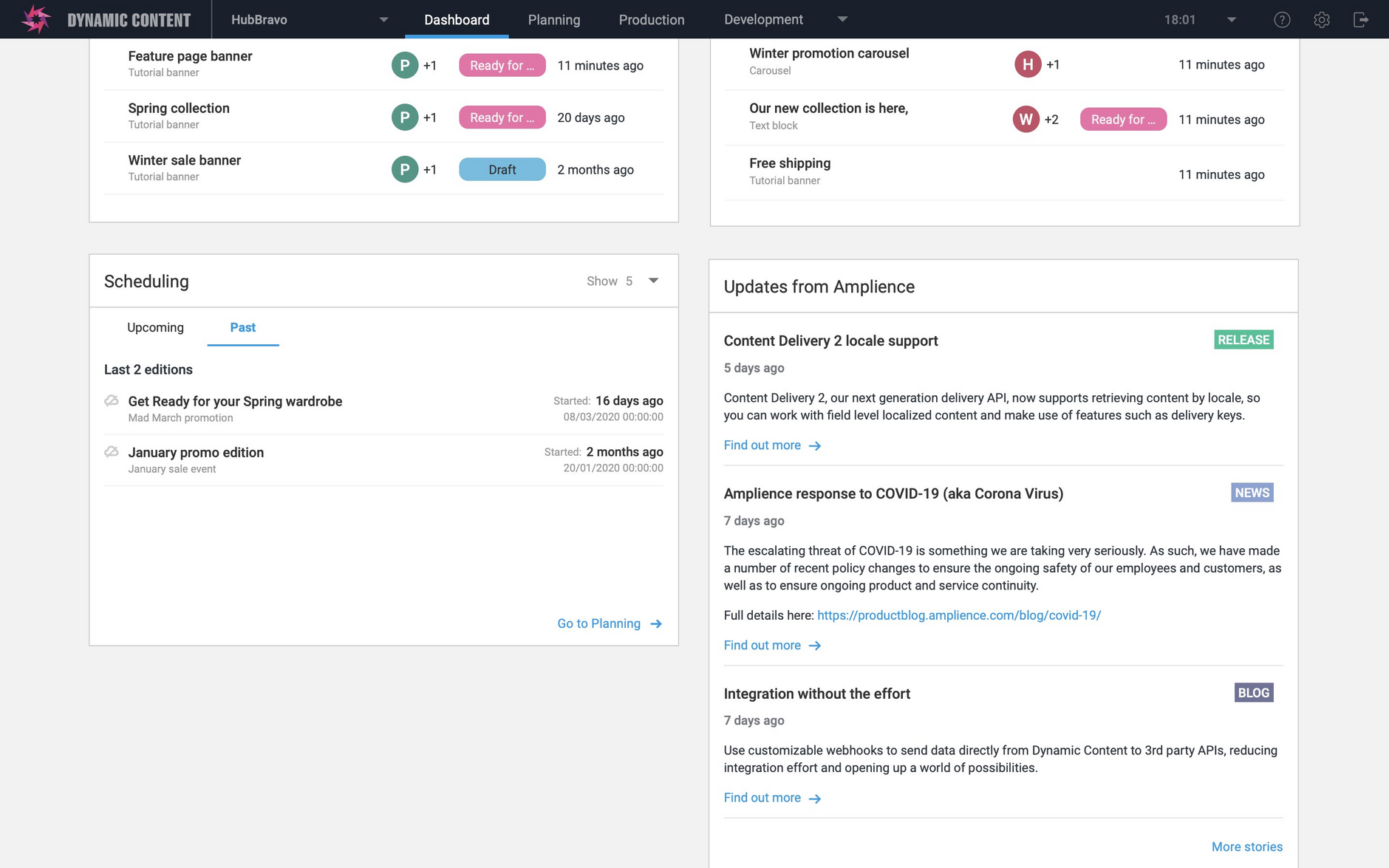Dynamic Content- Dashboard enhancements
Release date: 25th March 2020
In this release we've made some improvements to the Dashboard, the central landing page that provides content producers and planners with a configurable view of their content. The Dashboard lets you focus on what's important to you and it now includes two new views: recent activity and scheduling.
The recent activity view shows your most recently viewed content items and editions. The scheduling view shows your upcoming and past editions, so you can see at a glance the next editions that are scheduled to go live and those that have recently been published.
Your Dashboard opens when you log in to the Dynamic Content app. You can also view it at any time by clicking "Dashboard" in the masthead at the top of the window.
On this page we'll provide a quick overview of the new features. Visit the Dashboard page to find out more.
Recent activity viewLink copied!
The recent activity view shows your most recently viewed content items or editions. This view is tied to the current user, so it will display the most recent items you've been working on rather than those viewed by other users.
When you choose the Content items tab (1 in the image below), the 5 most recently viewed content items, in all repositories on your hub, will be displayed. You can configure the view to show 5, 10 or 25 items by using the menu on the right hand side of the window.
Clicking the content item title will open the item's content form.
To display your most recently viewed editions, click the Editions tab. You can choose to display the 5, 10 or 25 editions that you most recently viewed.
Scheduling viewLink copied!
The scheduling view lets you see the next editions that are scheduled to go live. As with the other views you can choose to display 5, 10 or 25 editions.
The icon to the left of the edition shows its status, so you can quickly tell if an edition start date is imminent, but the edition has not been scheduled, or if an edition has been scheduled that you no longer want to go live. If you need to make any changes to an edition, click its title and make the changes from the edition details window.
If you click the Past tab, the view will display the most recent editions- these are the editions whose start date has been reached.
We've also updated the icon colours for the types of updates shown in the Updates from Amplience view. It's now easier to see if an update is a release note, blog or news.