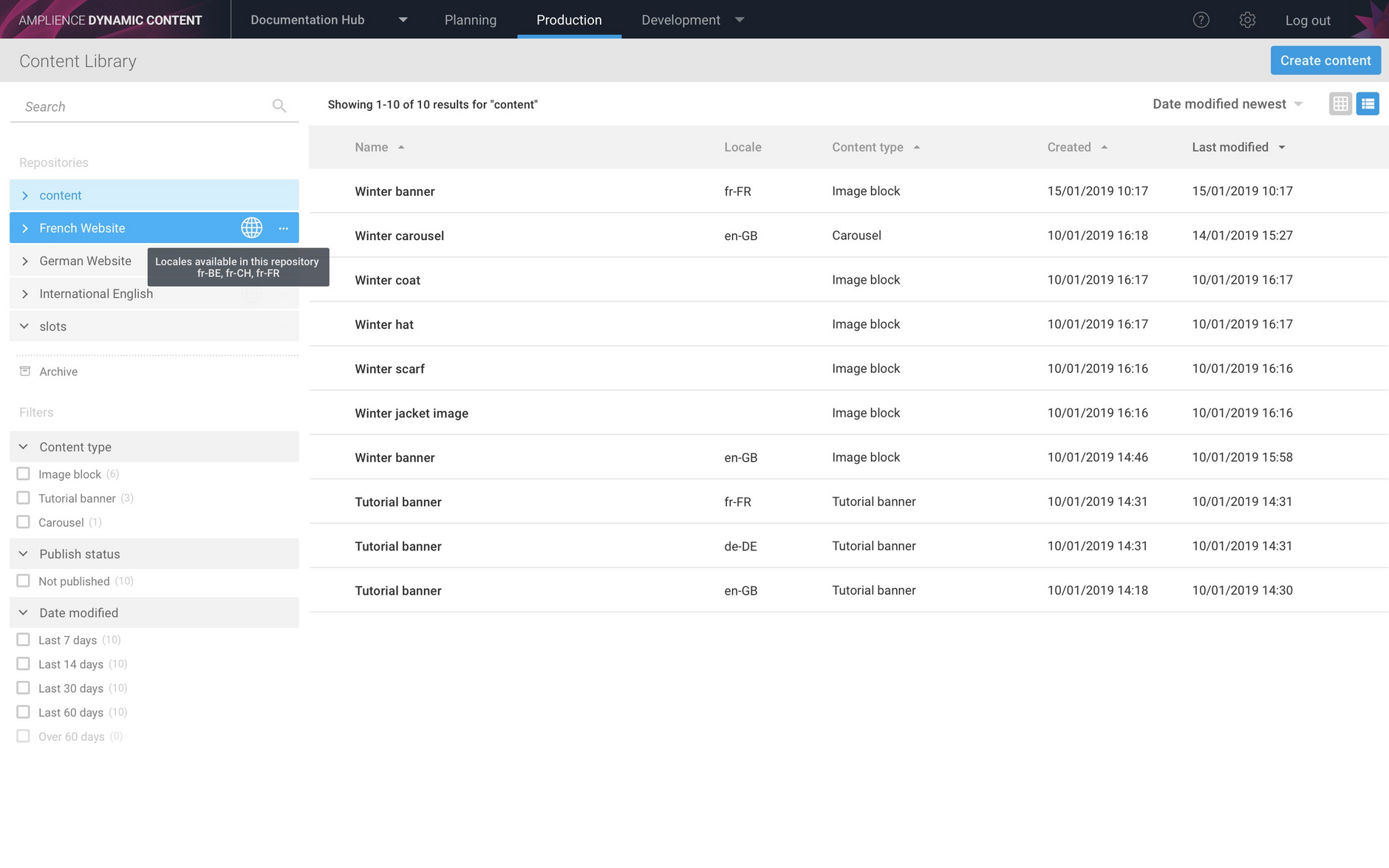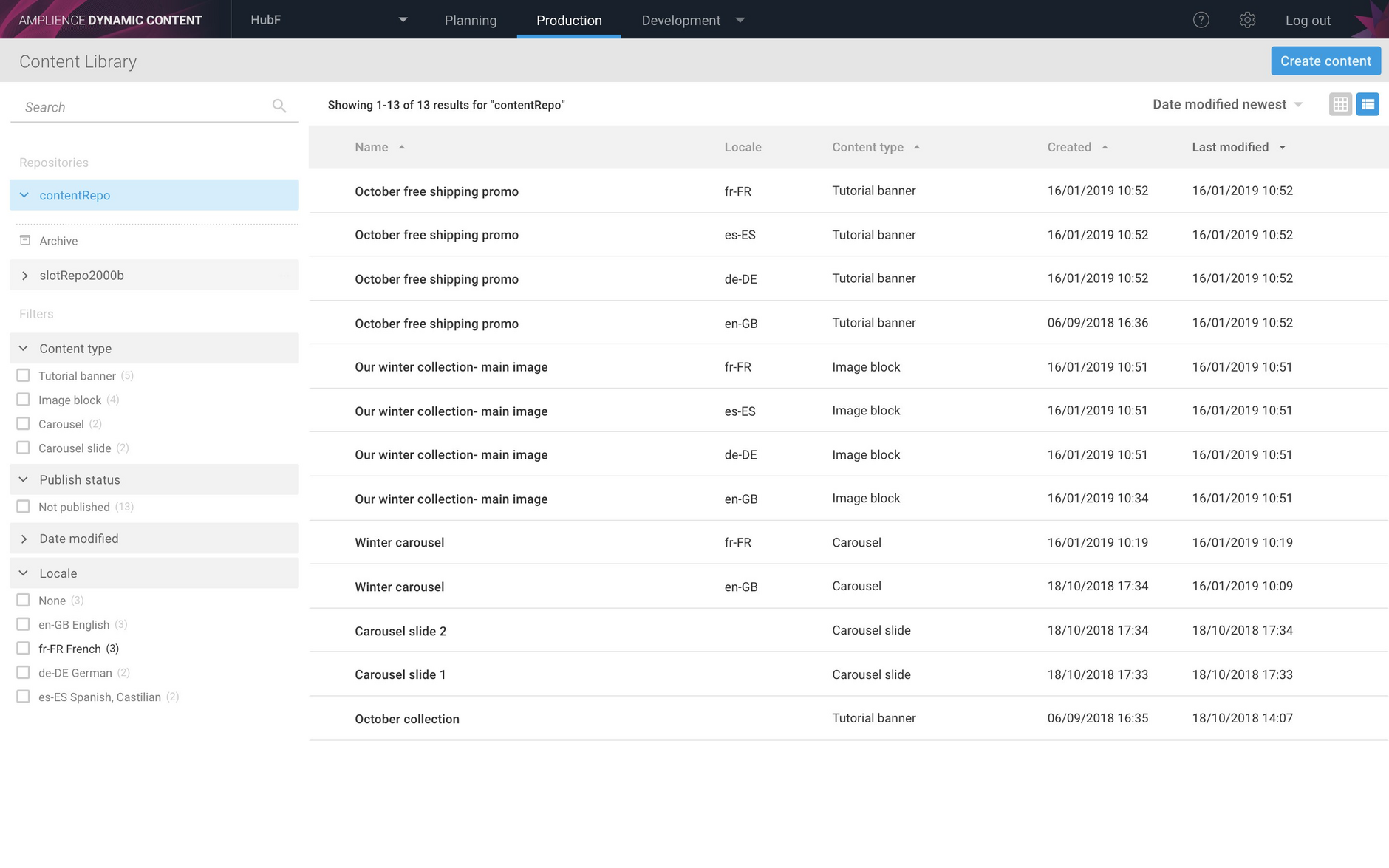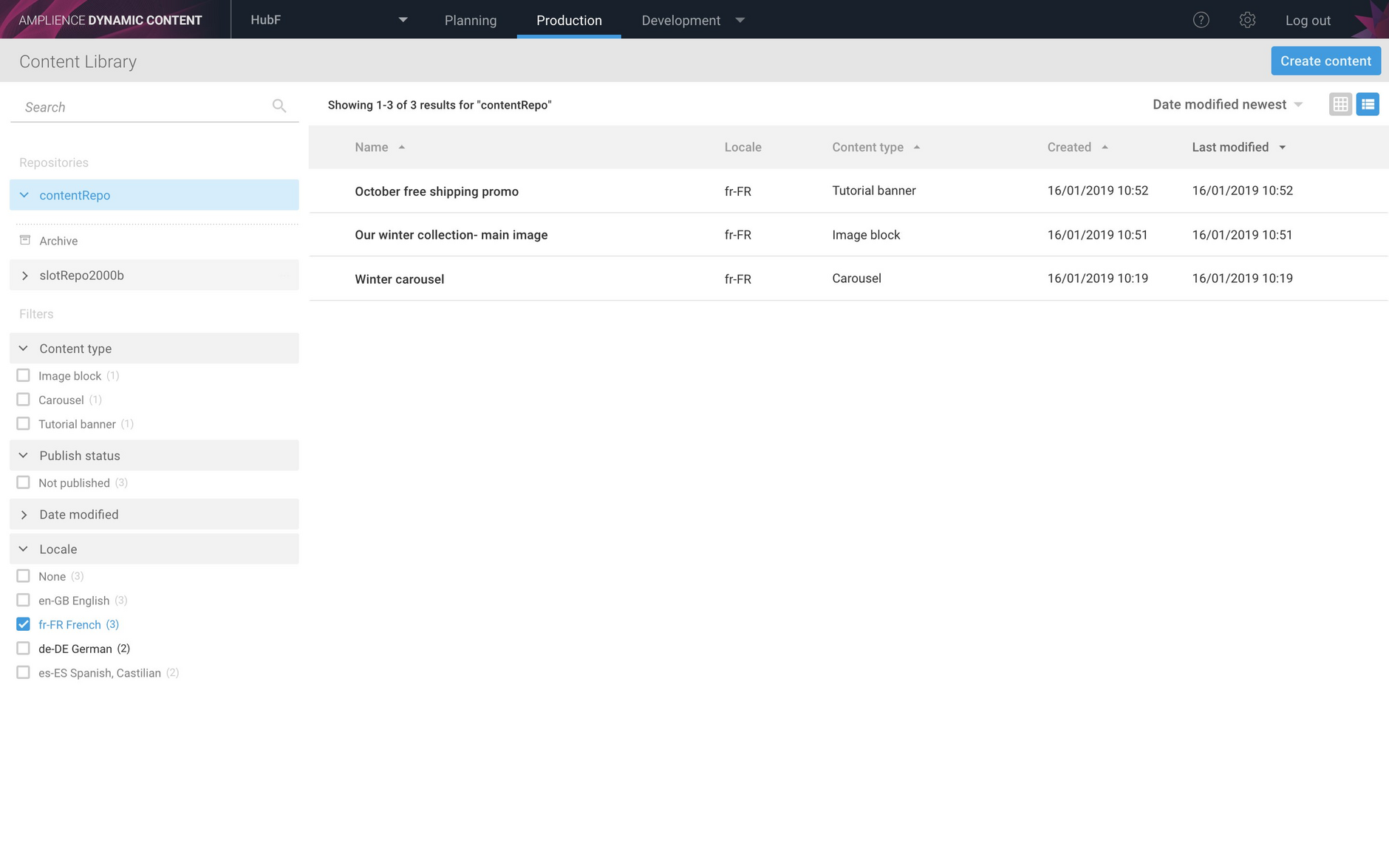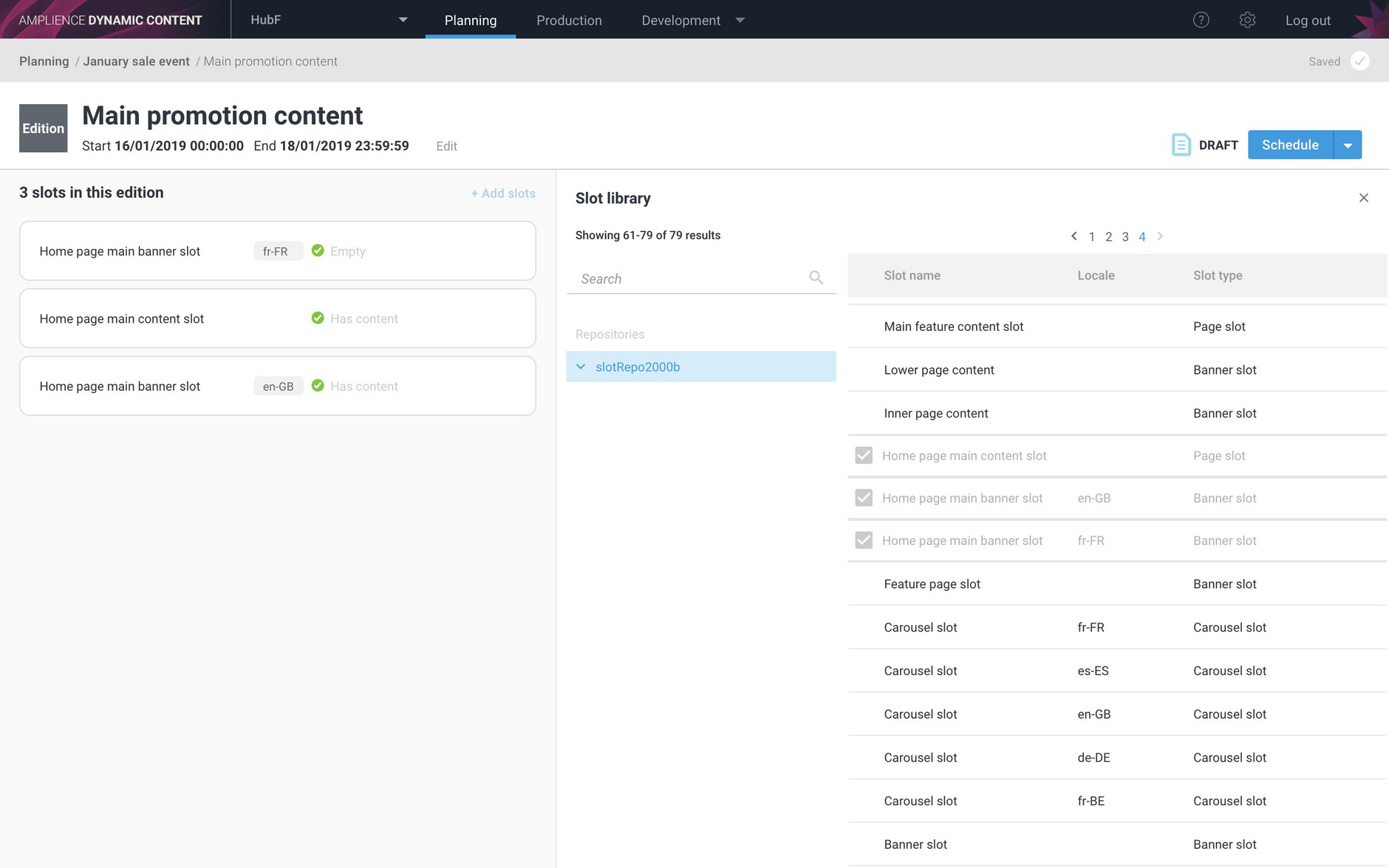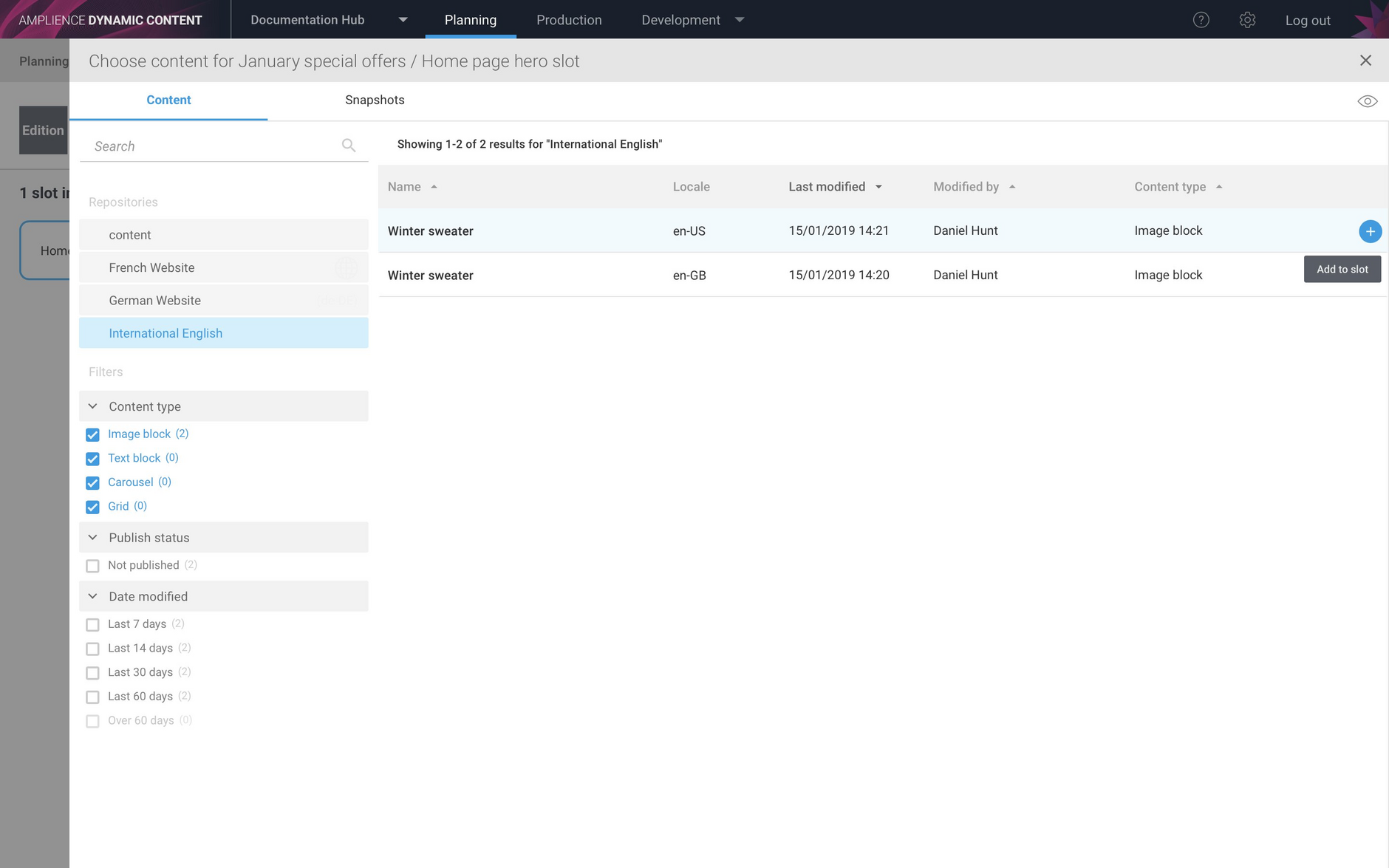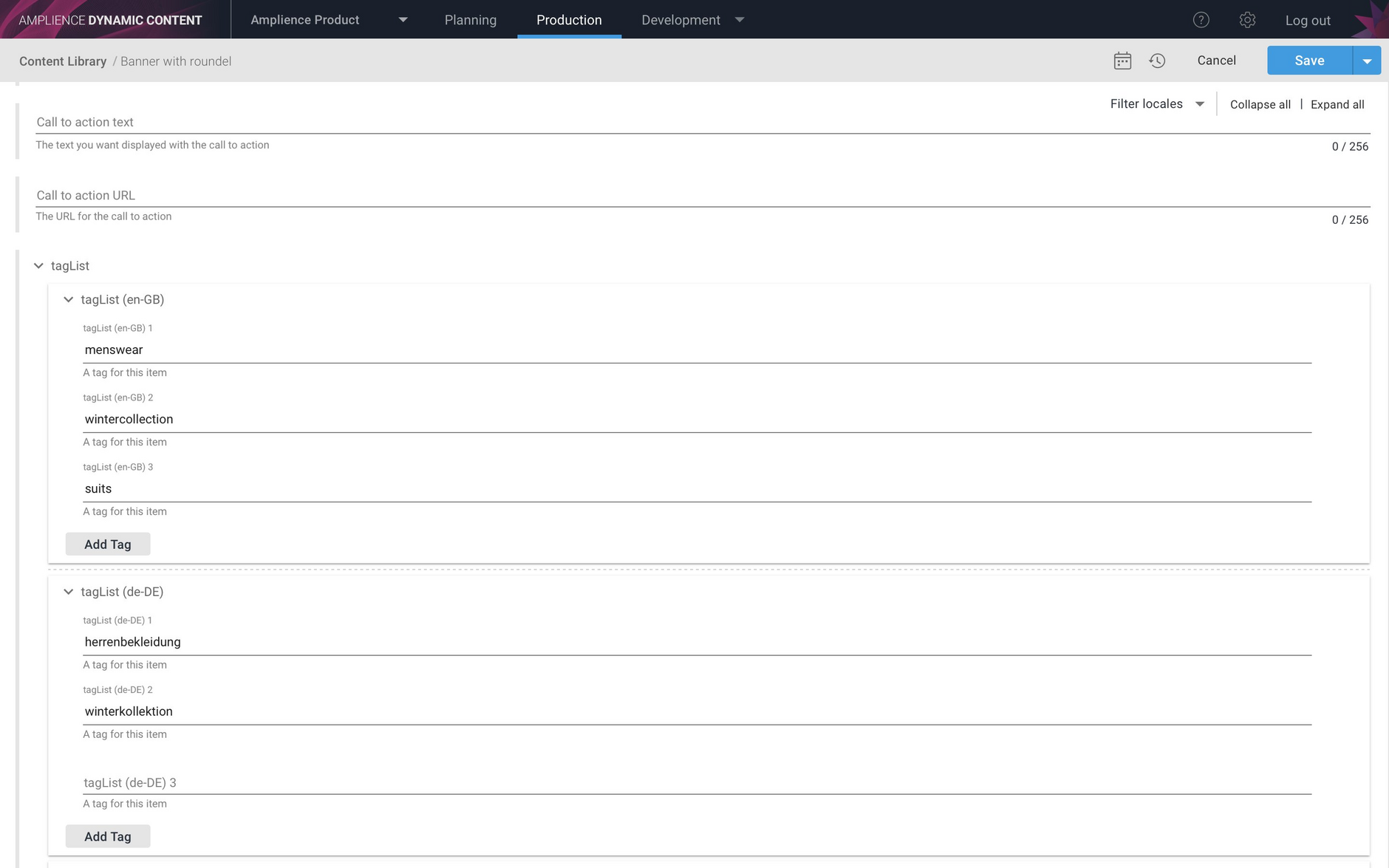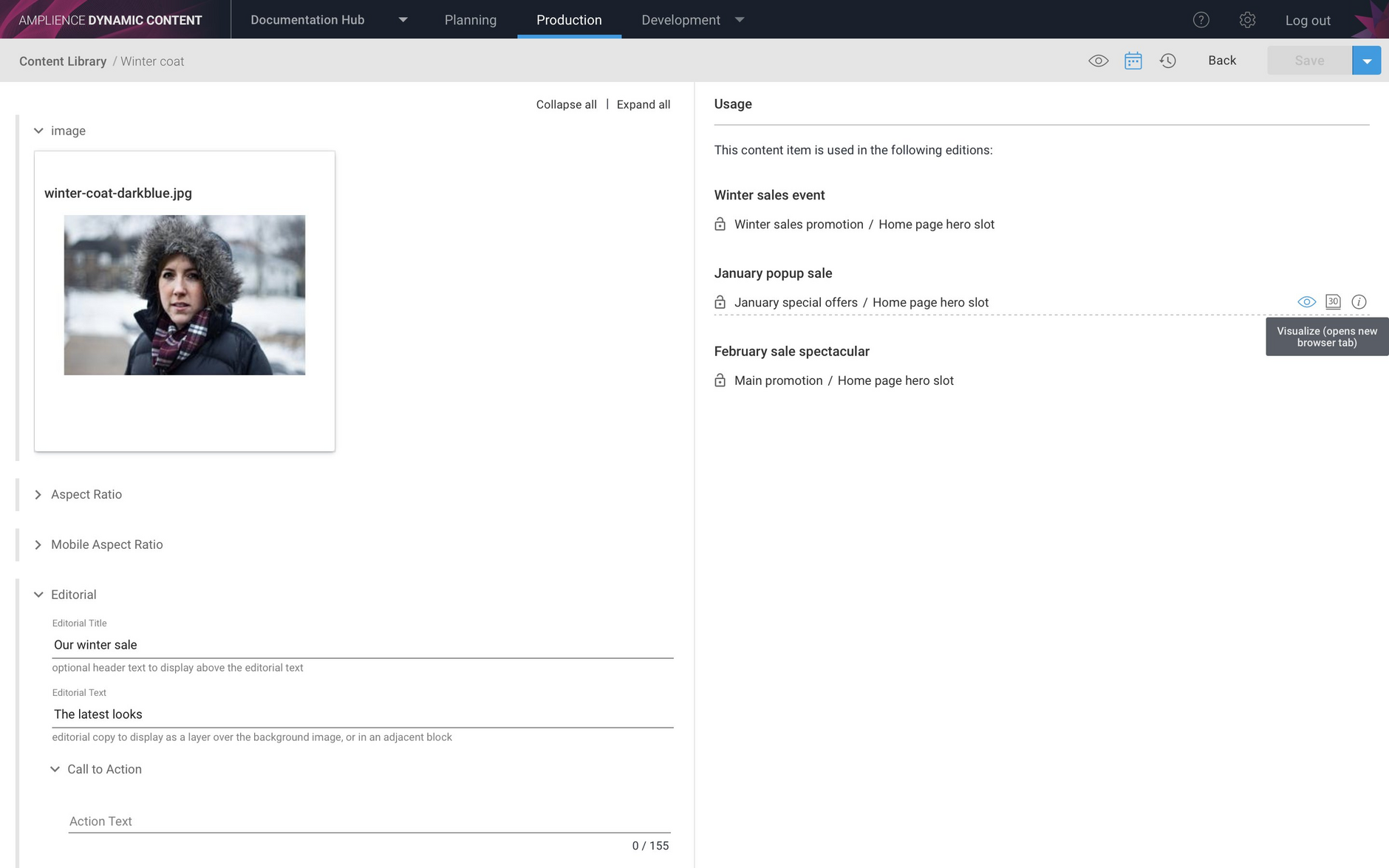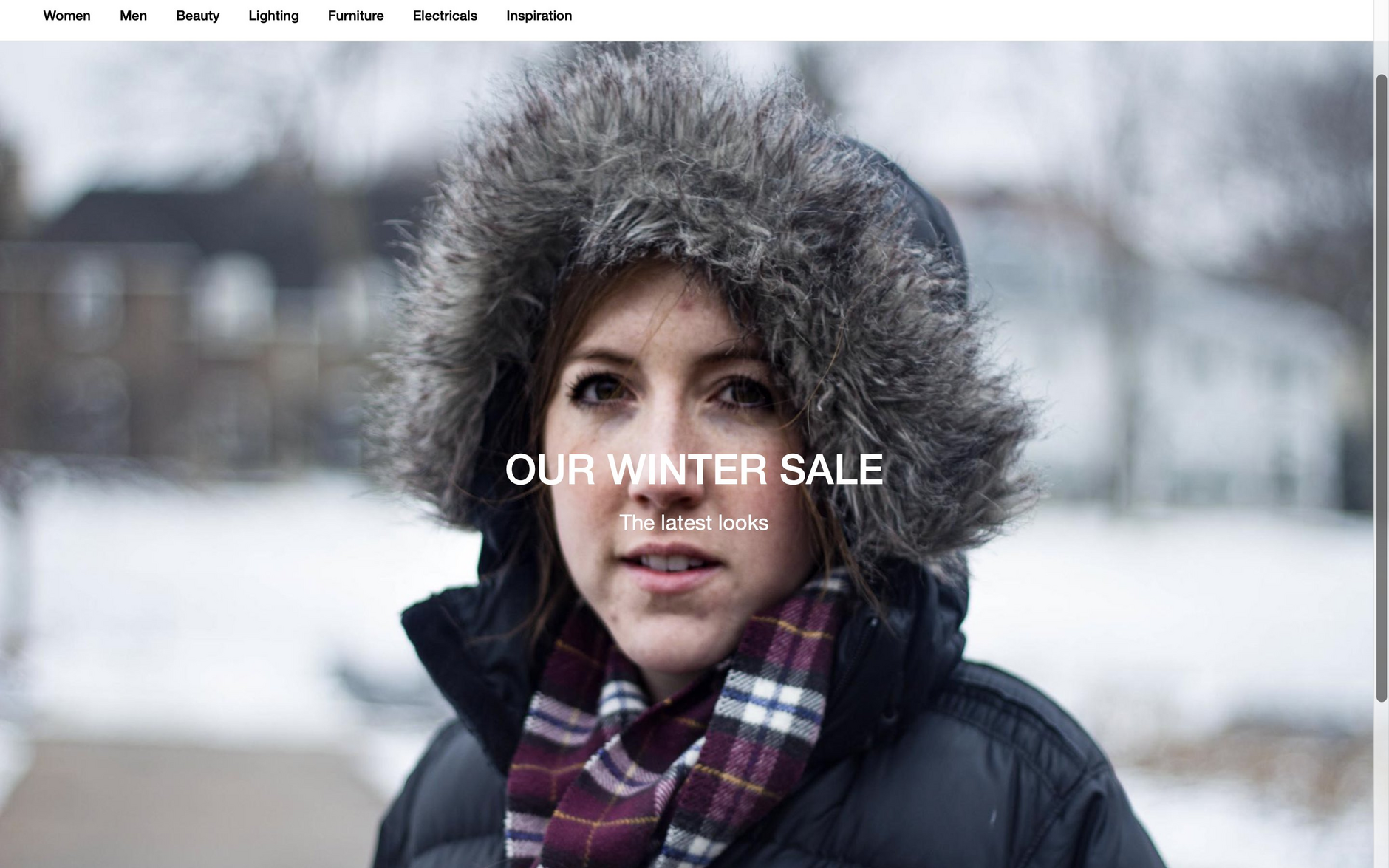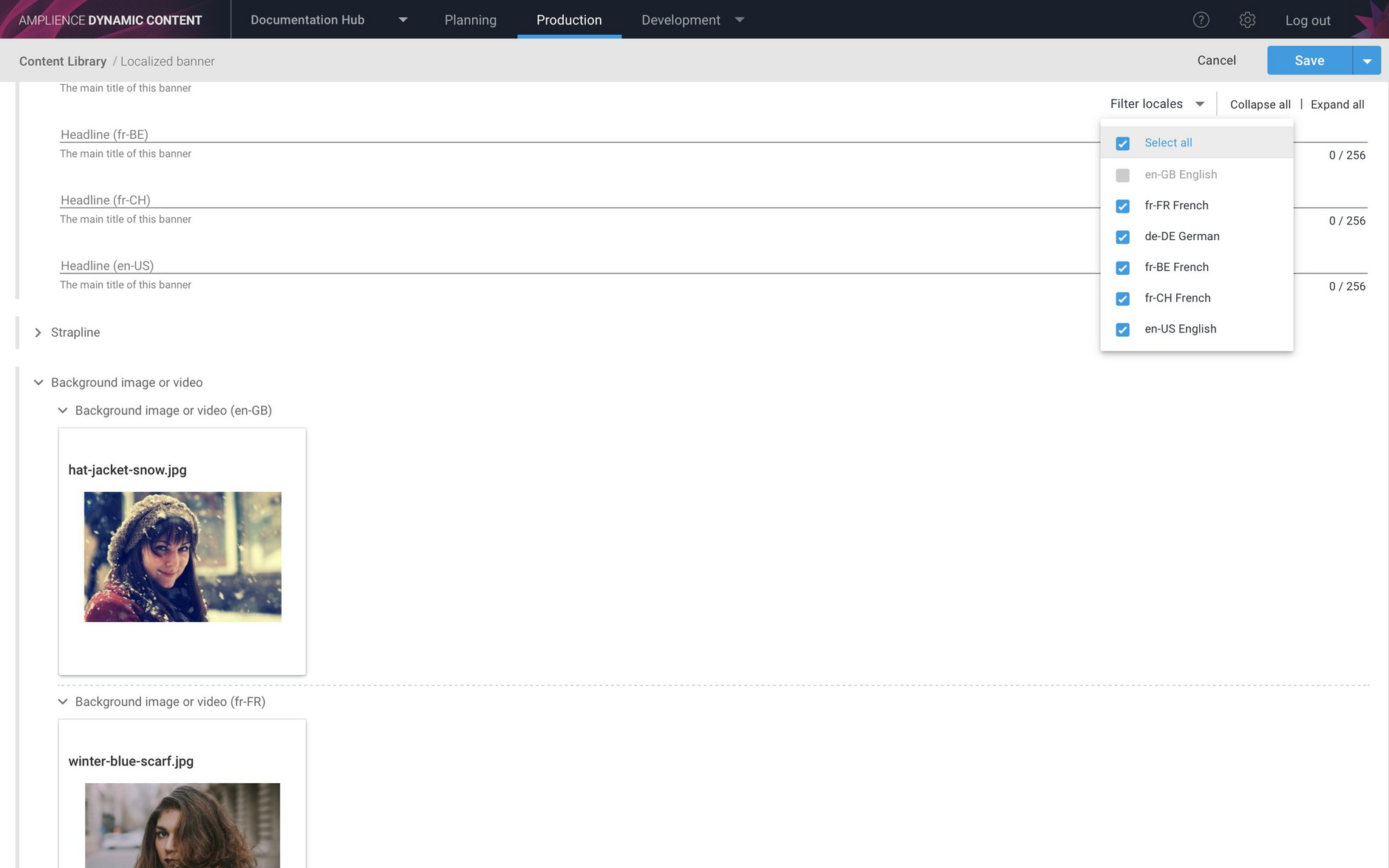Dynamic Content: Locale user interface enhancements
Release date: 30th January 2019
This release includes a number of features to help you manage localized content and slots in both the production and planning views. The new features include:
- You can now filter content items via locale in the Content Library
- Hovering over a repository will show the locales assigned to that repository
- If a content item or snapshot has a locale assigned to it, this is now shown when you add it to a slot in an edition
- Slot locales will also be displayed in the slot browser in the planning view
We've also improved support for field level localization so that you can now create content types with localizable arrays and inline content.
In this note we'll provide an overview of the new features and provide links to pages with more information.
Content Library enhancementsLink copied!
Display the locales associated with a repositoryLink copied!
In the Content Library, when you hover over a repository the locales assigned to this repository will now be displayed. In the image below the "French website" repository has fr-FR, fr-BE and fr-CH locales assigned to it.
Filtering content by localesLink copied!
You can filter the content items displayed in the Content Library by one or more locales. In the image below we have content assigned both the en-GB and fr-FR locales and the locales that have been assigned to content in this repository are shown in the "Locales" section.
If we select fr-FR in the "Locale" facet, only content assigned the fr-FR will be displayed, or you can choose to filter by multiple locales.
Viewing locales in the planning viewLink copied!
We've added some new features to the planning view to make it easier to work with localized content and slots.
If you have assigned a locale to a slot, this locale will now be displayed in the slot browser and in the edition details window as shown below. In this example, the "Main promotion content" edition contains two slots with locales assigned, making it easier to identify the slot in which to add content localized for each locale.
The locale assigned to content items and snapshots is now shown in the content browser, allowing you to choose content appropriate for a particular locale.
Arrays and inline content can now be localizedLink copied!
With field level localization, developers create a content type containing localizable properties from which users create a single content item with fields for each supported locale. This release adds support for arrays and inline content.
A localized array is shown below. In this example there is an array of tags for which the user enters values for each locale. More information and examples showing how to create localizable content types with arrays and inline content can be found on the Creating localizable content types page.
Viewing a visualization for content item usageLink copied!
The content usage panel shows in which editions each version of a content item is used and the slots that contain the content. You can now view a visualization of an individual usage of the content by hovering over the item's entry in the list and clicking the visualization icon, as shown below.
A visualization of this version of the content will be displayed in a separate window, making it easier for you to choose whether to update this usage of the content.
In addition, the update editions feature is now available without it having to be enabled from the settings menu.
Other changesLink copied!
There are a number of other changes in this release:
To make it easier to work with content localized for several locales, we've added a 'Select All' item to the locales menu in the content form. As shown in the image below, you can quickly select and deselect all locales, although the master locale will always be selected.
-
Save to edition has been renamed to "Save snapshot to edition" to better reflect what it does. The functionality remains the same.
-
Edition scheduling warnings, such as when two editions overlap and include one or more of the same slots, are now shown in the right hand side of the timeline view, so you don't have to leave this view to see the warnings.