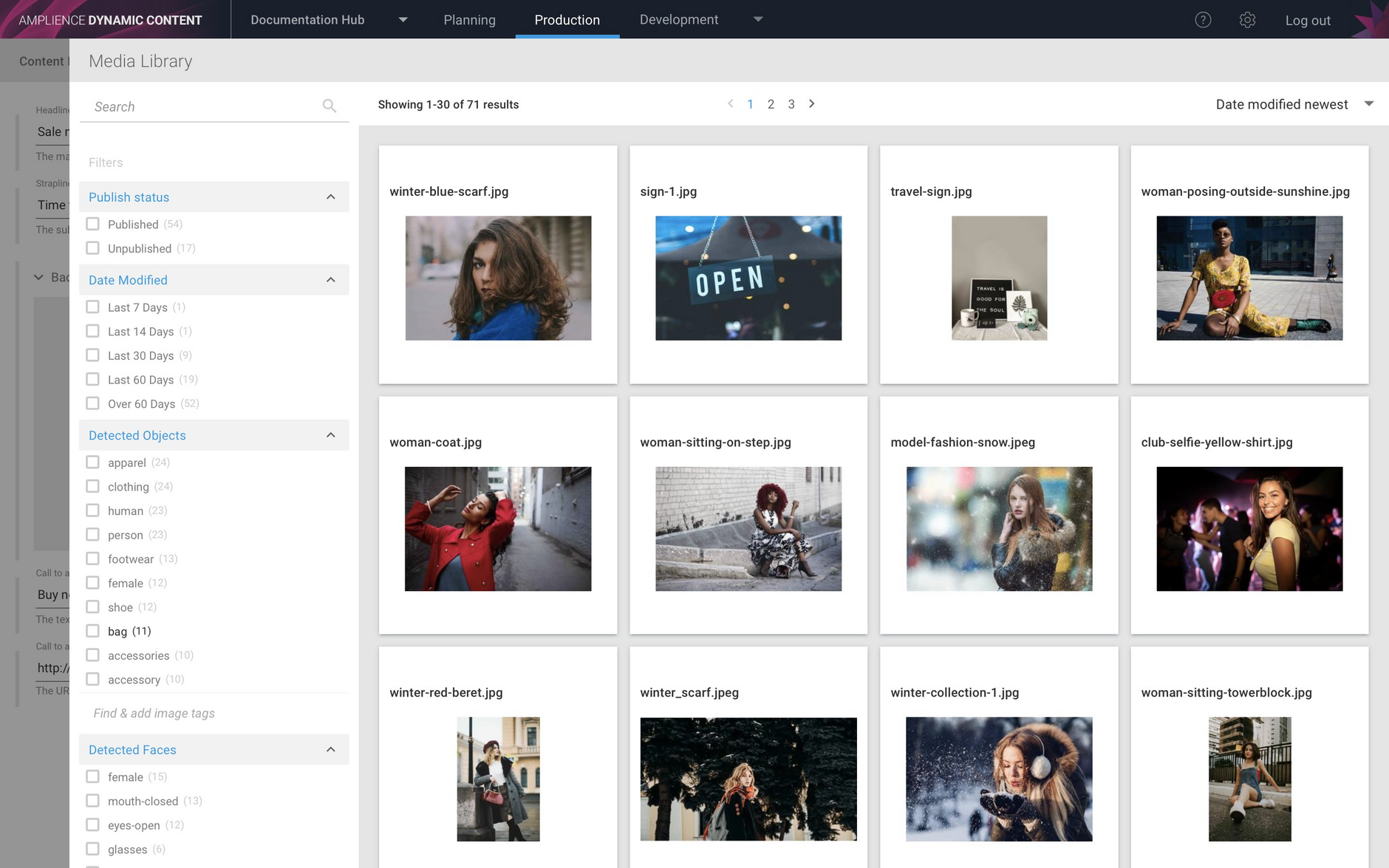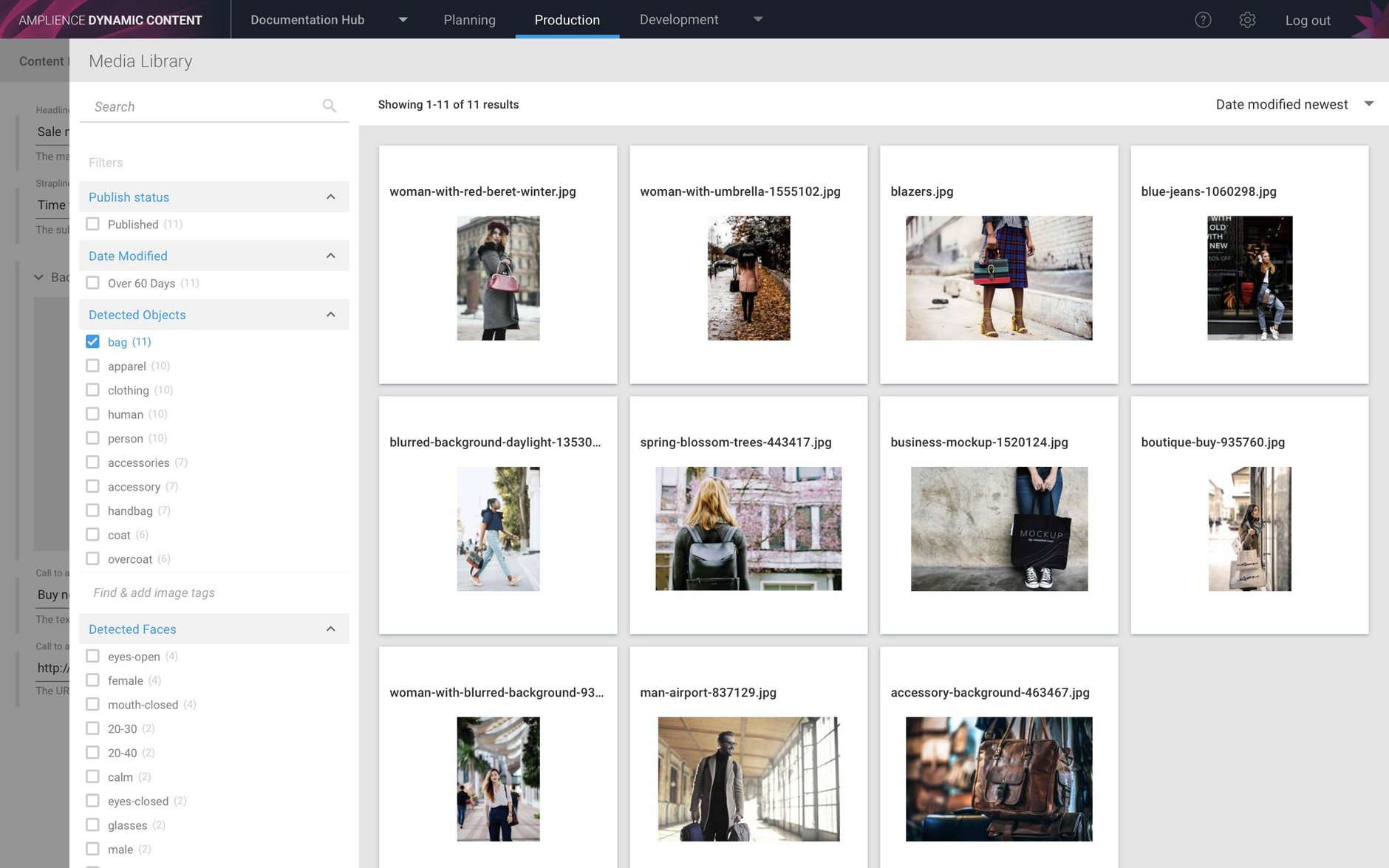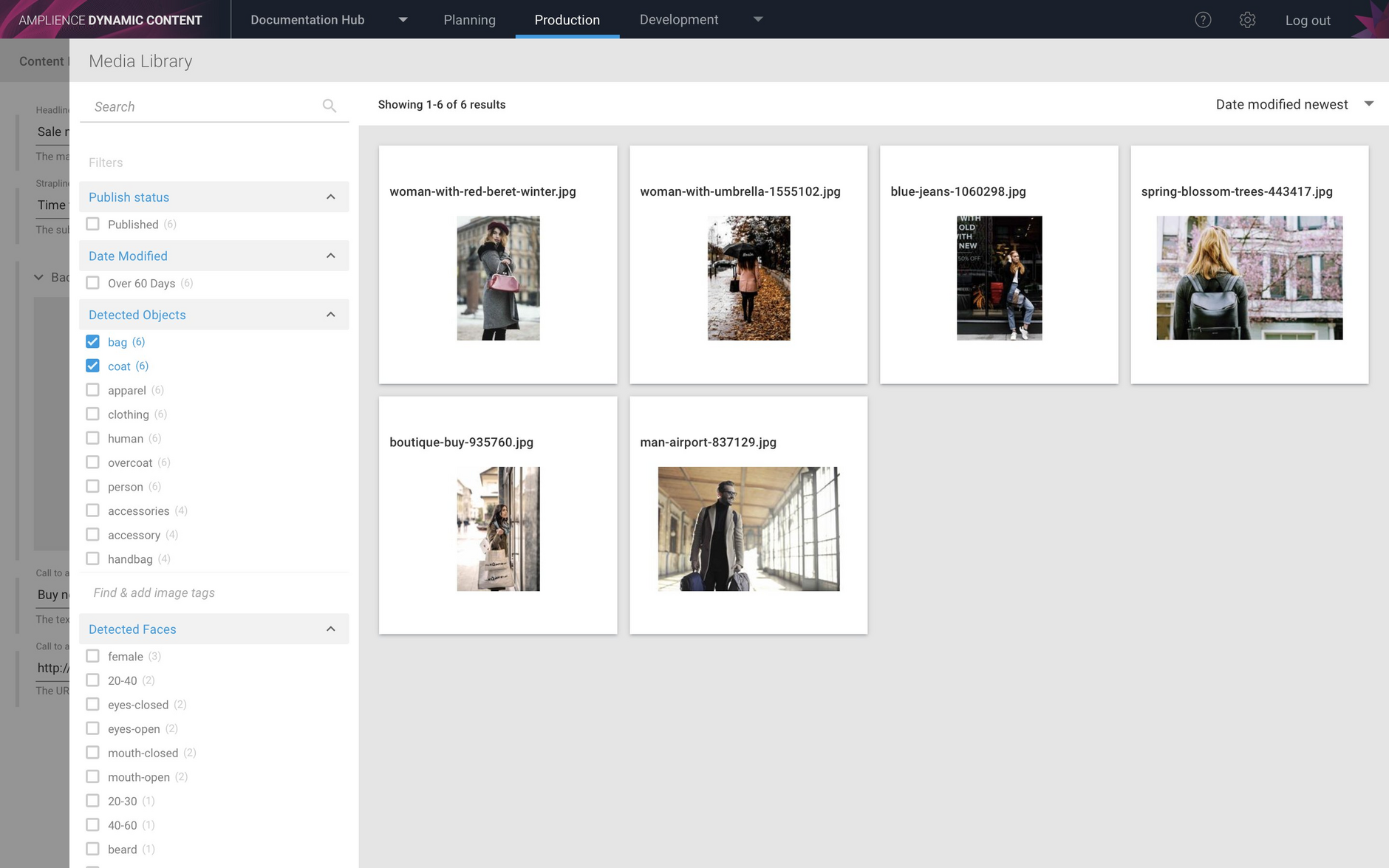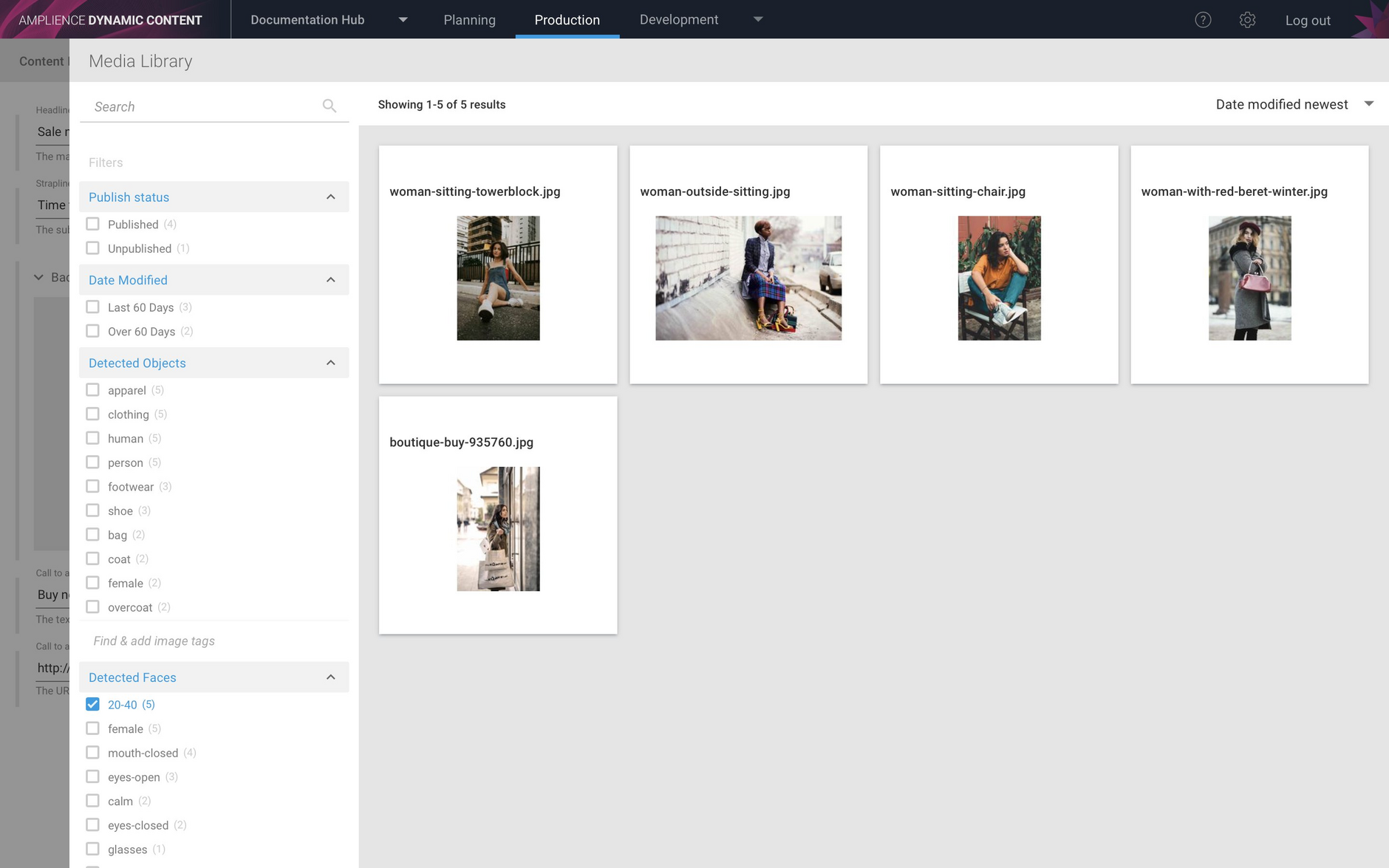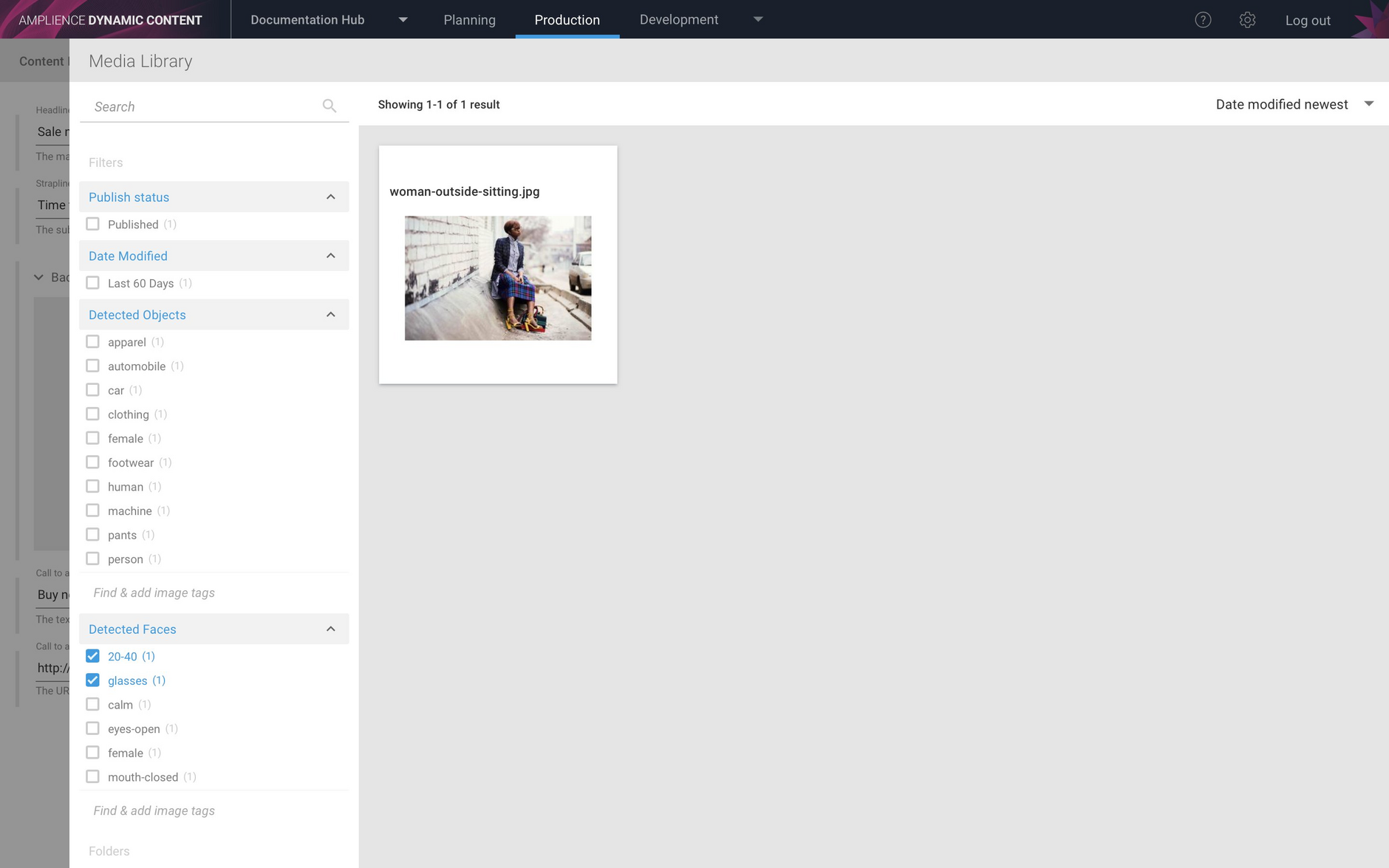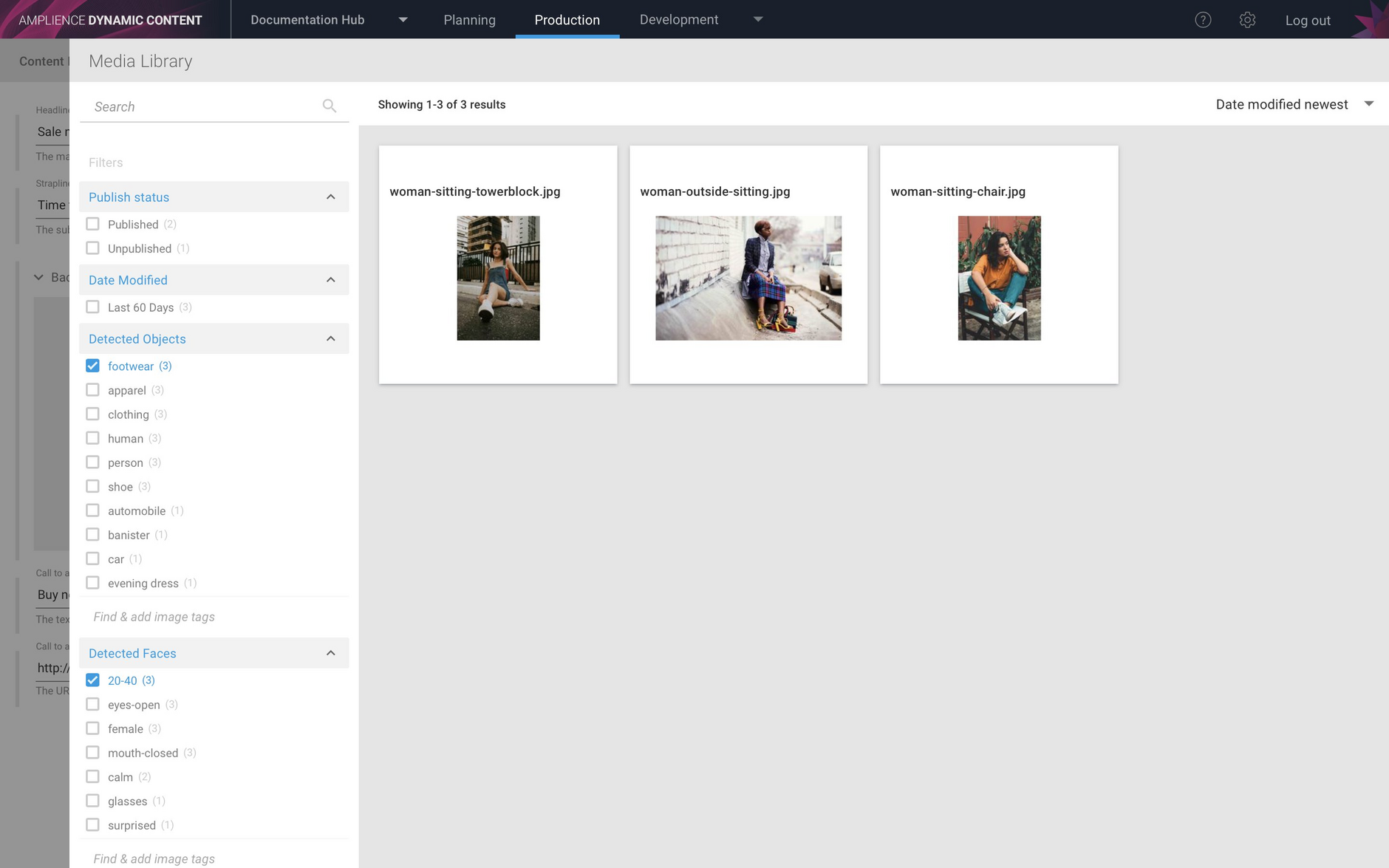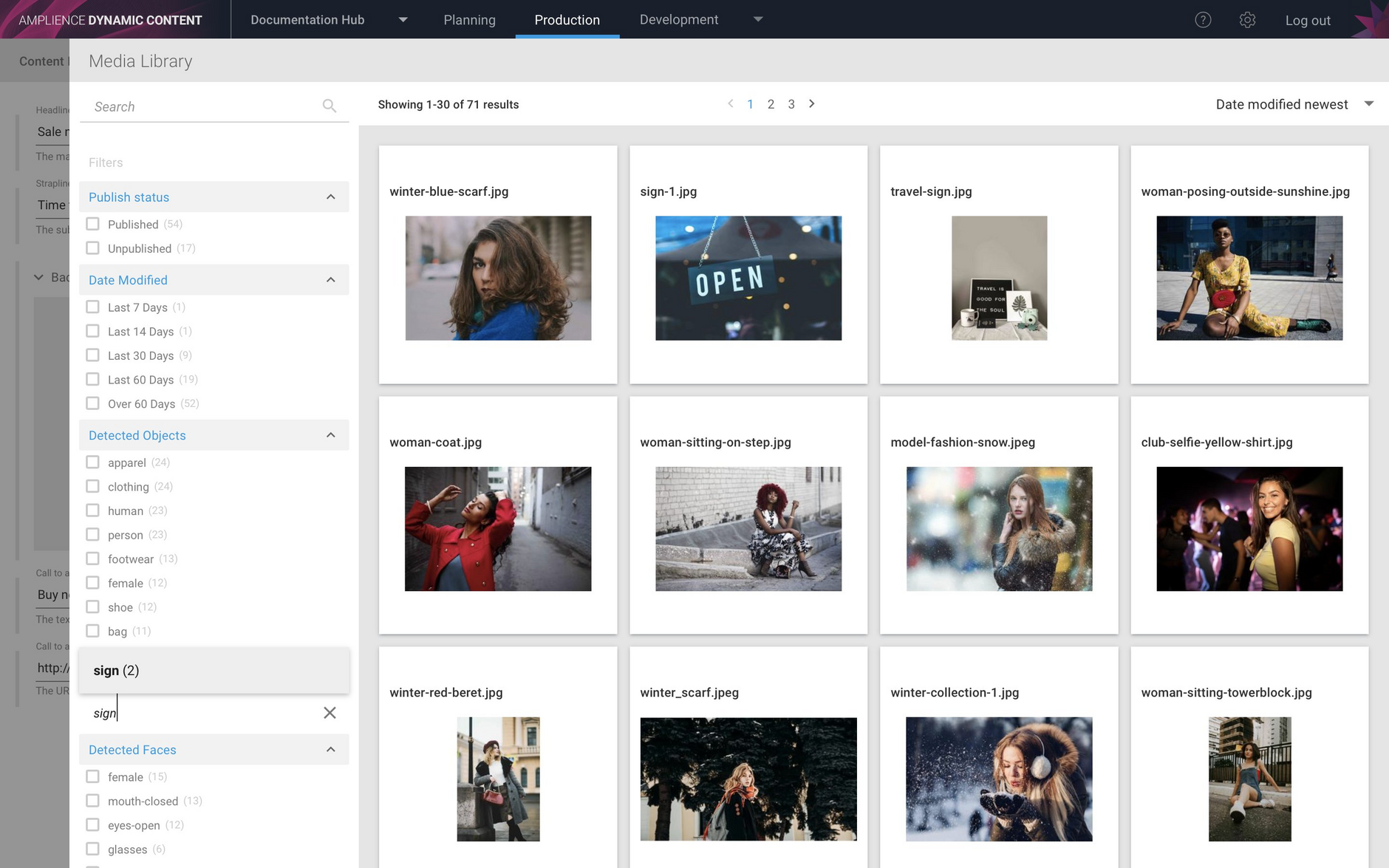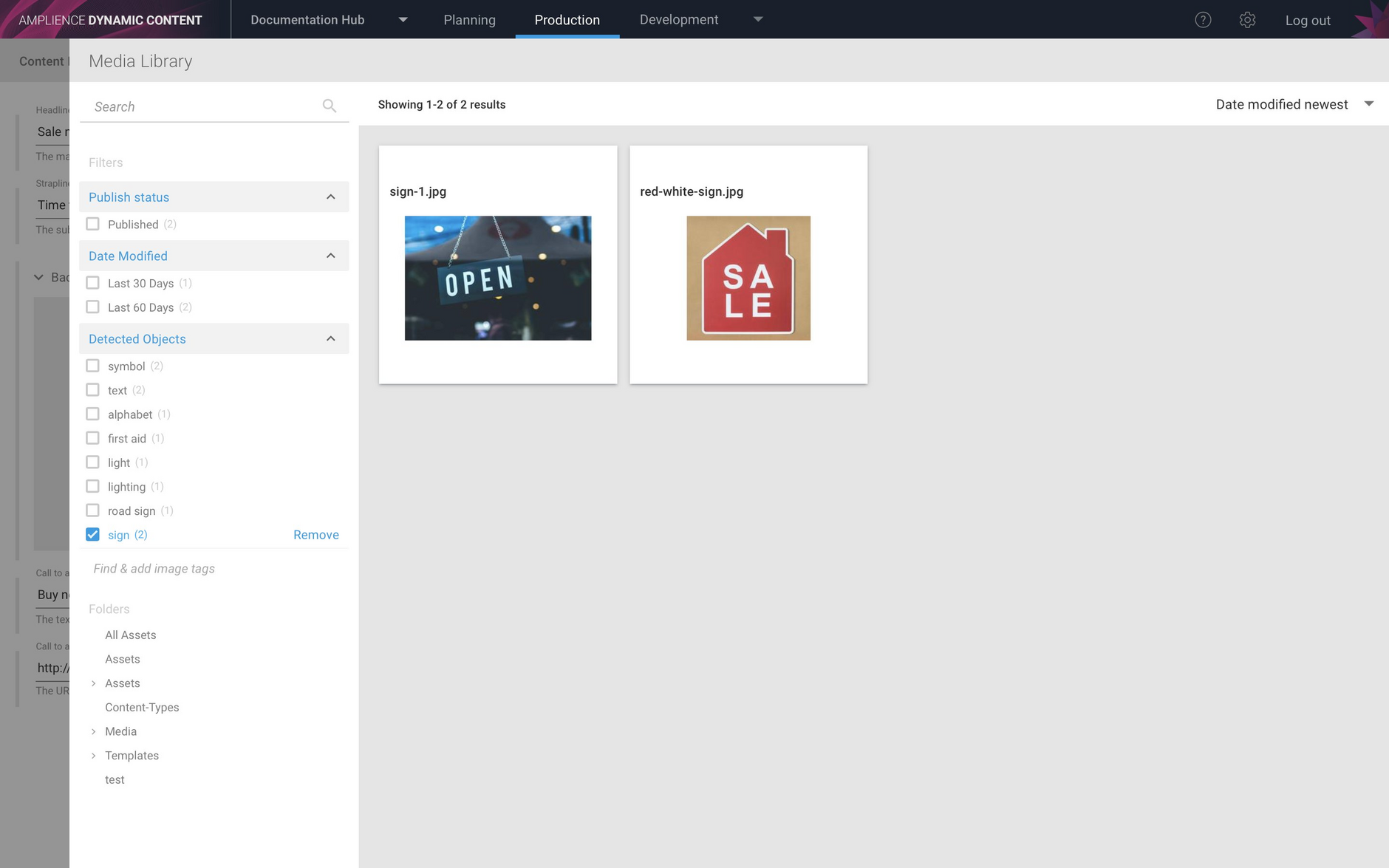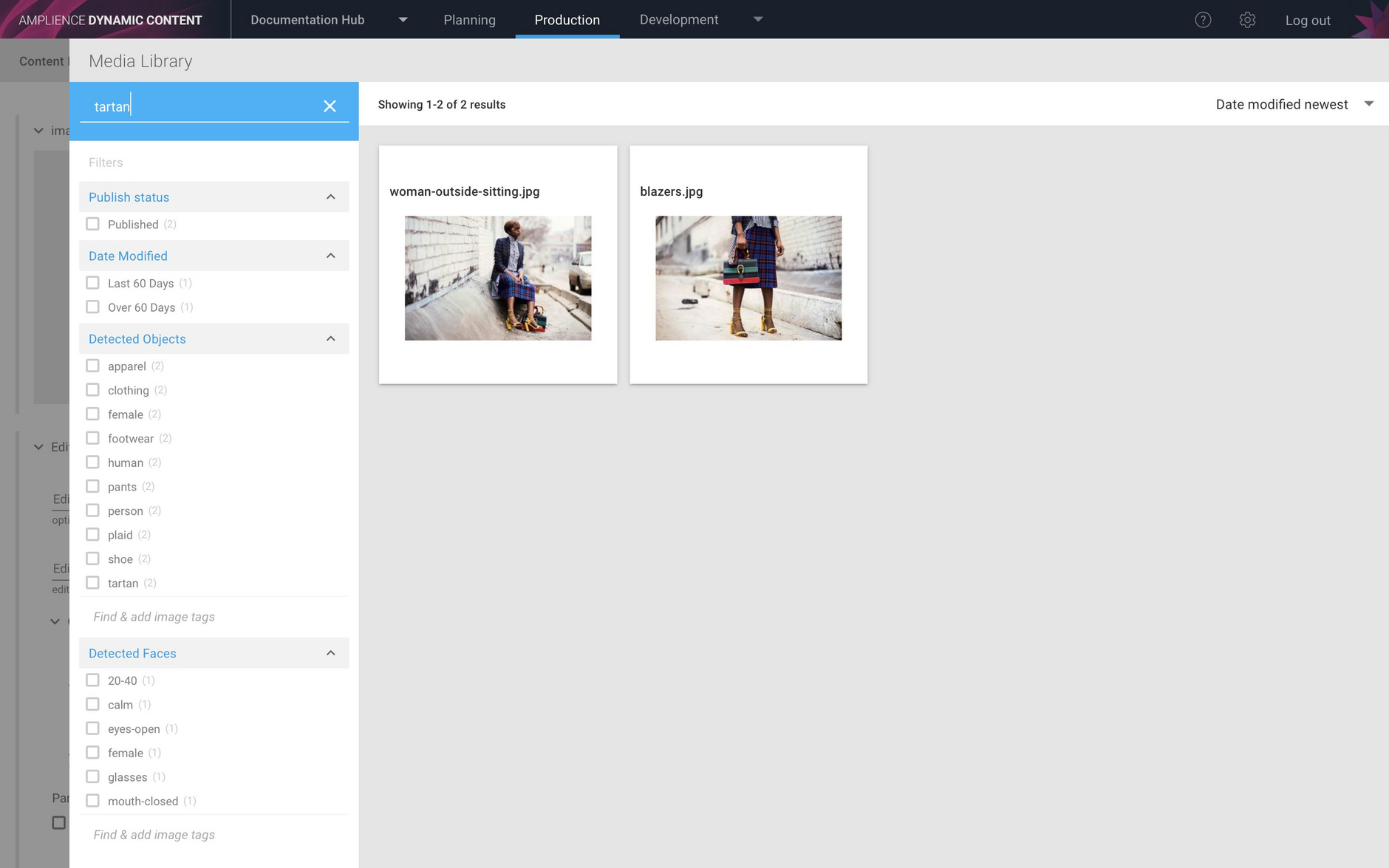Image recognition facets in the Dynamic Content media browser
Release date: 3rd April 2019
The image recognition service was introduced in a recent release. It makes it possible to identify objects, faces and other elements within images uploaded to Content Hub. Images uploaded to Content Hub are enriched with metadata that can be used to search and filter your assets.
The media browser in Dynamic Content is used to display assets that are available to add to your content. In this release we've enhanced the media browser to include facets for the data returned by the image recognition service: detected objects, faces and unsafe content.
This makes it easier to identify the right image quickly based on the contents of the image, not just its name. On this page we'll show you this feature in more detail.
Note that in order to make use of the image recognition service, it must be enabled on your account. Contact your Customer Success Manager to request to have the service set up.
Image recognition in the Dynamic Content media browserLink copied!
If the image recognition service is set up on your account, when you open the media browser in Dynamic Content, facets are displayed in the categories of Detected Objects, Detected Faces and Detected Unsafe Content. The top 10 labels in each category are automatically populated and the number of images for each label will be displayed.
In the example below, there are 11 images in which bags have been detected and 12 images with shoes.
If you click the "bags" checkbox, only those images containing bags will be displayed. The labels in the Detected Objects category will also be updated to match the selection.
If you want to choose images that contain both bags and coats, select both the "bag" and "coat" checkboxes. The Detected Objects category now only shows the objects contained in images with both bags and coats.
Detected facesLink copied!
The Detected Faces category is populated with labels such as age, facial expression and whether someone is wearing glasses. In the example shown below, we've chosen to filter on images containing the models that the image recognition service has classified as between 20-40. As with the Detected Objects category, the labels shown will change according to your selection.
We can combine the selection, so that only images containing models aged 20-40 and wearing glasses are displayed.
Combining image recognition facetsLink copied!
You can combine facets. In the example shown below we are filtering on images with models aged between 20-40 in images that contain footwear. We could add additional labels for detected objects, to search within our selection for images containing bags or shoes, for example.
Adding a new labelLink copied!
You can add your own label within a category by clicking in the "Find and add image tag" search box of the facet you want to use and starting to type what you're looking for. A menu with the available labels within this facet will be populated as you type.
In the example below we've decided to search for signs within the Detected Objects category and two images containing signs have been detected.
To display the images containing signs, choose the "sign" label menu from the menu. The label will be added to the detected objects facet and the images within the current folder containing signs will be displayed.
Once you've added a label, it will be available until you log out so you don't have to setup a new search each time. This is useful if you're putting a campaign together using images containing certain objects for example.
Text searchLink copied!
You can also use free text search to match words detected in images, as well as objects, faces and unsafe content. In the image below we've searched for "tartan" and images containing models wearing tartan are shown. The labels in the Detected Objects and Detected Faces categories are updated to match the selection.