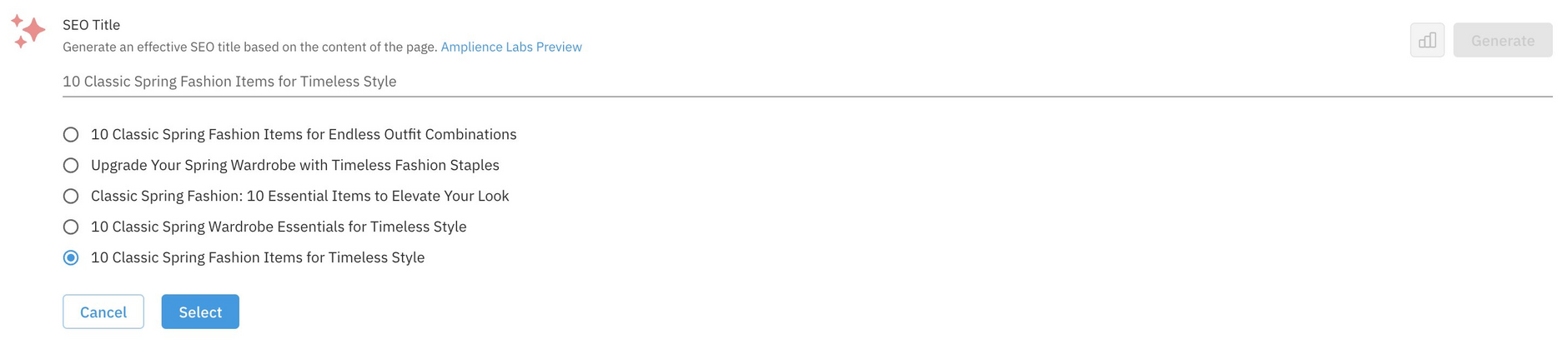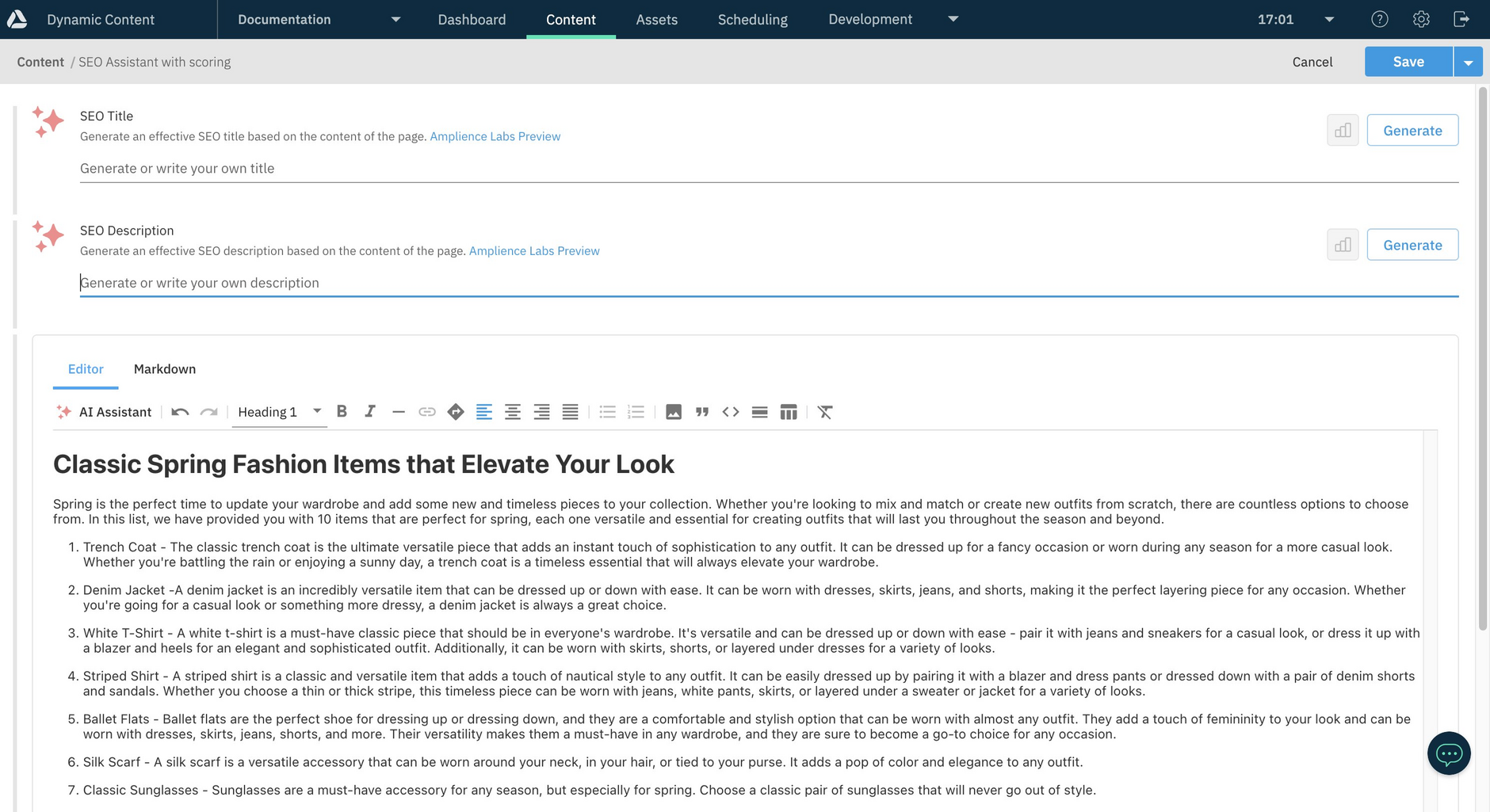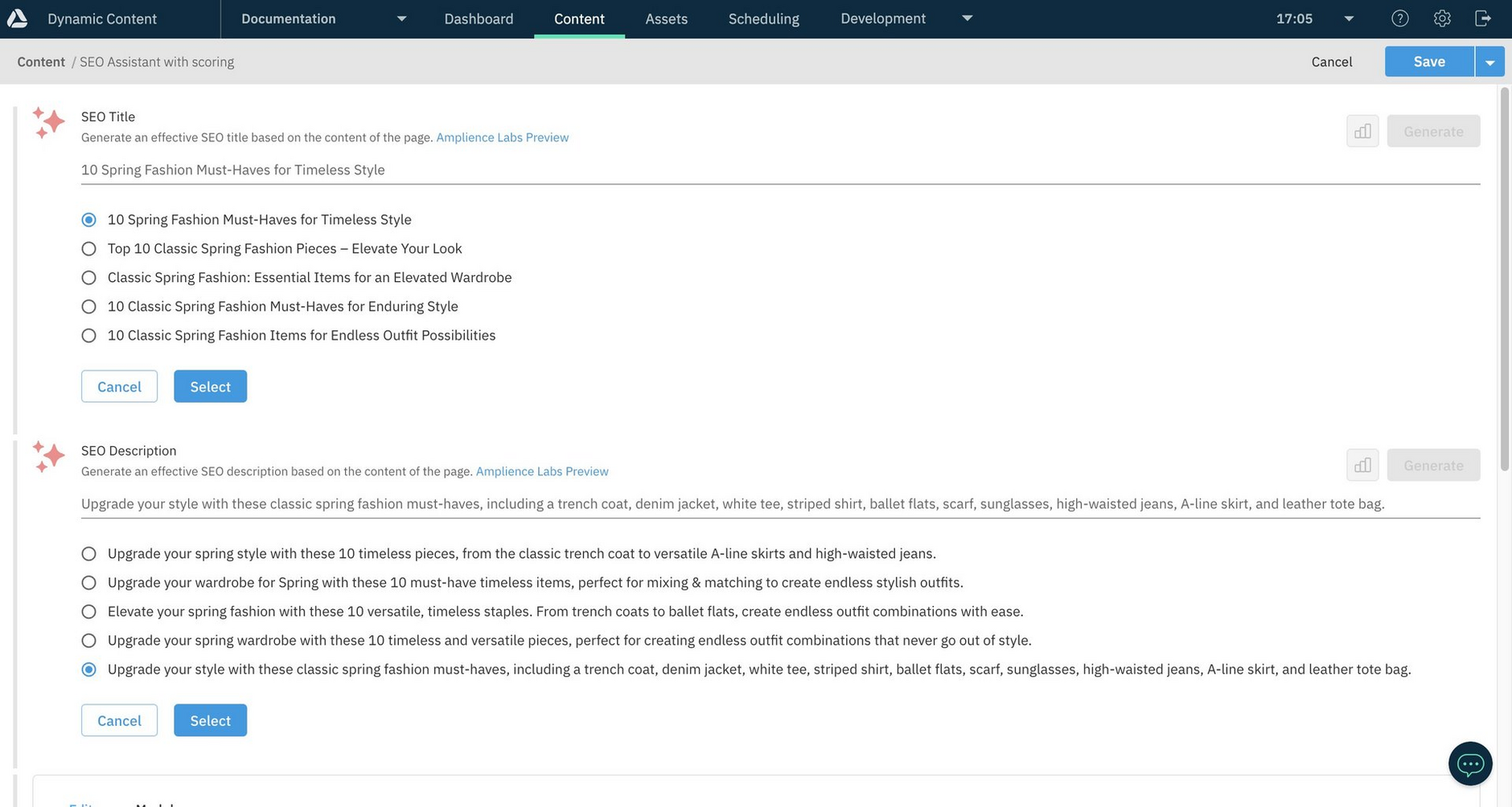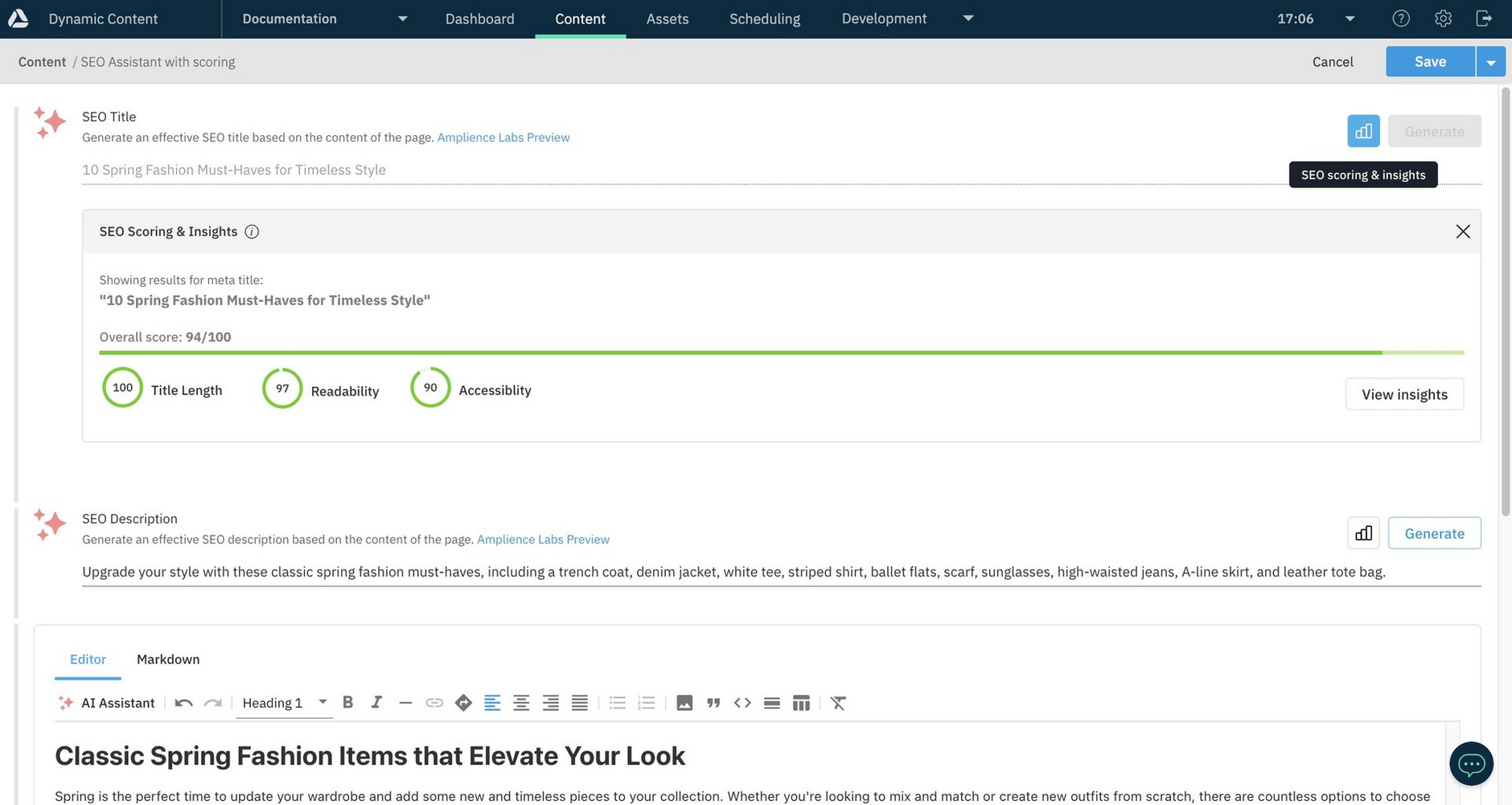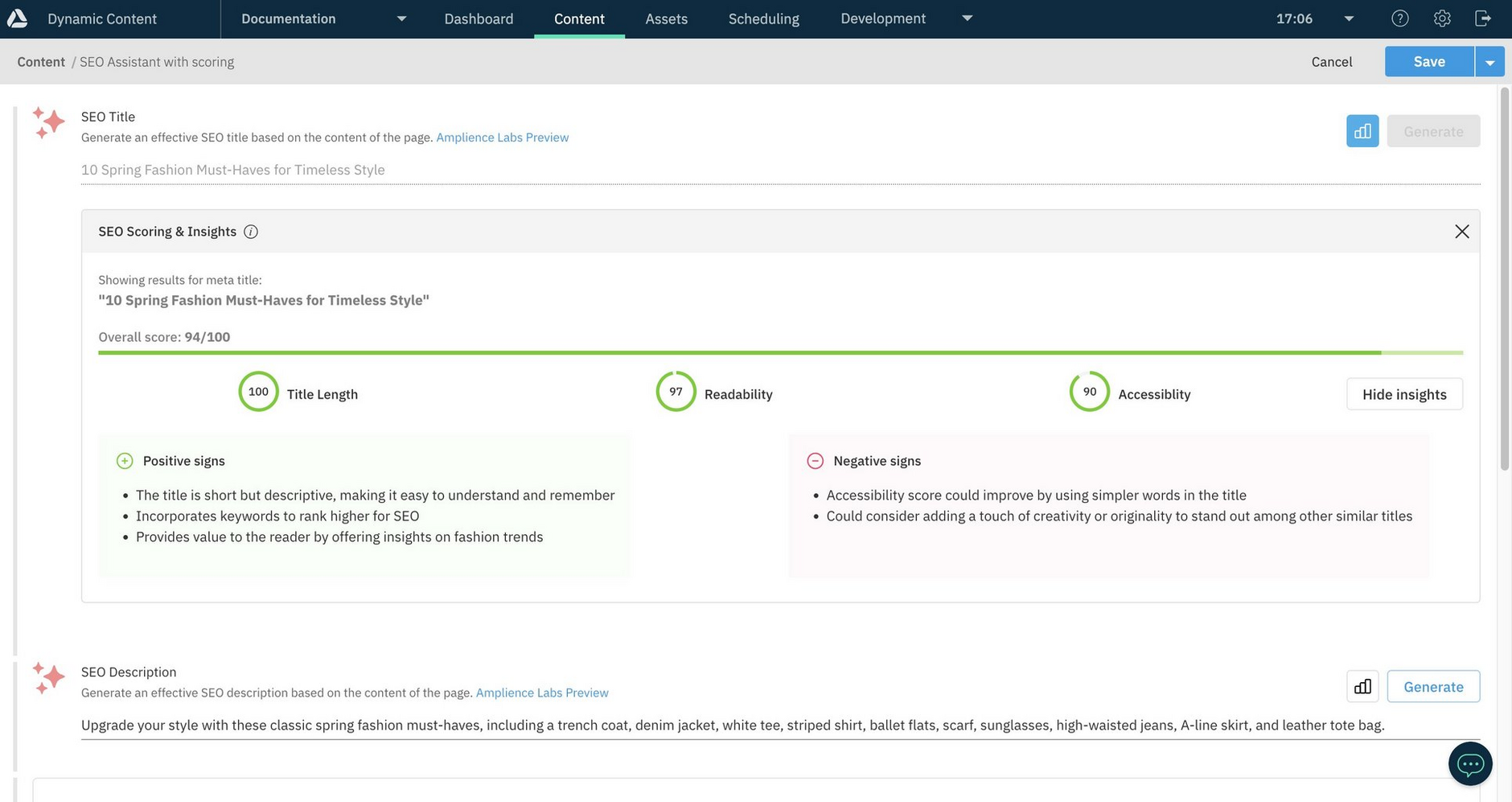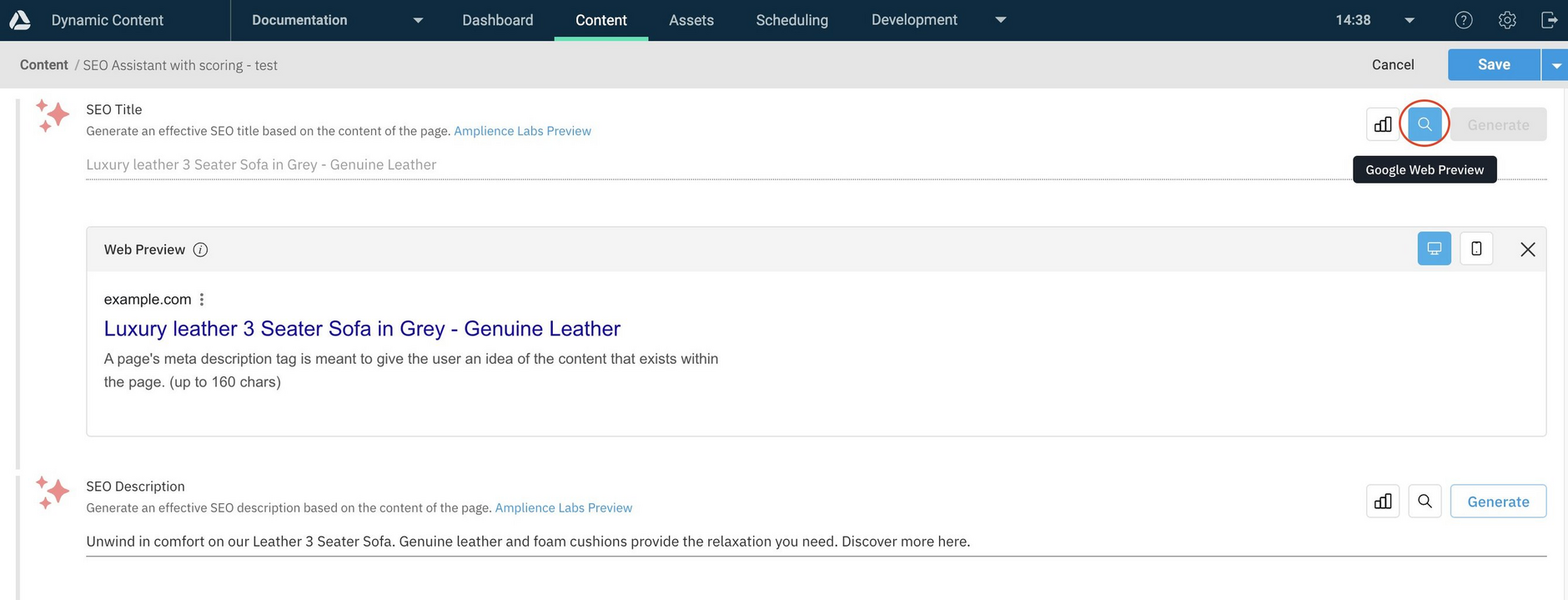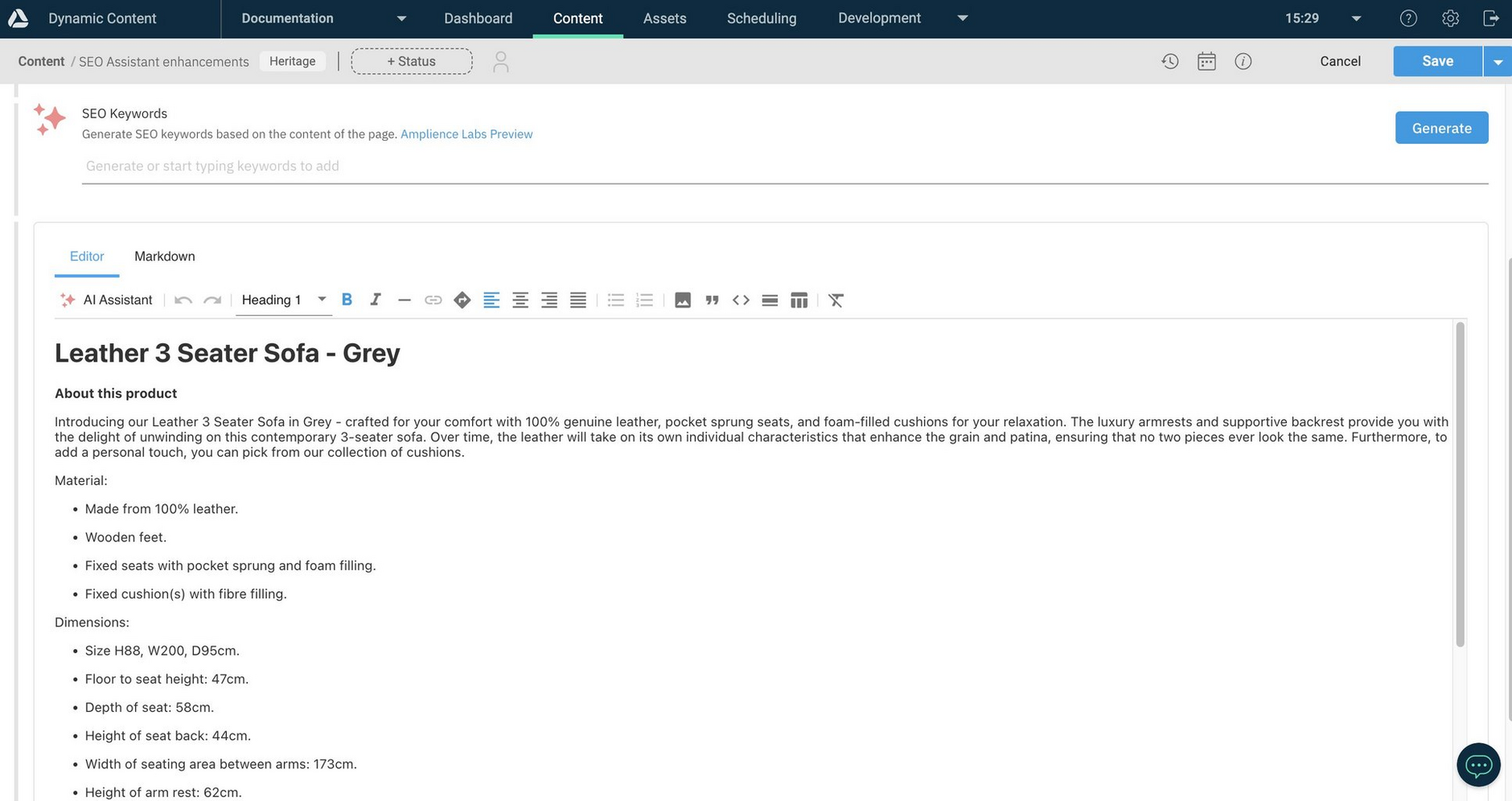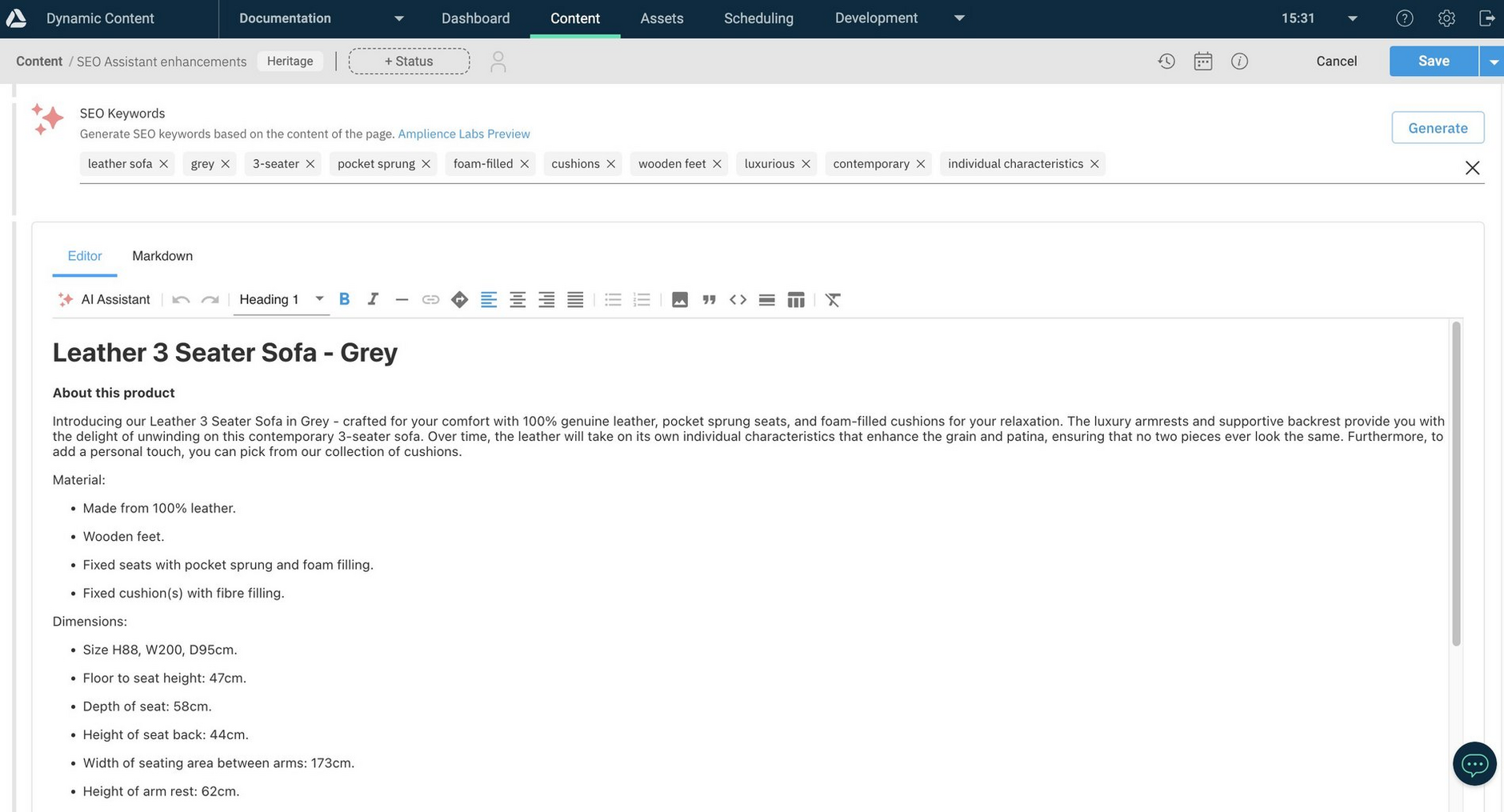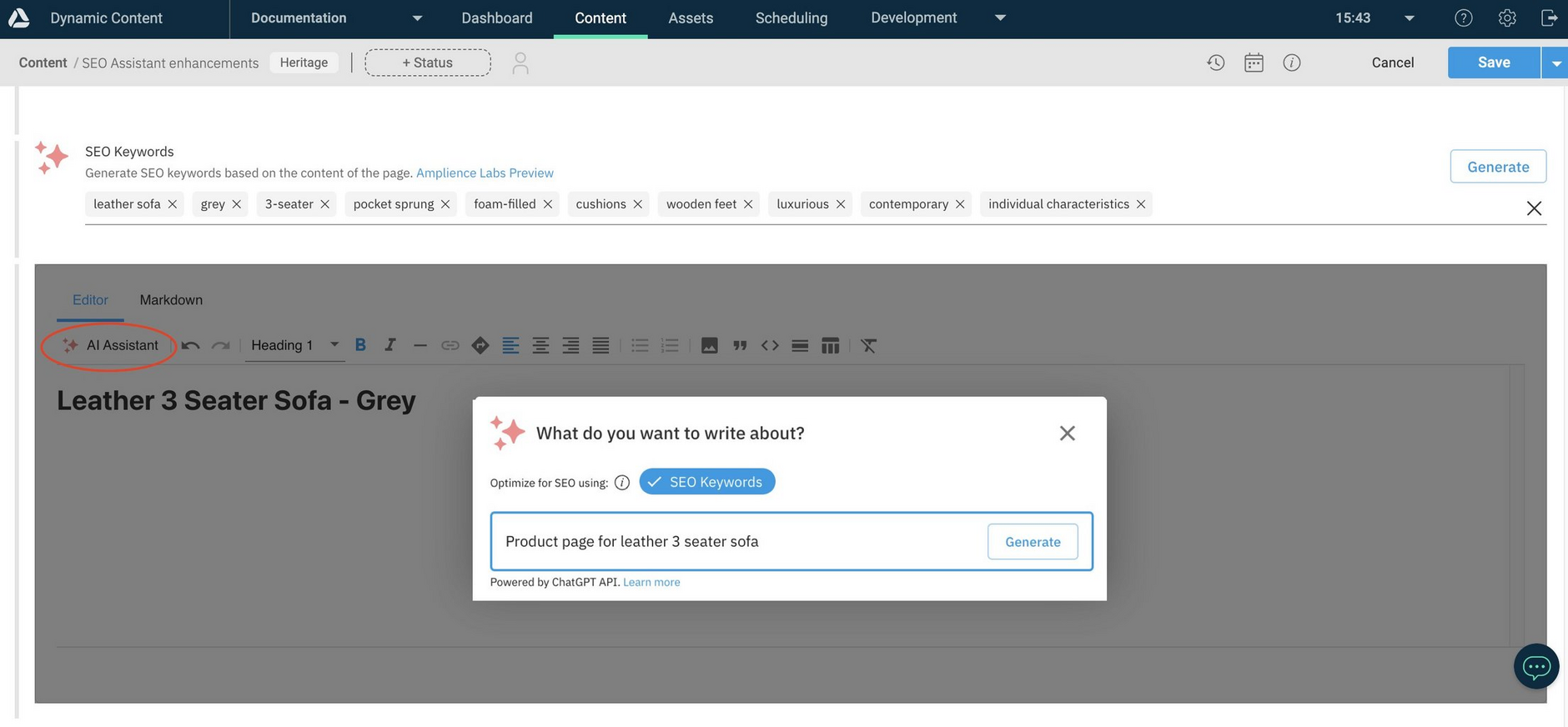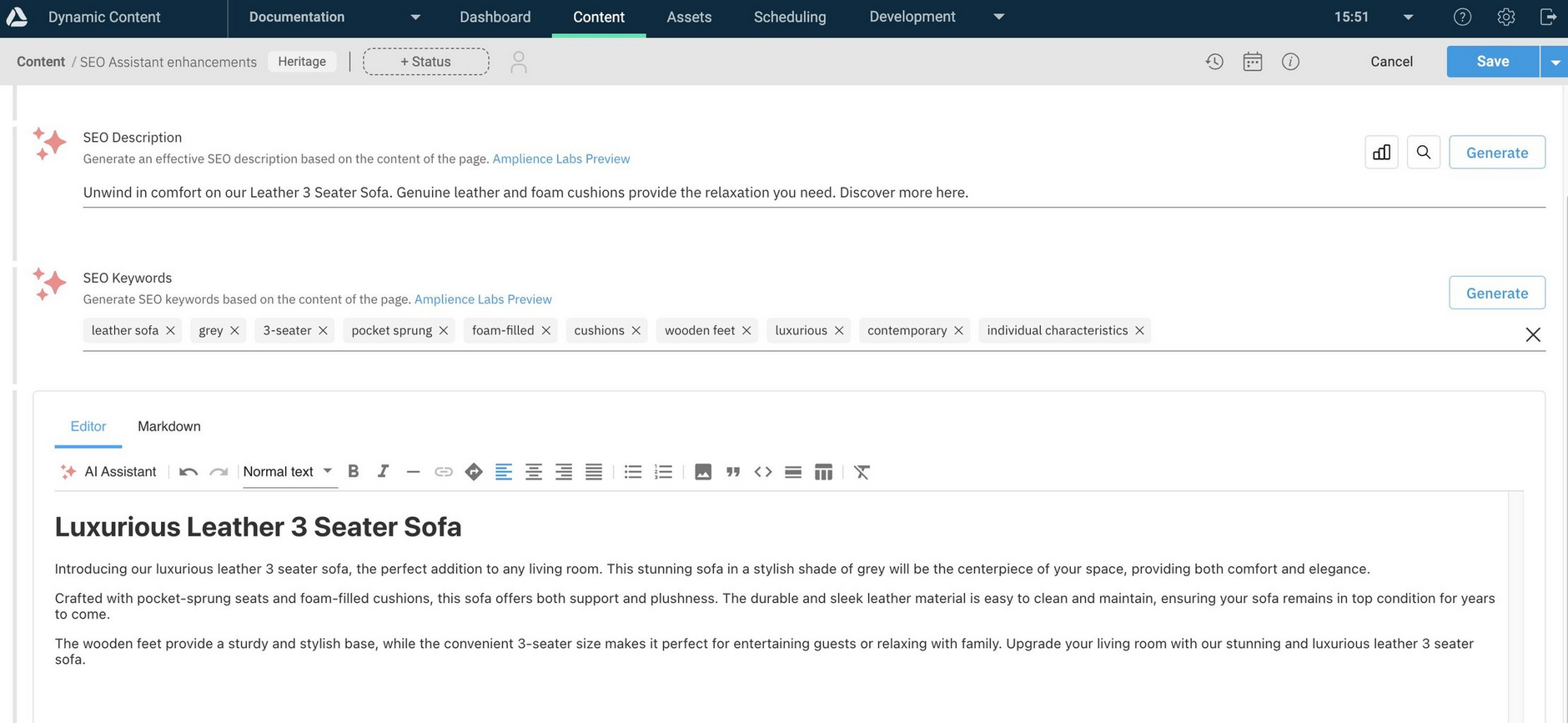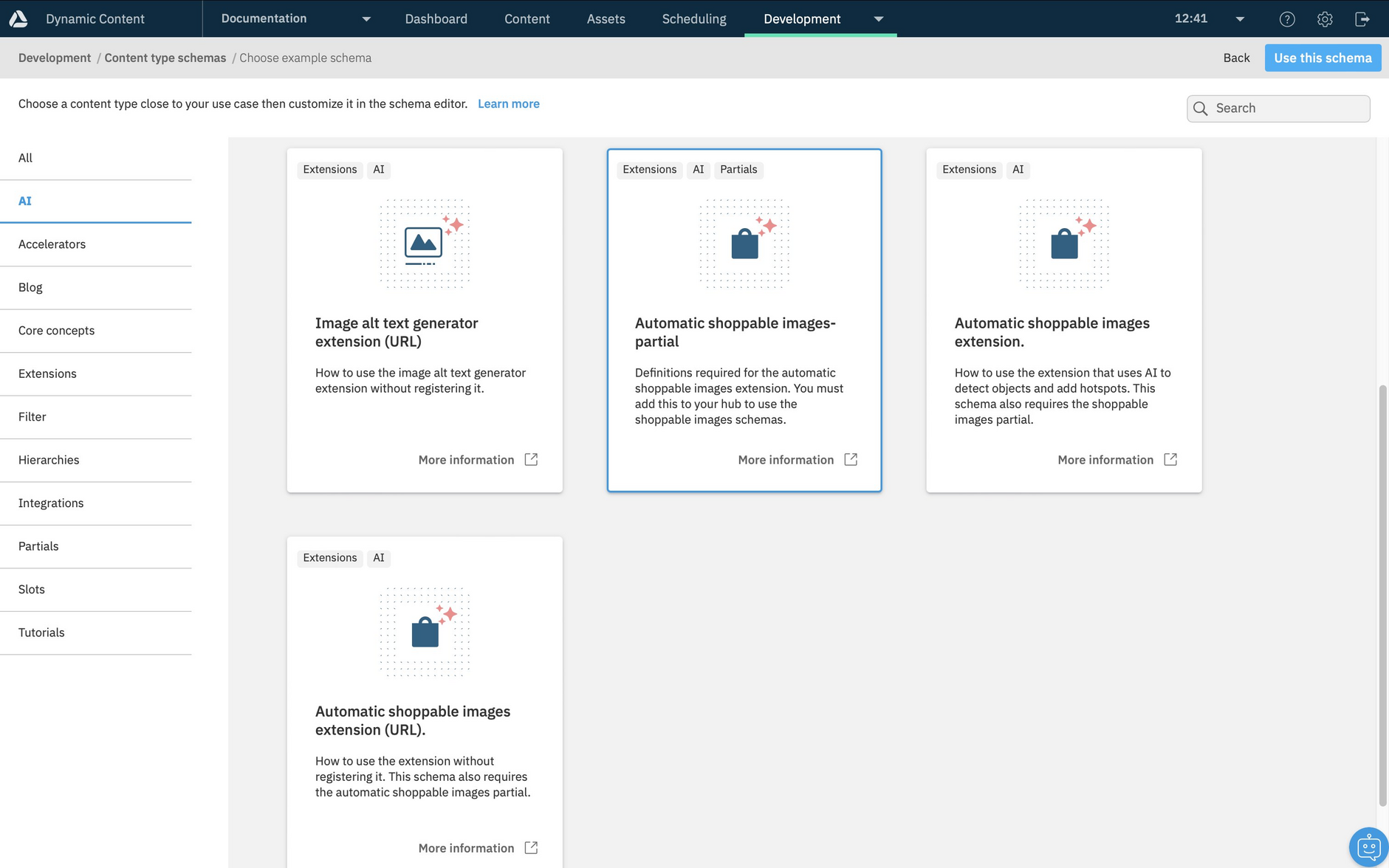SEO Assistant
The SEO Assistant is a content field extension that uses AI to generate contextual title and description tags to help with Search Engine Optimization (SEO). These meta tags provide search engines with essential information about your content, enabling them to understand and rank pages appropriately in search results.
SEO Assistant also provides:
- Scoring to show how well your SEO meta tags comply with SEO best practices
- Insights that recommend how you can optimize meta tags for your content
- Search results preview for title and description meta tags
- Support for keyword optimization
The SEO Assistant extension is classified as an Amplience labs preview for you to evaluate and provide feedback. It's provided as is and is unsupported. Each time you use the "Generate" button or the "Scoring and insights" button you'll use one Amplience credit. Note: Viewing and hiding insights doesn't use any Amplience credits.
Using the SEO Assistant extensionLink copied!
Automated creation of SEO title and description tags helps you to incorporate SEO practices as part of your authoring workflow in Dynamic Content. Once this content field extension is set up, you can quickly generate a range of relevant SEO titles and descriptions based on your content and select the ones you want to use. With the help of previews, scoring, insights and keywords, you can review and optimize your content and meta tags further.
Generating SEO meta tagsLink copied!
When you create content that uses this extension, fields for SEO title and description tags are displayed in the content form along with buttons to generate the tags. The SEO tags are generated from content in the form. In the example below, text entered in the text field is used to provide context for generating the meta tags.
To help authors know where SEO title and description tags are generated from, add some hint text to the field. For example, "Provides context for generated SEO title and description".
Once the "context" field contains text, you can generate a range of titles and descriptions, and select the ones you want to use for the meta tags.
If you run out of credits when using SEO Assistant, you'll still be able to enter SEO titles and descriptions yourself, you just won't be able to use the AI feature to generate them.
Scoring and insightsLink copied!
When you enter a SEO meta tag value for content that uses the SEO Assistant, the "Scoring and insights" button becomes active for you to view the tag's scoring.
Scoring and insights can be provided for SEO meta tags that have been entered manually or generated by the SEO Assistant.
Content is given a score, shown as a percentage, for each of these categories:
- Overall score - The average of the Title Length, Readability and Accessibility scores
- Title Length - Identifies how well the meta tag meets the recommended length for SEO
- Readability - Scores the meta tag taking into account factors such as grammar and punctuation
- Accessibility - Scores the meta tag considering factors such as plain language and word complexity
You can optionally view and hide the insights and recommendations for your SEO meta tags.
Previewing SEO meta tagsLink copied!
To see how your title and description meta tags will display in Search Engine Results Pages (SERPs), simply click the preview button. You can switch between desktop and mobile previews.
Optimizing for keywordsLink copied!
There are two ways that you can use the SEO Assistant for keyword optimization:
Note, a content type schema must include a keyword property to use the SEO Assistant keywords feature. To generate keyword optimized content with the Generative rich text editor, it must be configured to use the keywordSource parameter. For information about configuration, see the SEO Assistant schema examples.
Generating keywords from contentLink copied!
When content exists for an item, you can use the SEO Assistant to generate a list of keywords from it.
Here content has been entered, but no keywords have yet been specified.
Clicking "Generate" creates a list of keywords based on your content. You can edit the keywords to suit your requirements.
Generating keyword optimized contentLink copied!
You can use the SEO Assistant's keyword fields to provide context when generating content with the AI features of the Generative rich text editor. This streamlines the process of generating content and then manually optimizing it with keywords.
Before you can generate keyword optimized content from SEO Assistant keyword fields, the following set up is required:
- Your content type schema must reference the Generative rich text editor. See SEO Assistant schema examples
- The Generative rich text editor must be configured to provide a keyword source for the AI Assistant. See Generating optimized content with the Generative rich text extension
Once the extension is configured you can enter keywords that the AI Assistant will use when generating content, as shown below.
The AI Assistant displays the option to use keywords only if you have entered keywords in the keyword source field.
The AI Assistant generates content based on your prompt and keywords you provide.
Schema examplesLink copied!
To make it easier to use the SEO Assistant extension in your own schemas we've included some schema examples to help get you started.
There are two schema examples included: one that uses a registered extension and one that includes the extension URL directly in the schema. In most cases you will want to register the extension so that you do not have to specify the installation parameters each time you use it in a schema.
When configuring the SEO Assistant to use the Generative Rich Text Editor, you can set it to work with JSON output by setting type array and language json. See the Generative Rich Text Editor.
Schema example using a registered extensionLink copied!
In order to use this schema you will need to register the extension using the following details:
- Category: Content field extension
- Name: seo-assistant (if you use a different name you will need to change the name in the example schema)
- URL:
https://seo-meta-tags.extensions.content.amplience.net - Initial height: 500
PermissionsLink copied!
In the permissions section set the "Read access" and "Modify access" API permissions.
Example schemaLink copied!
The schema example using the registered extension is shown below. Note, in our example the registered extension is used for the title, the description and the keywords. Instance params are set for each of those fields.
Schema using the extension URLLink copied!
This schema example shows how to include the extension in the schema using its URL.