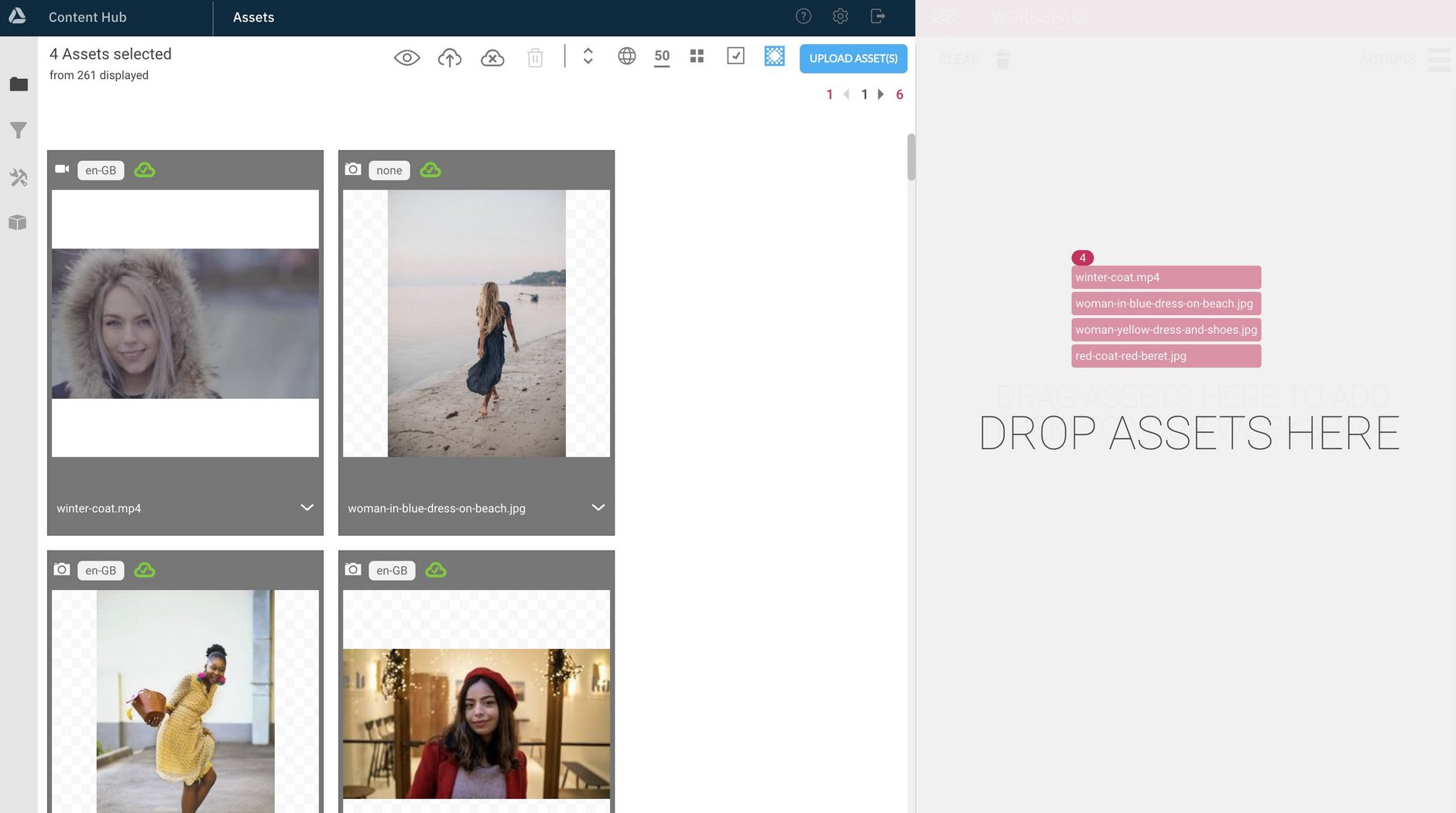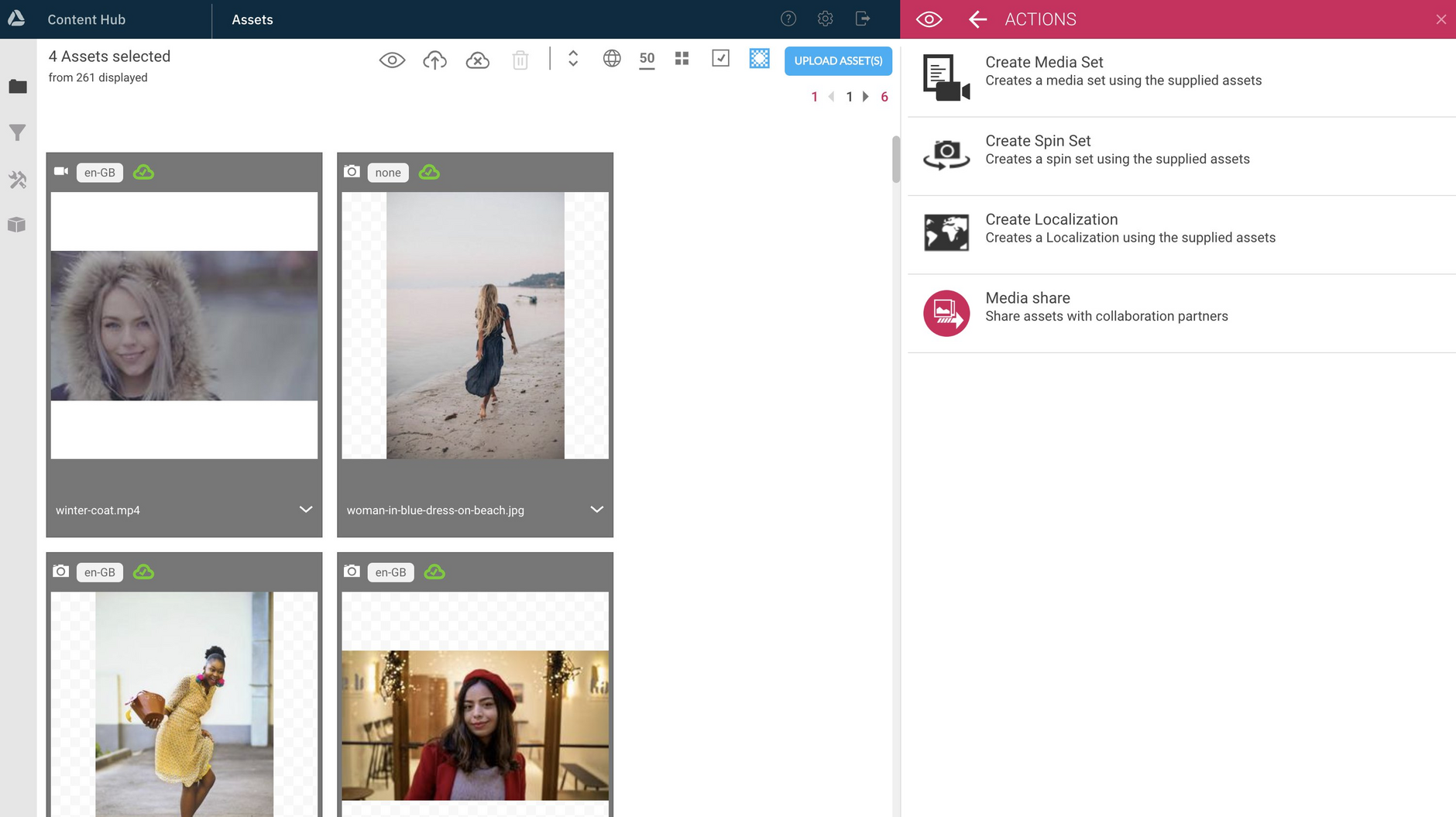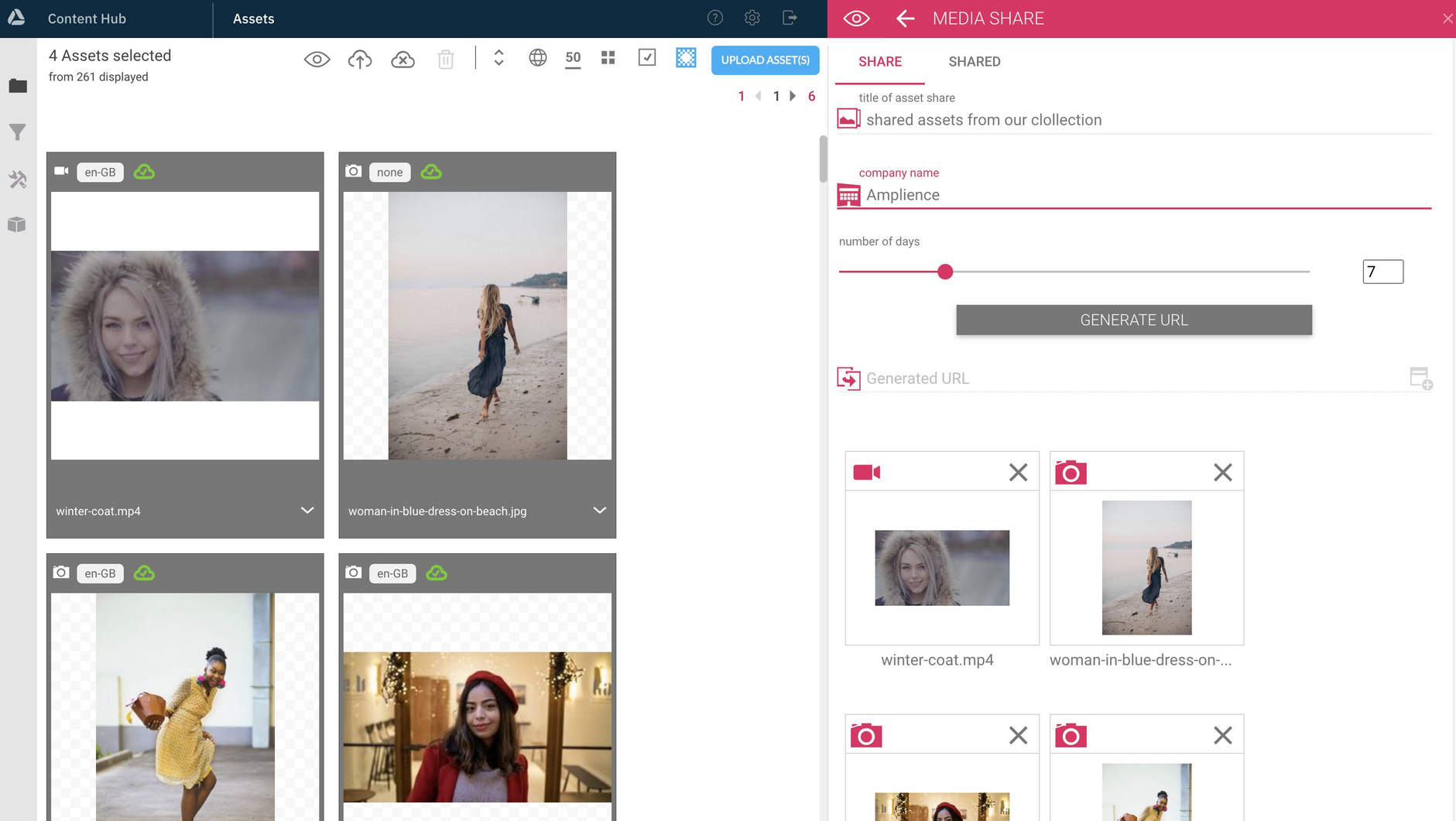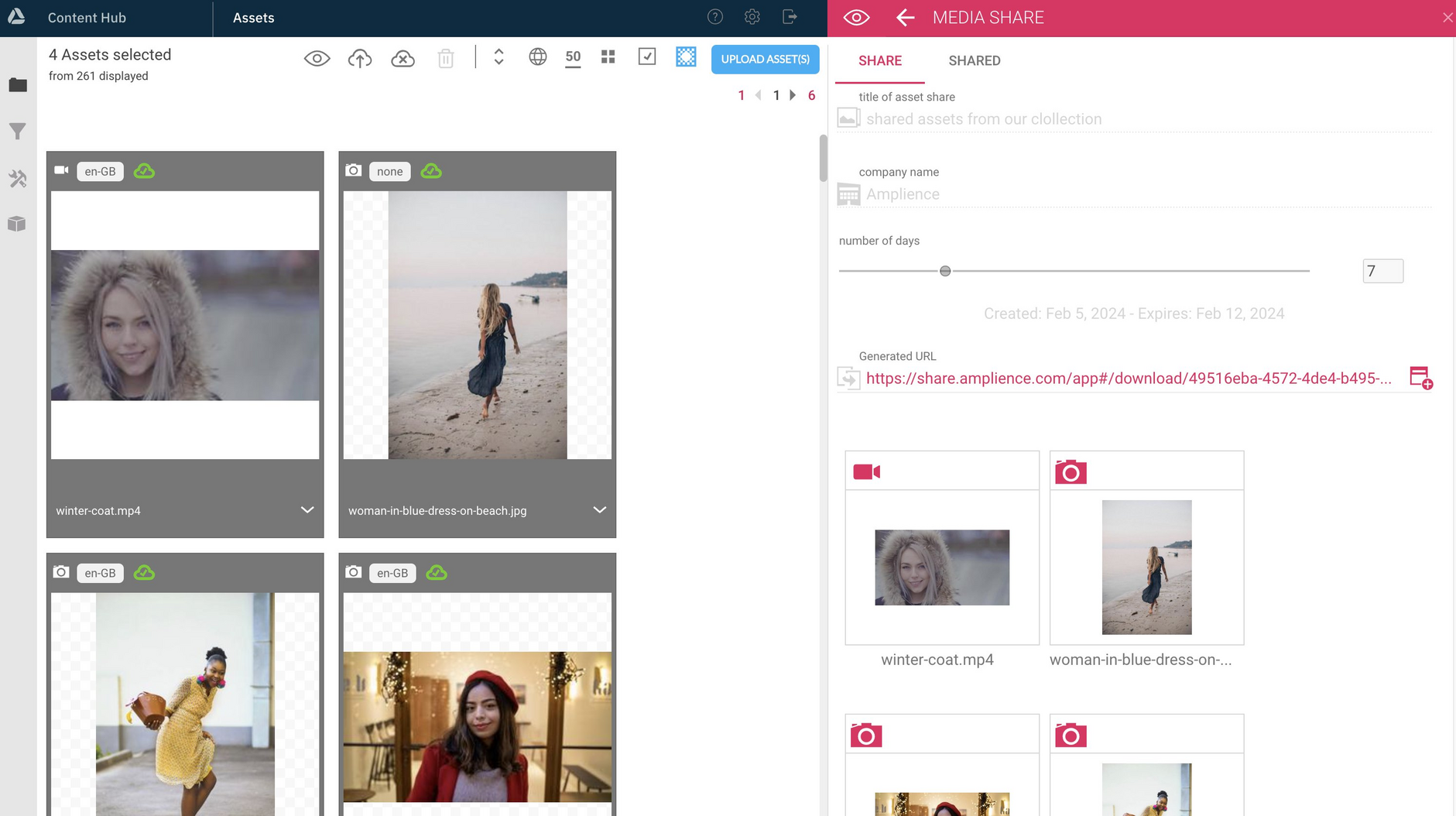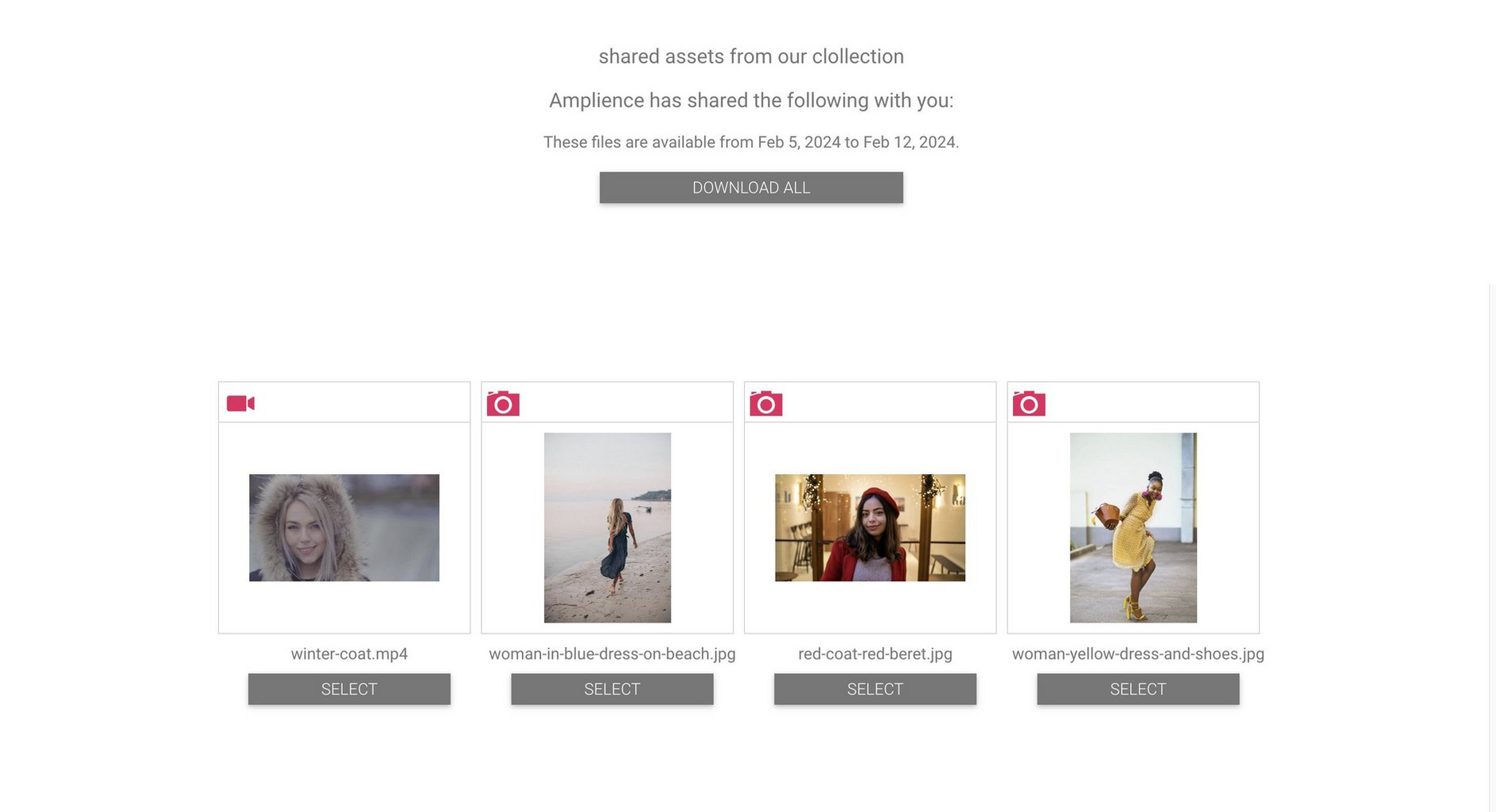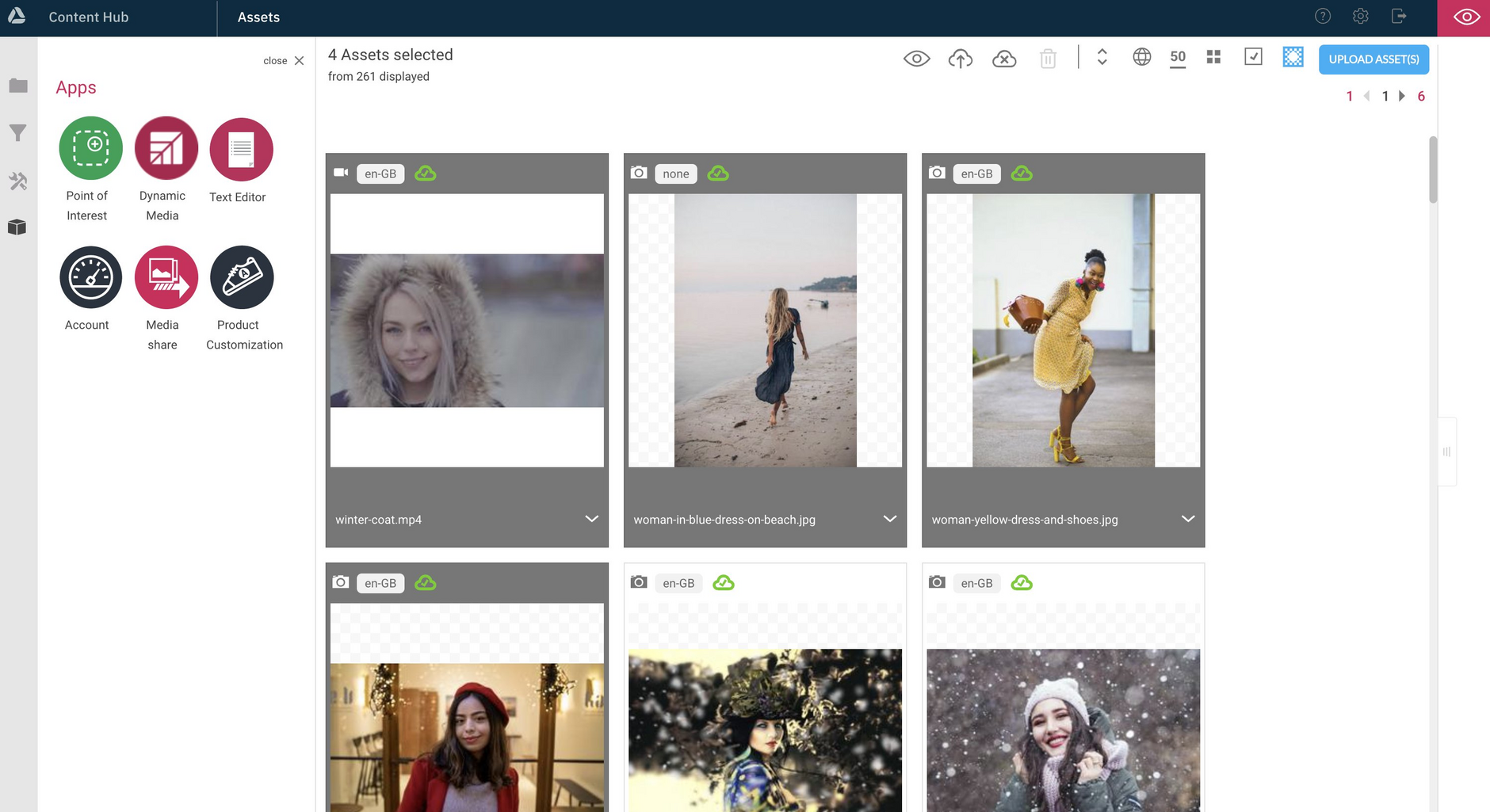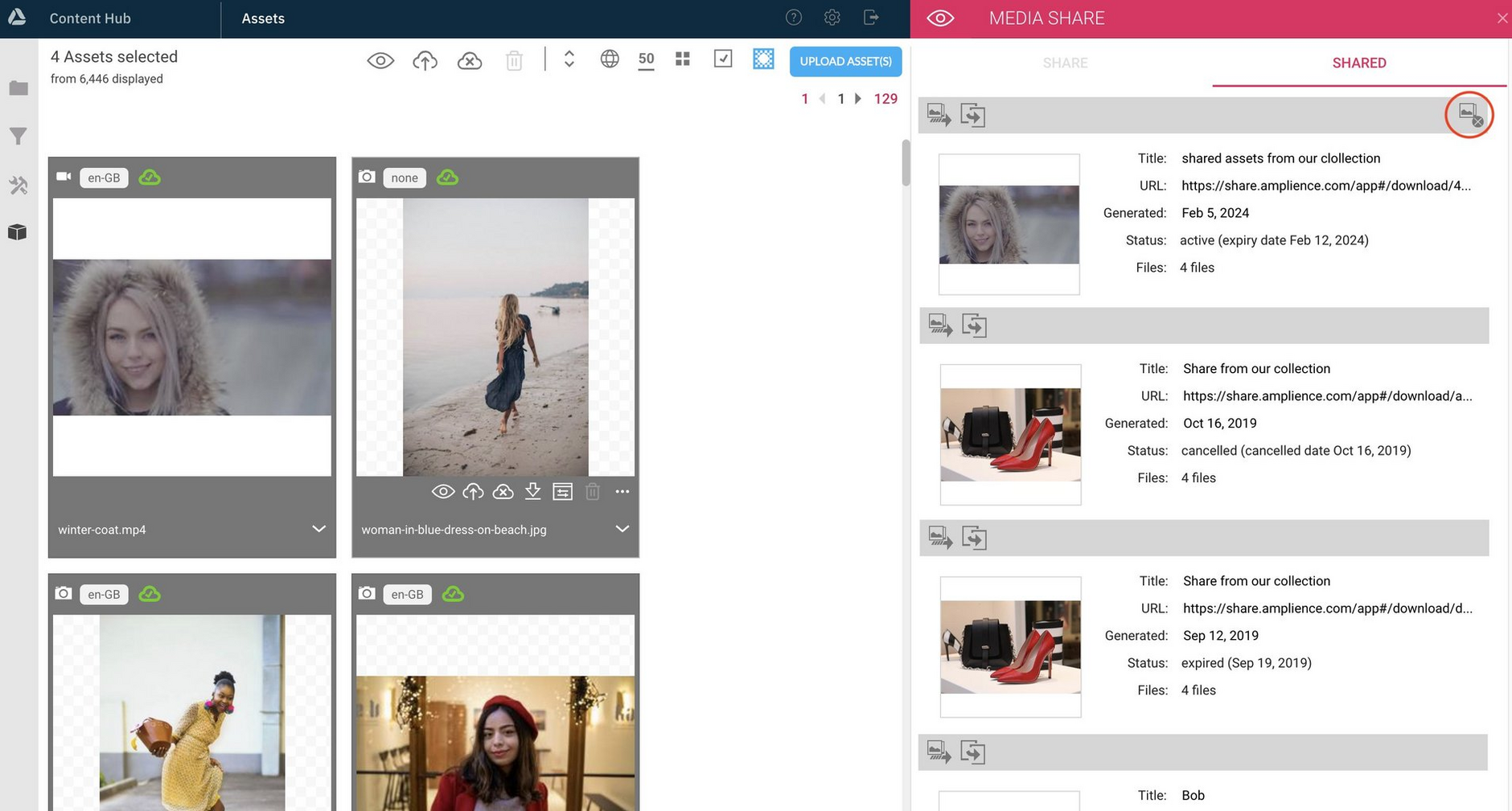Media share
Media share is an easy to use and secure way to share any media stored in Content Hub via a publicly accessible URL.
Using Media share has the following advantages:
-
Assets ingested into Content Hub can be shared with people who don't have access. This reduces the workload required to download assets from Content Hub and upload them to a public hosting site to share with others
-
Media share puts you in control. When sharing a group of assets you can remove the ability to download the assets after a certain amount of days: between 1 and 31 days. For example, during a 2 day training course the assets will be available to view and automatically expire afterwards.
To make use of media share functionality, you must have the media share app installed on your account. Please contact your Customer Success Manager to request access to the feature.
Creating a media shareLink copied!
To create a media share, select the assets you want to share and drag them to a clear workspace. In this example we want to share a mixture of videos and images.
Click the "Actions" icon at the top right of the workspace window and choose "Media share".
In the sharing screen enter a name for the assets the company name you want to use. You can also specify the number of days that you want the share to be available for, with a default of 7 days.
When you've set up the details for your share, click the "Generate URL" button to create a URL to give to the people we want to share the assets with.
A URL is generated which you can use to share the assets and will be active for the duration you chose.
When the recipient clicks the generated URL a window is displayed listing the assets that you added to the share. One or more assets can be selected and downloaded.
Viewing and cancelling your media sharesLink copied!
You can use the media share app, or the media share action in the workspace, to view, copy and cancel shares you've previously set up.
When you open the media share app, a list of shares is displayed. To cancel a share, click the icon to the right of the share, as shown in the image below.
LimitationsLink copied!
- The maximum number of assets in a single file share is 800 assets
- You can include any type of media in the asset share, except media and spin sets.
- There is a limit of 1000Mb per share
- You cannot edit the settings on a share once it has been created and the URL has been generated.