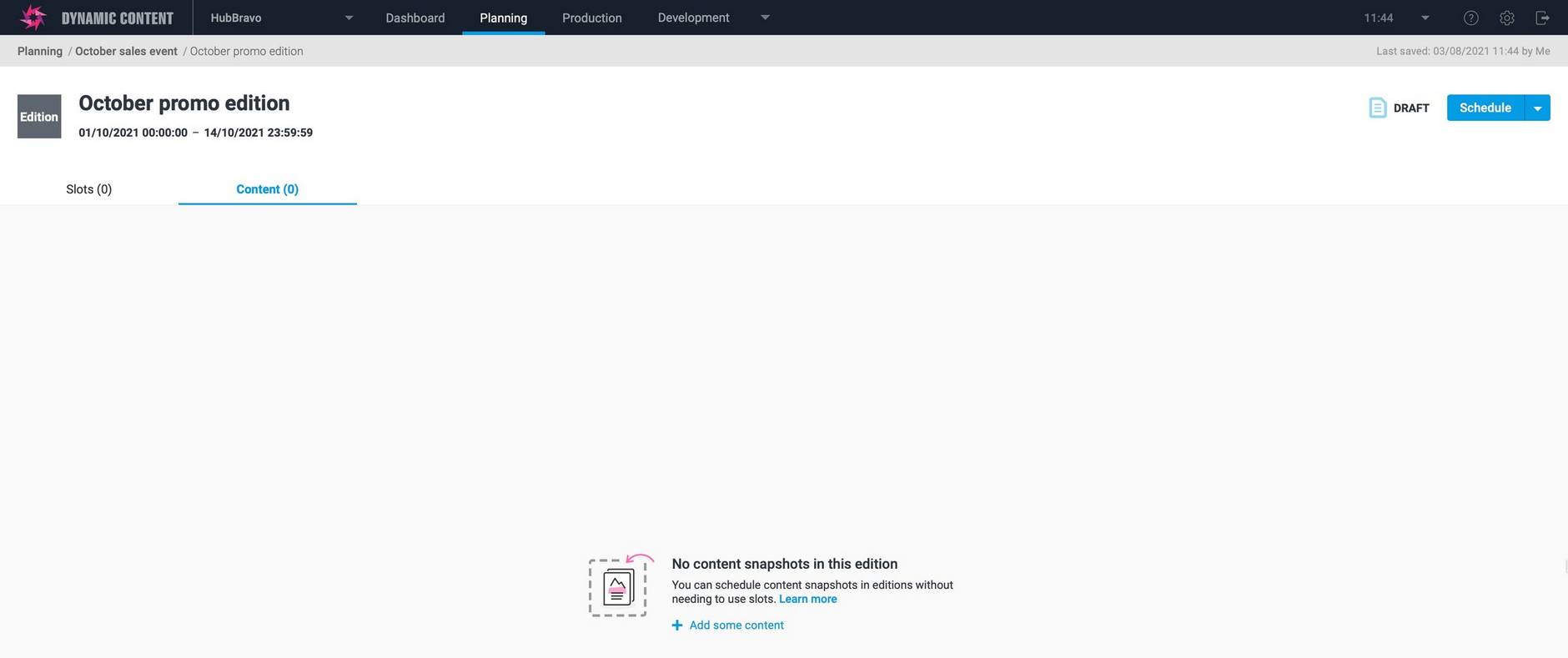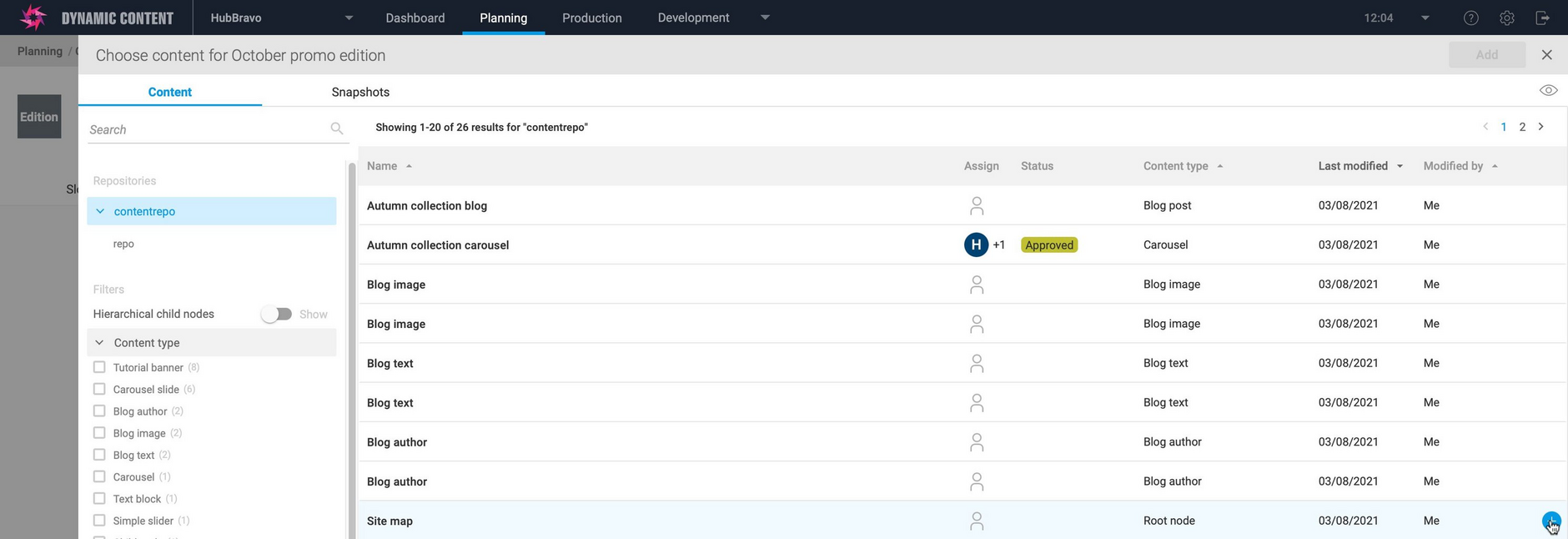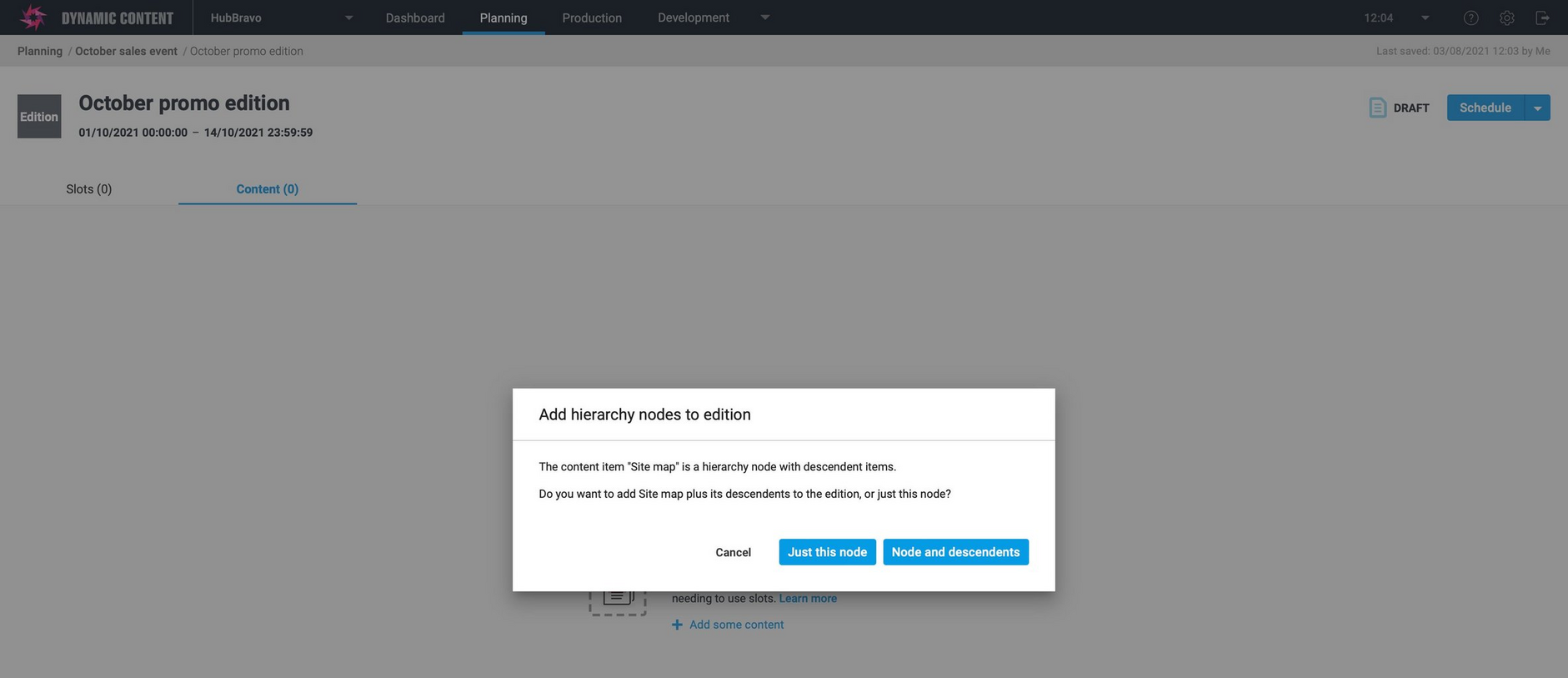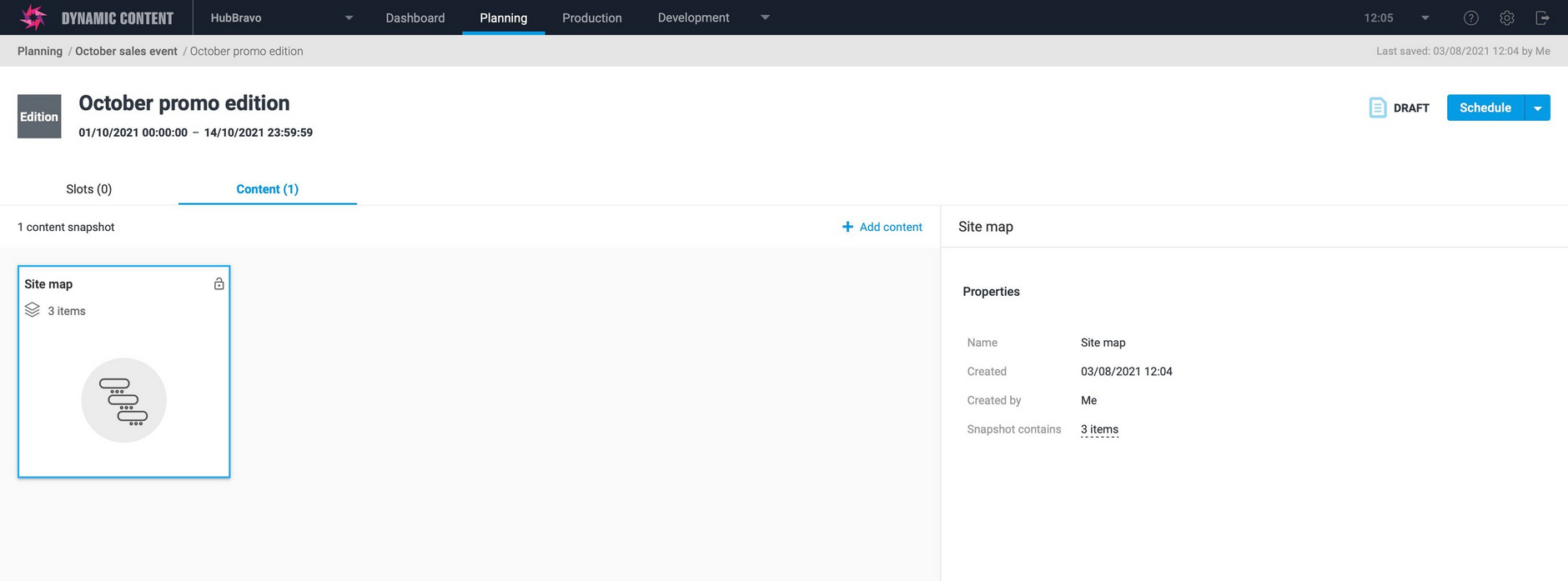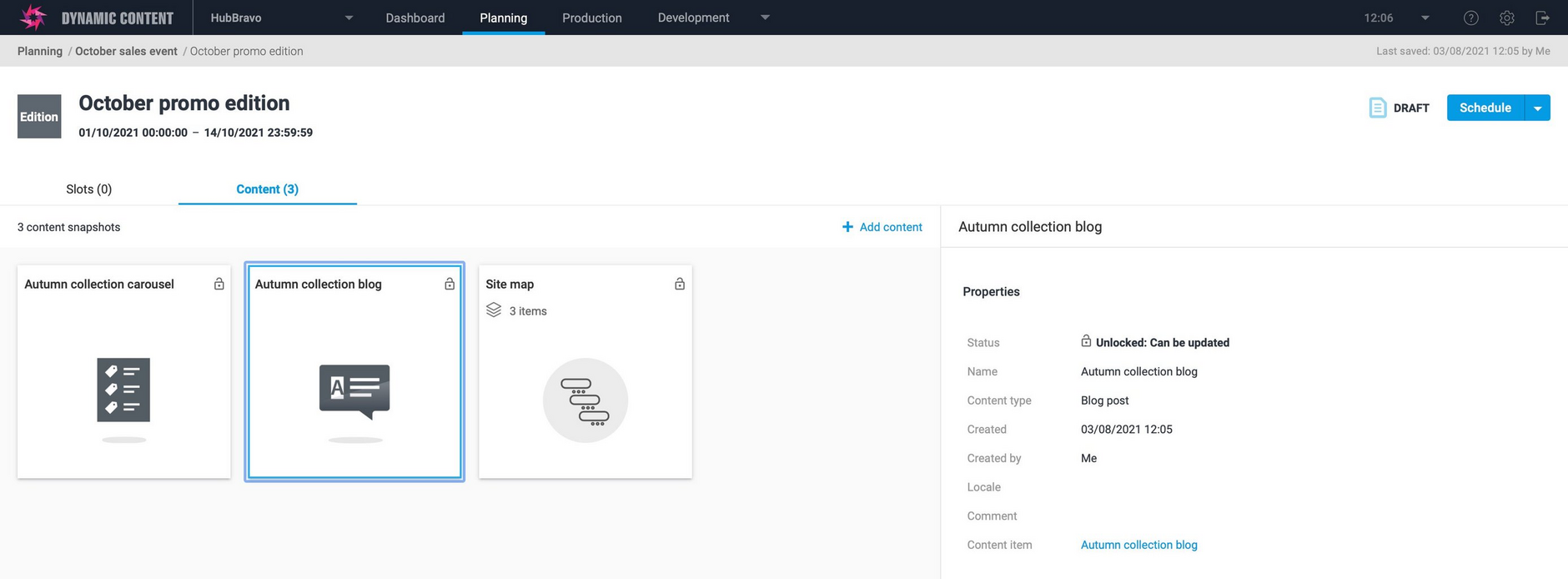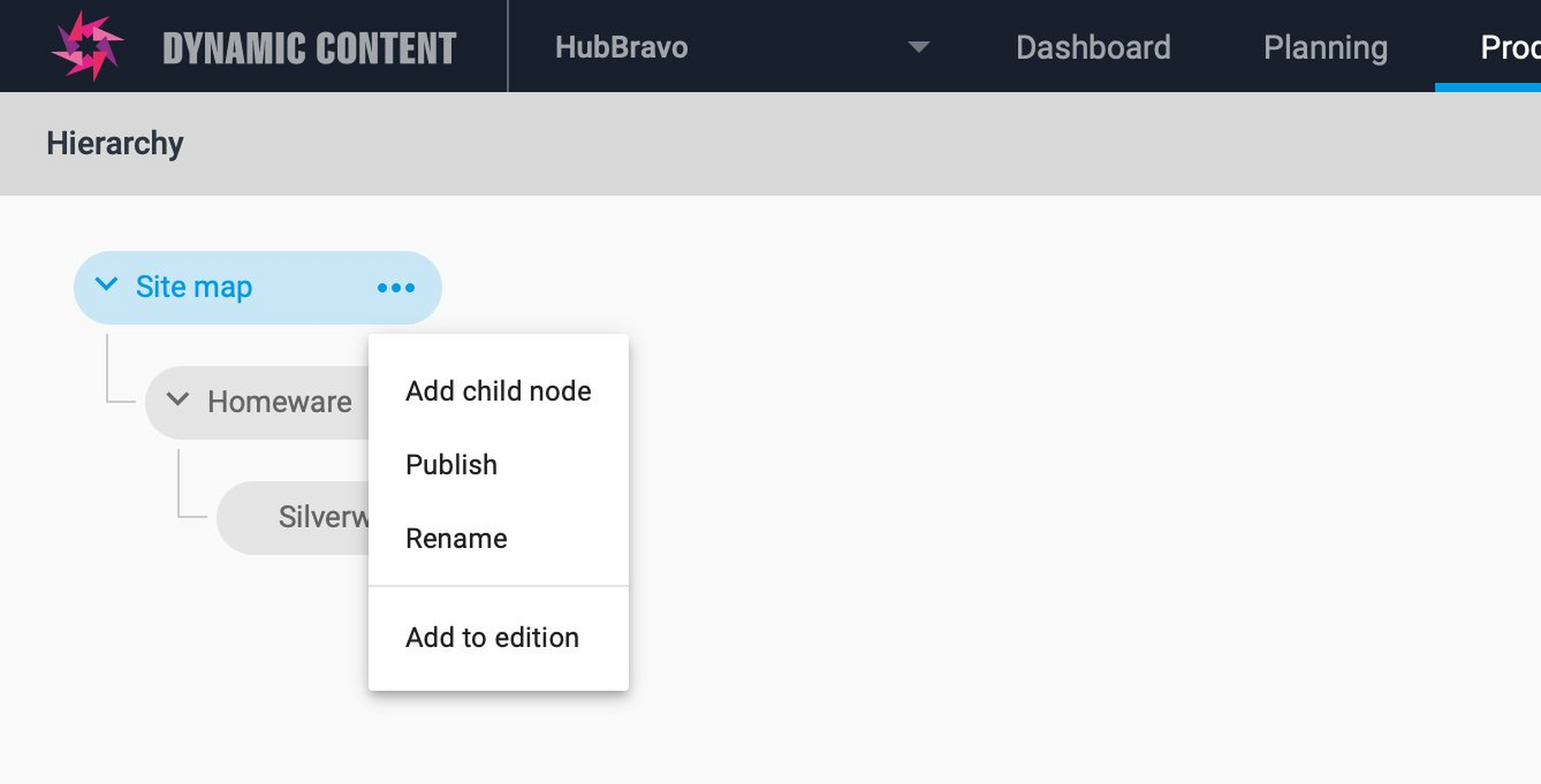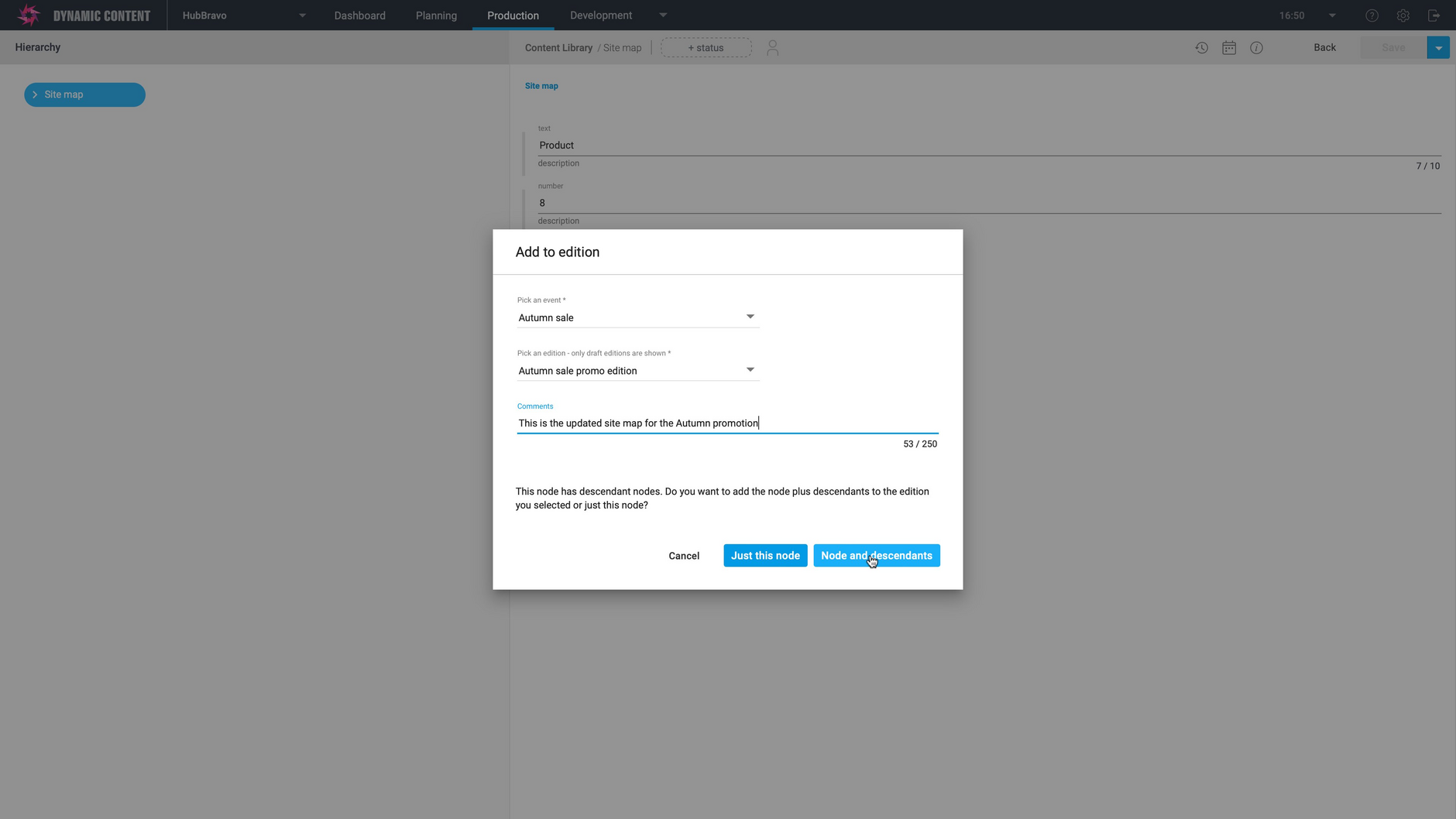Dynamic Content- Scheduling content
Release date: 16th August 2021
In this release we've made some enhancements to the planning and scheduling features in Dynamic Content. You can now add content directly to an edition, without having to use slots. This provides you with a more flexible way of organizing and scheduling your content.
Slots define where the content should be delivered to and work well in many cases, including delivering content such as a banner or carousel to an existing page on your website or app. But there is some content that doesn't need to be included in slots, including content that you use to manage your user experience such as pages that are built dynamically, blog posts, or user experience items including navigation menus. This content can now be added directly to an edition.
On this page we'll provide an overview of the new features and provide links to pages where you can find more information.
Video: introducing the new edition featuresLink copied!
For this release we've created a video to introduce the new features. It gives you a quick tour of the new features and shows you how flexible planning and scheduling now is.
Adding content to editionsLink copied!
When you open an edition you'll now see two tabs: slots and content. From the slots tab you can add slots in the same way as you have always done: dragging slots to the slots window and adding content to these slots. To add content directly to the edition, click the content tab.
If no content has been added to an edition, the empty state screen is shown and from here you can click "Add some content" to choose some content to add to the edition.
The content browser is shown and you add any of your content from the Content Library, including hierarchies. In this example we want to add the "Site map" hierarchy to add some new pages to our site, so we'll choose this content and click the "+" icon.
When you add a hierarchy node to an edition, you'll be asked if you want to add all the descendents as well. This is because a hierarchy is a collection of content items organized into a tree structure. In most cases we want to add all the items in the tree and in this example we're updating the entire site map to add some pages, so we'll click "Node and descendents" to add the whole tree.
The entire hierarchy has now been added to the edition, as shown in the image below.
We'll add a few more content items to the "October promo edition" including a blog and some other promotional content.
When you add content to an edition a content snapshot will be created. A snapshot represents the version of your content exactly as it was added to the edition and ensures that what gets published on the edition start date is the version of the content you added to the edition. In the example shown below there are 3 content snapshots.
When you've added all your content, directly to the edition or in slots, click "Schedule" to schedule the edition to go live on the edition start date. Your content will be published on the start date and available in your website or app.
For more information on content scheduling see the adding content to editions page.
Adding a hierarchy to an edition from the Content LibraryLink copied!
You can also add a hierarchy to an edition directly from the Content Library. With the hierarchy open, right click on the node you want to add and choose "Add to edition". In the example shown below we're adding the root of the hierarchy.
From the dialog choose the edition to which you want to add the hierarchy. You can choose whether to add the selected node or all its descendents. In this example we want to add all its descendents as well.
The hierarchy will be added directly to the edition.