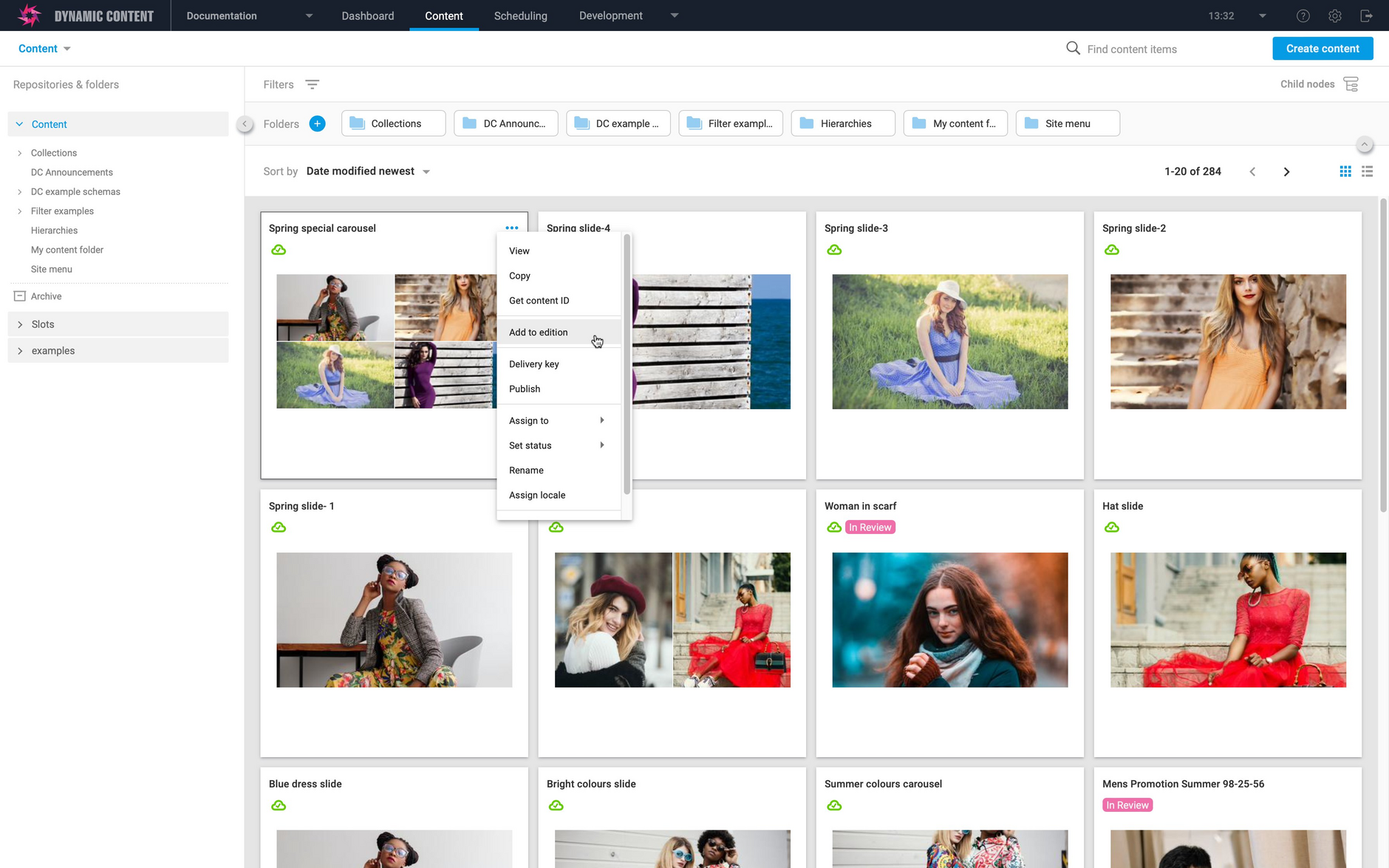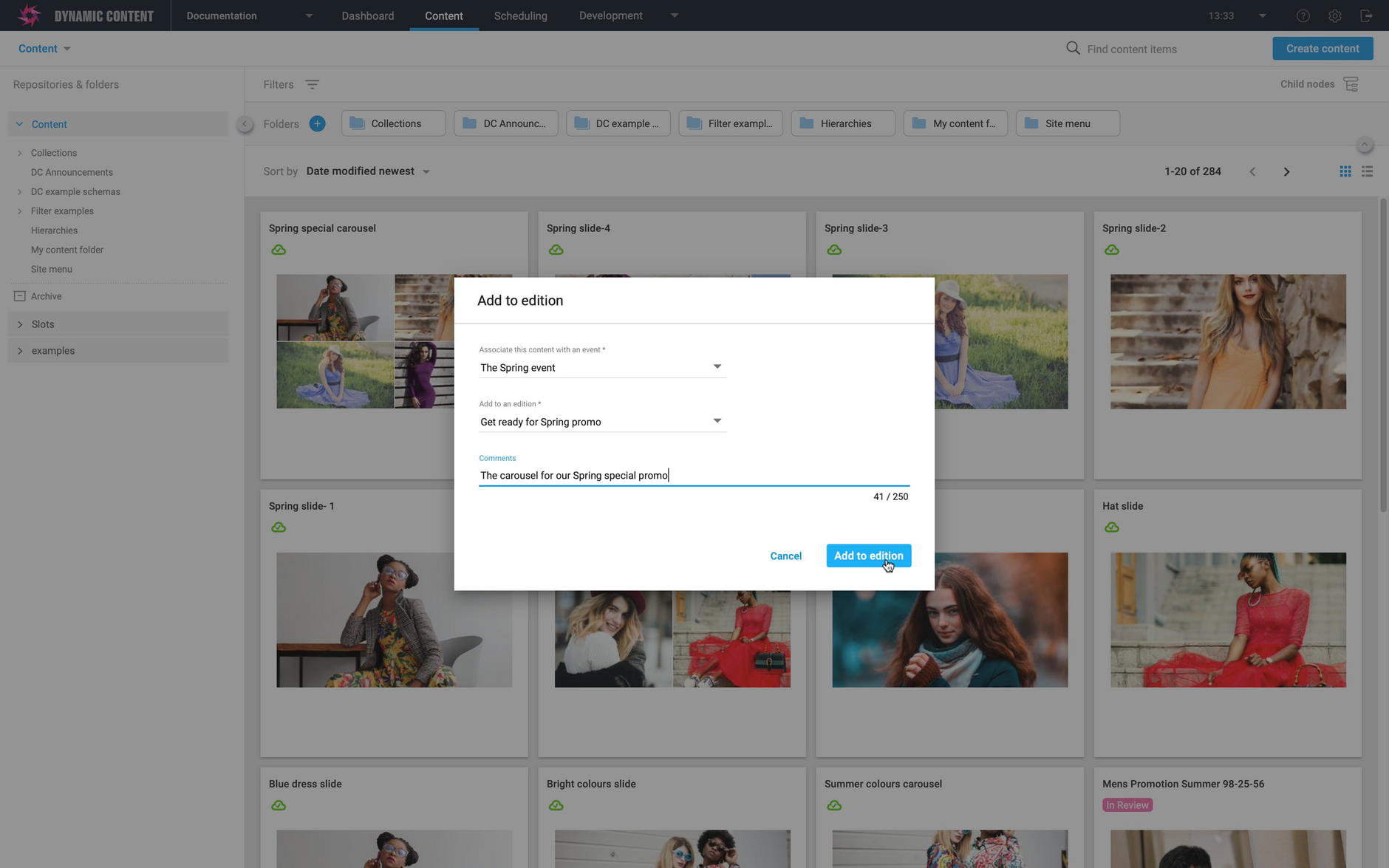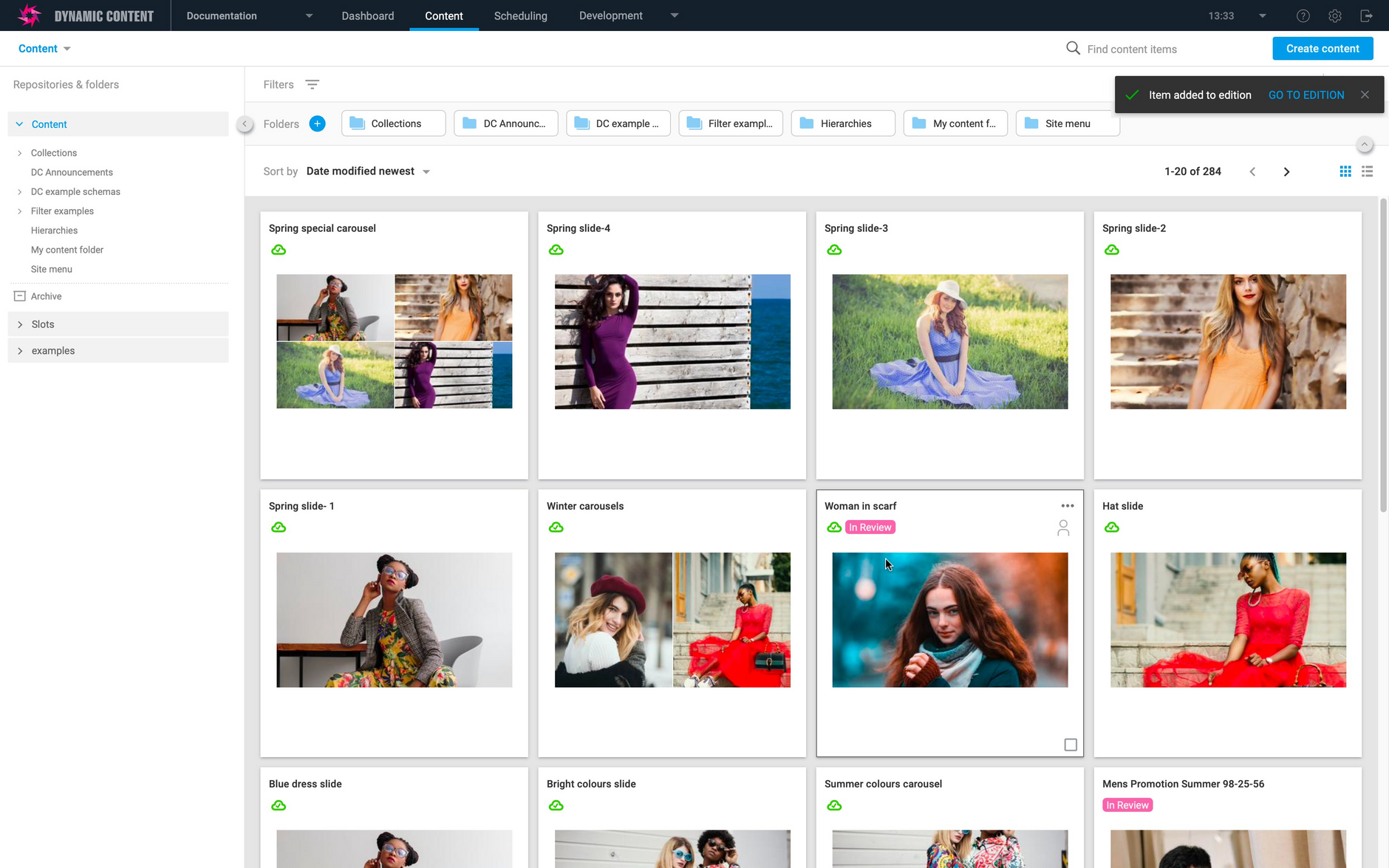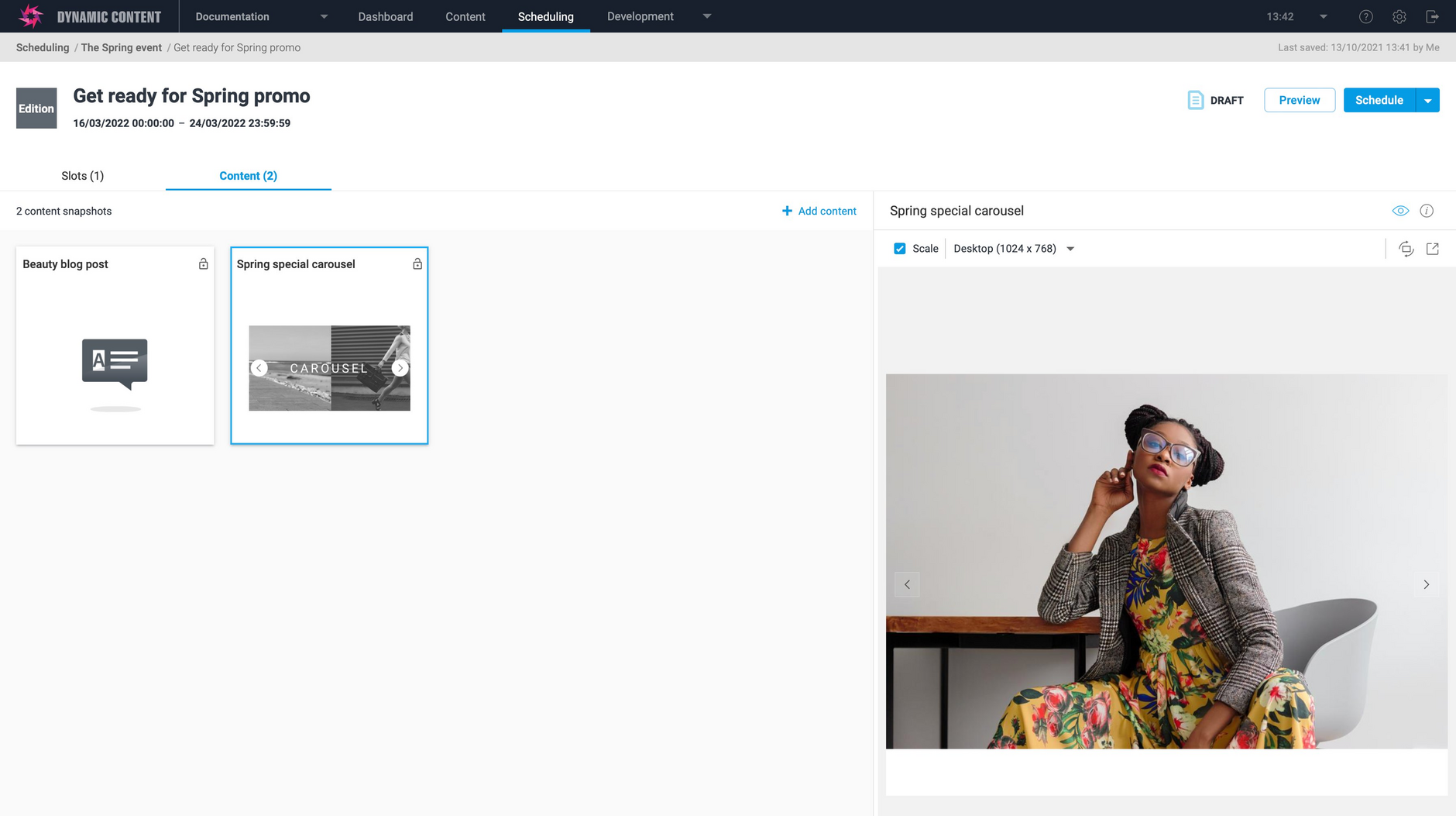Dynamic Content- Add to edition from the Content Library
Release date: 20th October 2021
In this release we've made an enhancement to the "Add to edition" feature to allow you to add content to an edition from the content item's menu in the Content Library. You now have a choice of how you add content directly to an edition: from the Content Library, from the "Save" menu in the content form, or from the content browser in the scheduling view.
On this page we'll provide you with an overview of the new feature.
Adding content to an edition from the content libraryLink copied!
In a recent release we extended the add to edition functionality to allow you to add a content item to an edition from the "Save" menu in the content form. Now you can a content item to an edition from its menu in the Content Library. The feature works the same way, you just have a choice of how to add content to an edition.
In the example below we want to add the "Spring special carousel" to an edition to use in an upcoming promotion. To add the content to an edition, right click on the item's card and choose "Add to edition" from the menu.
From the "Add to edition" dialog, choose the event, the edition within the event and you can add a comment as a guide for your content planners. In this example the content item is added to the "Get ready for Spring promo" edition within "The Spring event".
Click the "Add to edition" button to add the content.
The content is now added to the "Get ready for Spring promo" edition and a confirmation message is displayed. Clicking the "Go to edition" link will open the edition.
The edition is displayed and now contains the "Spring special carousel" content item, alongside other content that was added previously.
You can use "Add to edition" to add content to as many editions as you'd like.