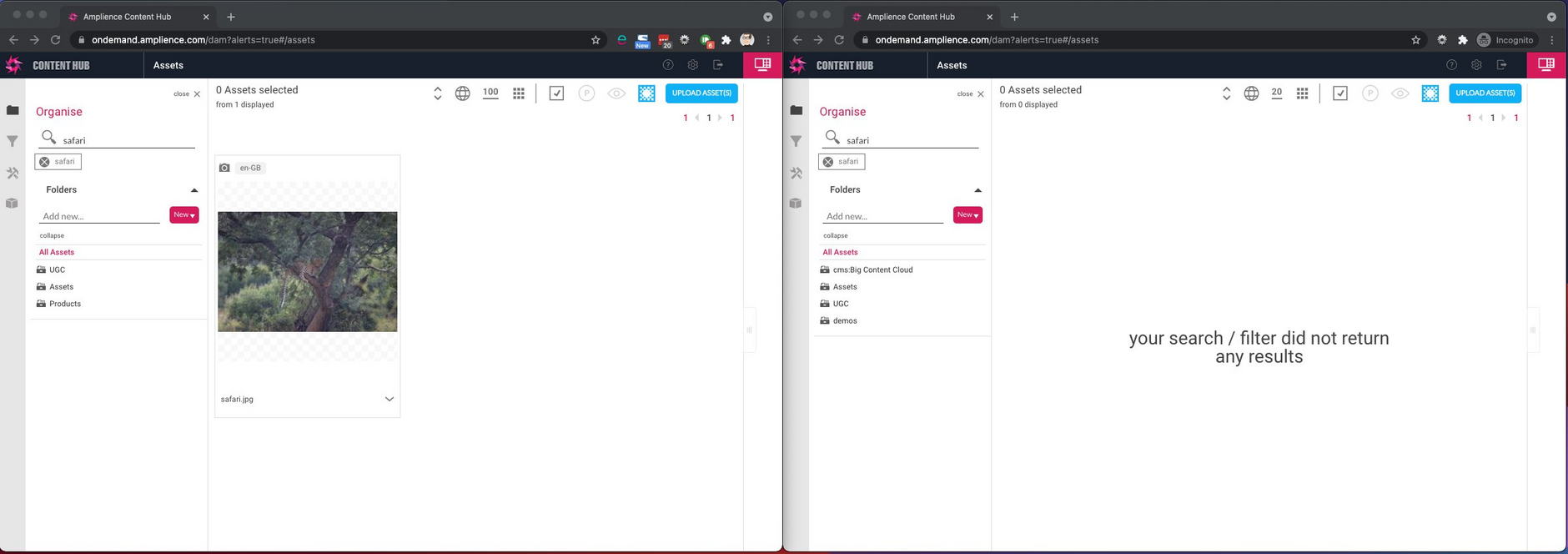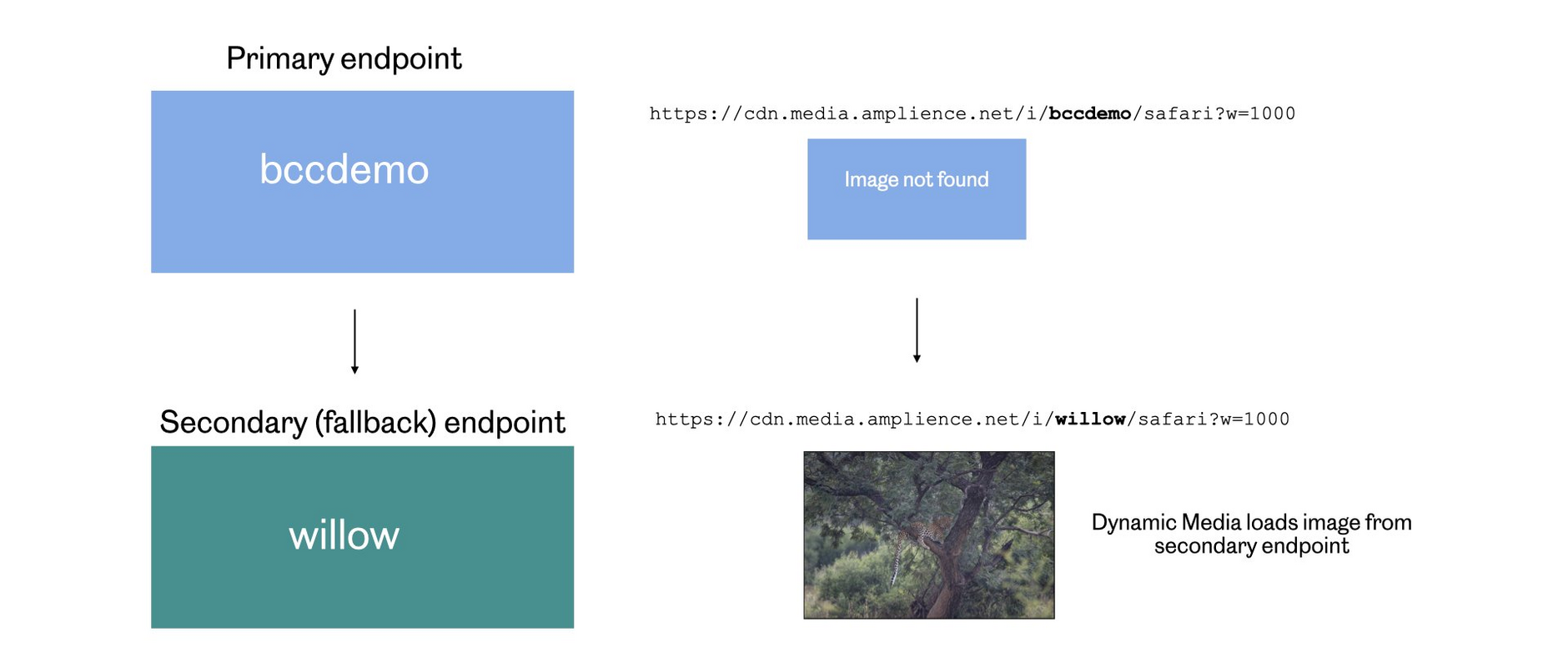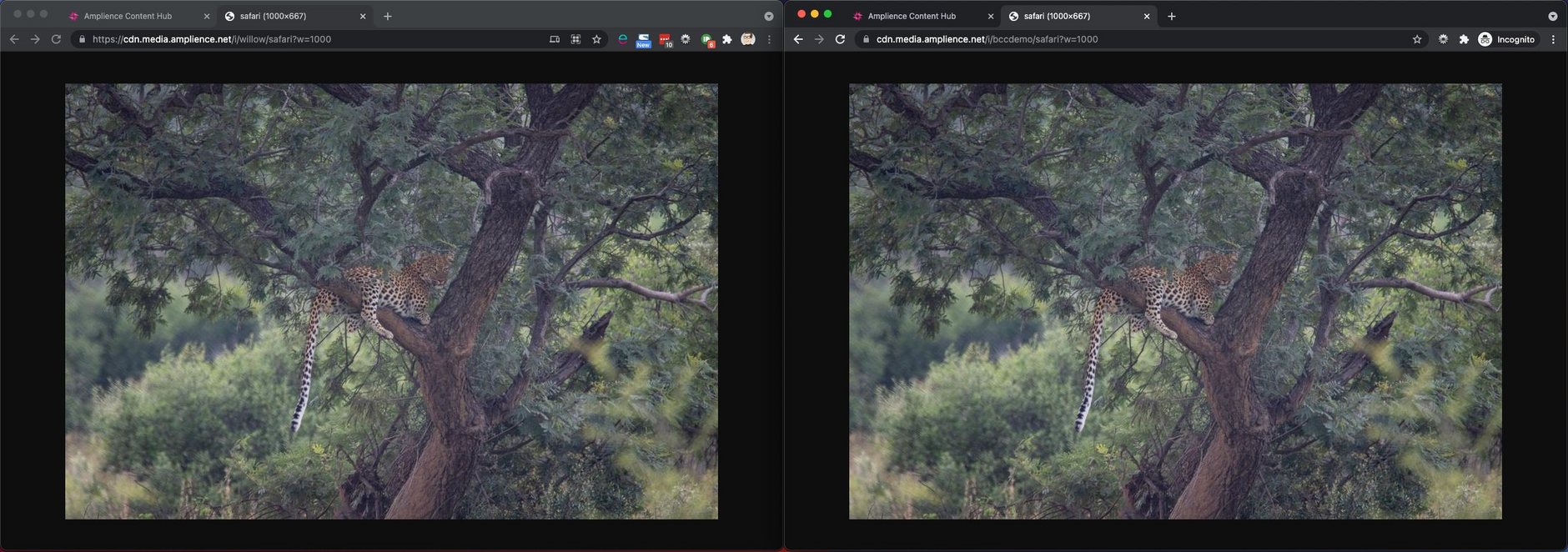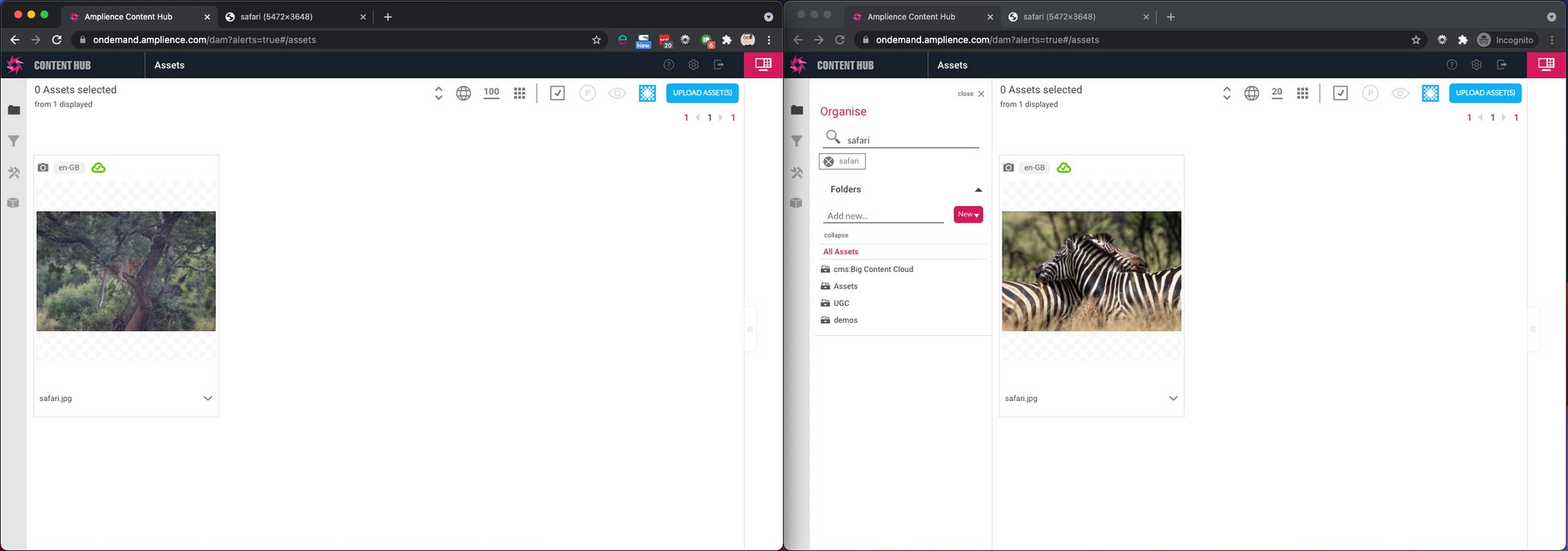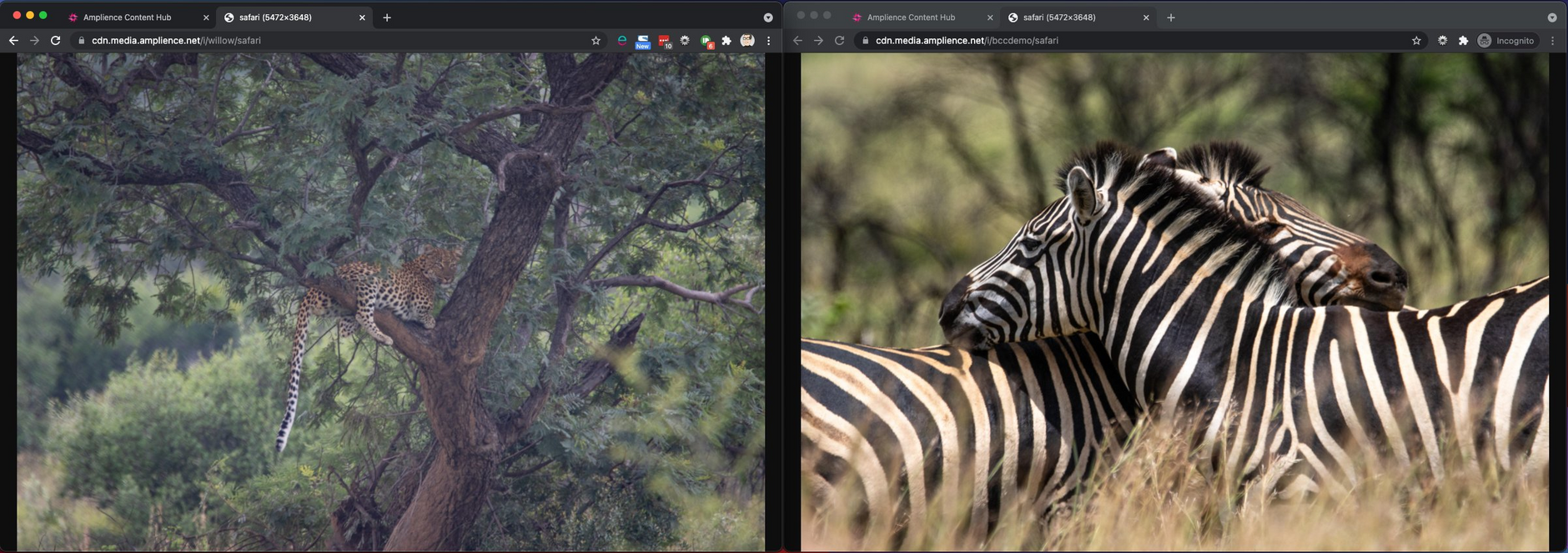Multiple brand fallback
The multiple brand fallback feature allows you to serve images across multiple account endpoints without having to upload the same image to each account. This is particularly useful in the case where you have multiple brands, an account for each brand, and images that are shared between brands. With multiple brand fallback you can configure your accounts to allow you to upload an image to one account and consume the same published image from multiple endpoints.
Using multiple brand fallbackLink copied!
When assets are published from a content hub account they are published to the endpoint configured for that account. With multi brand fallback you can set up one account as a fallback account for another. If an asset doesn't exist at one endpoint, then Dynamic Media will try the fallback account automatically.
In the example below we have two Content Hub accounts: willow and bccdemo. An image named "safari" is uploaded to the willow account and published. Note that there is no image of the same name in the bccdemo account.
Primary and secondary accountsLink copied!
We have set up the accounts so that bccdemo is the primary account, with willow configured as the secondary (or fallback) account.
If we request the image from the bccdemo endpoint, without multiple brand fallback configured we'd get an error message because the image does not exist.
With multiple brand fallback configured the image is returned as shown below.
The image does not exist at the primary endpoint (bccdemo), so Dynamic Media attempts to load the image from the willow endpoint as a fallback.
Behind the scenes, Dynamic Media will request the image from the willow endpoint, but you don't need to perform this additional step.
Uploading an image to the primary accountLink copied!
In the example below a different image named "safari" is uploaded to the bccdemo account. This is an image of a zebra.
If we access the image from the bccdemo account, the image of the zebra will be displayed. In this case there is no need to check the secondary account.
How to set up multiple brand fallbackLink copied!
To use multiple brand fallback it must be configured on your account. You will need to specify which accounts are set up as secondary accounts. You might choose to have one account as the secondary account for multiple brands, for example, so you could load and publish an image once and consume it from multiple endpoints. Contact your Customer Success Manager to discuss getting the feature enabled.
Usage notesLink copied!
The following items are consumed from the primary endpoint and will not be loaded from the secondary endpoint:
- Root template parameters
- 404 Images
- Transformation templates
- Video metadata
- Video transcoding profiles
- Video thumbnails
- Set metadata
- Text asset metadata
- Text assets