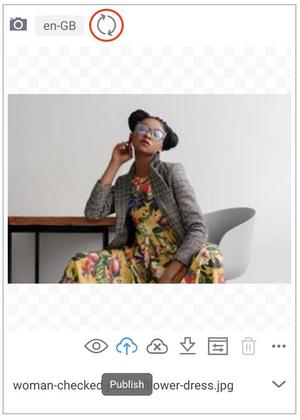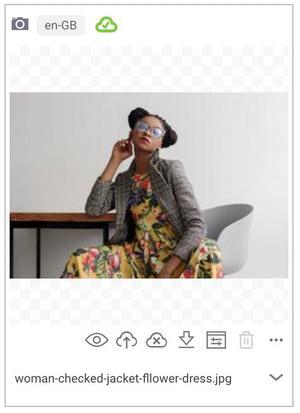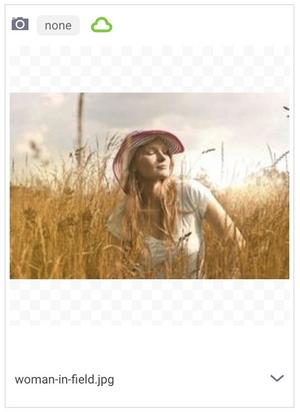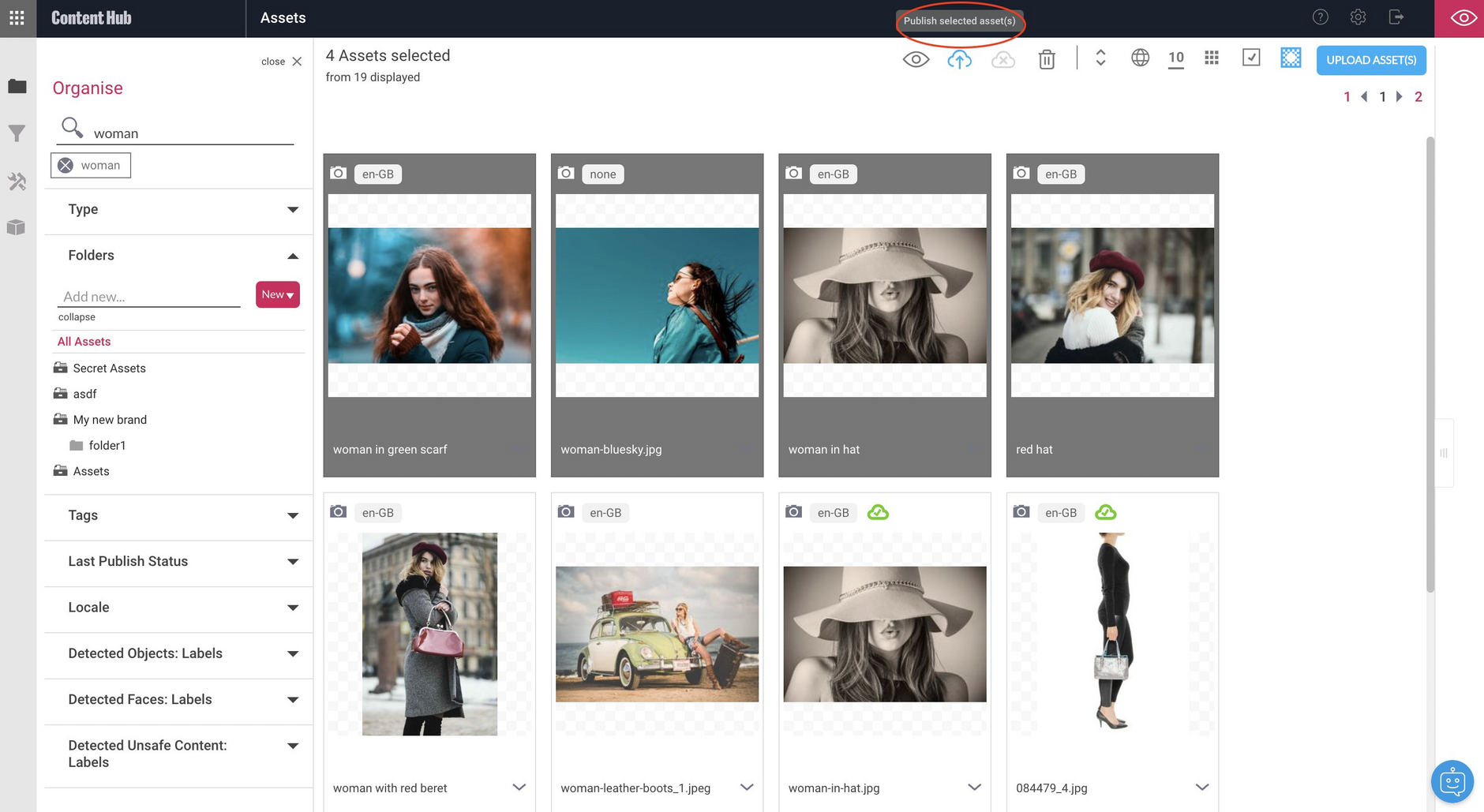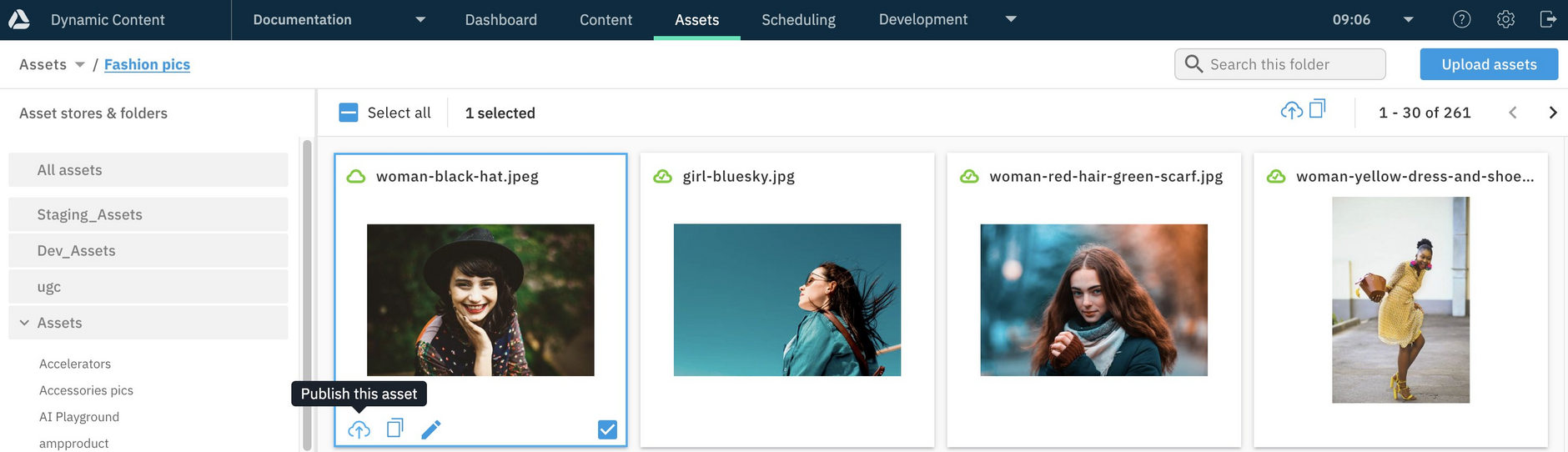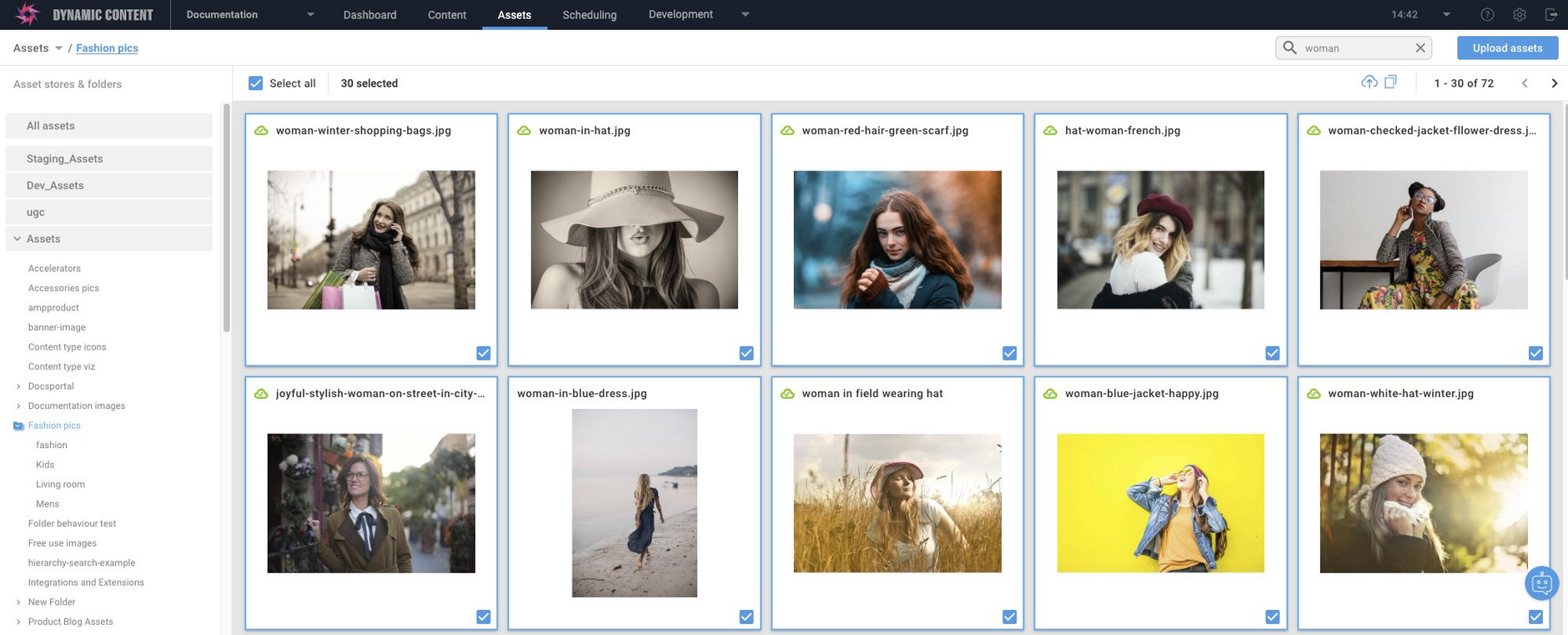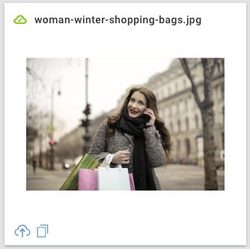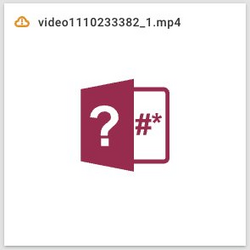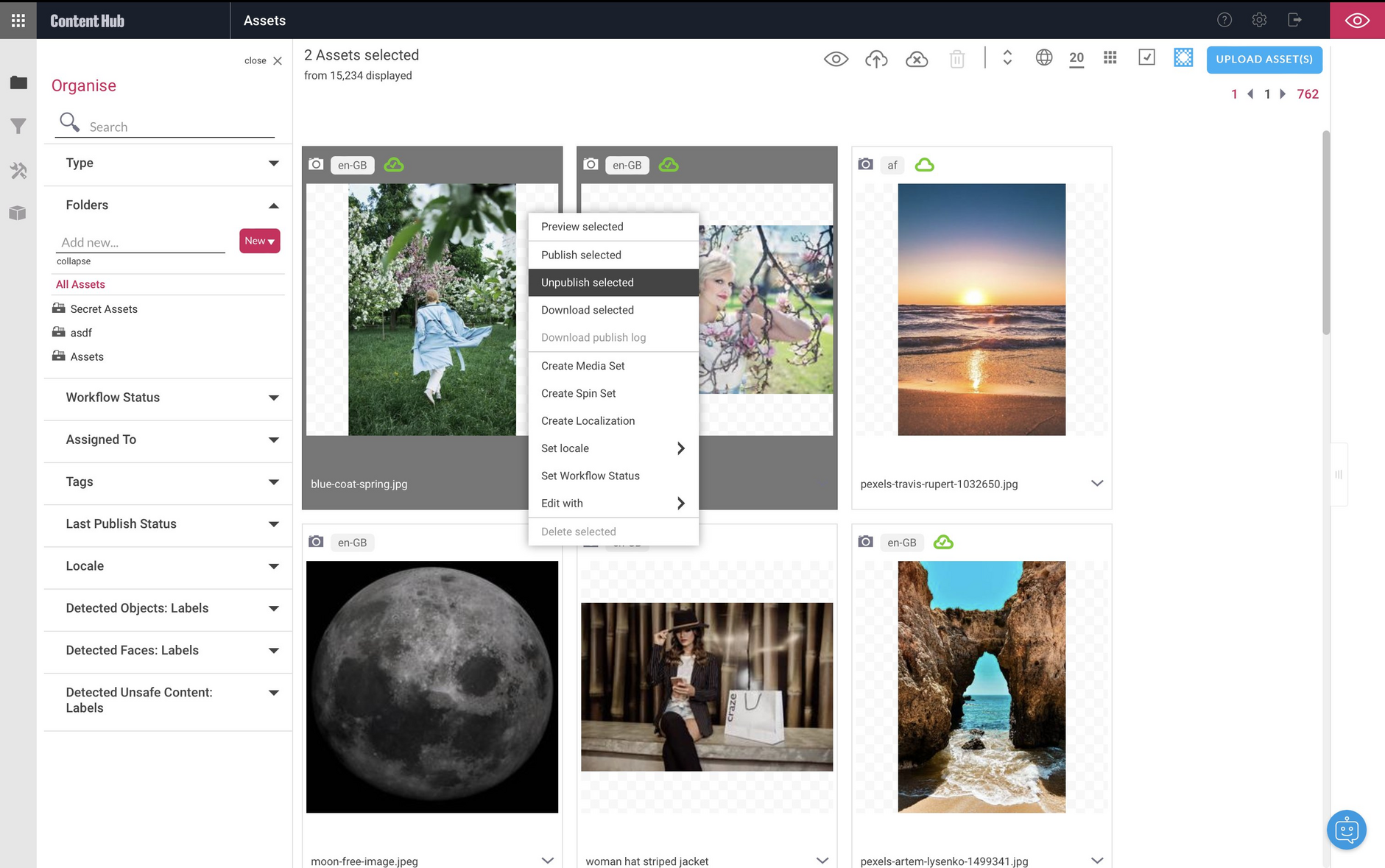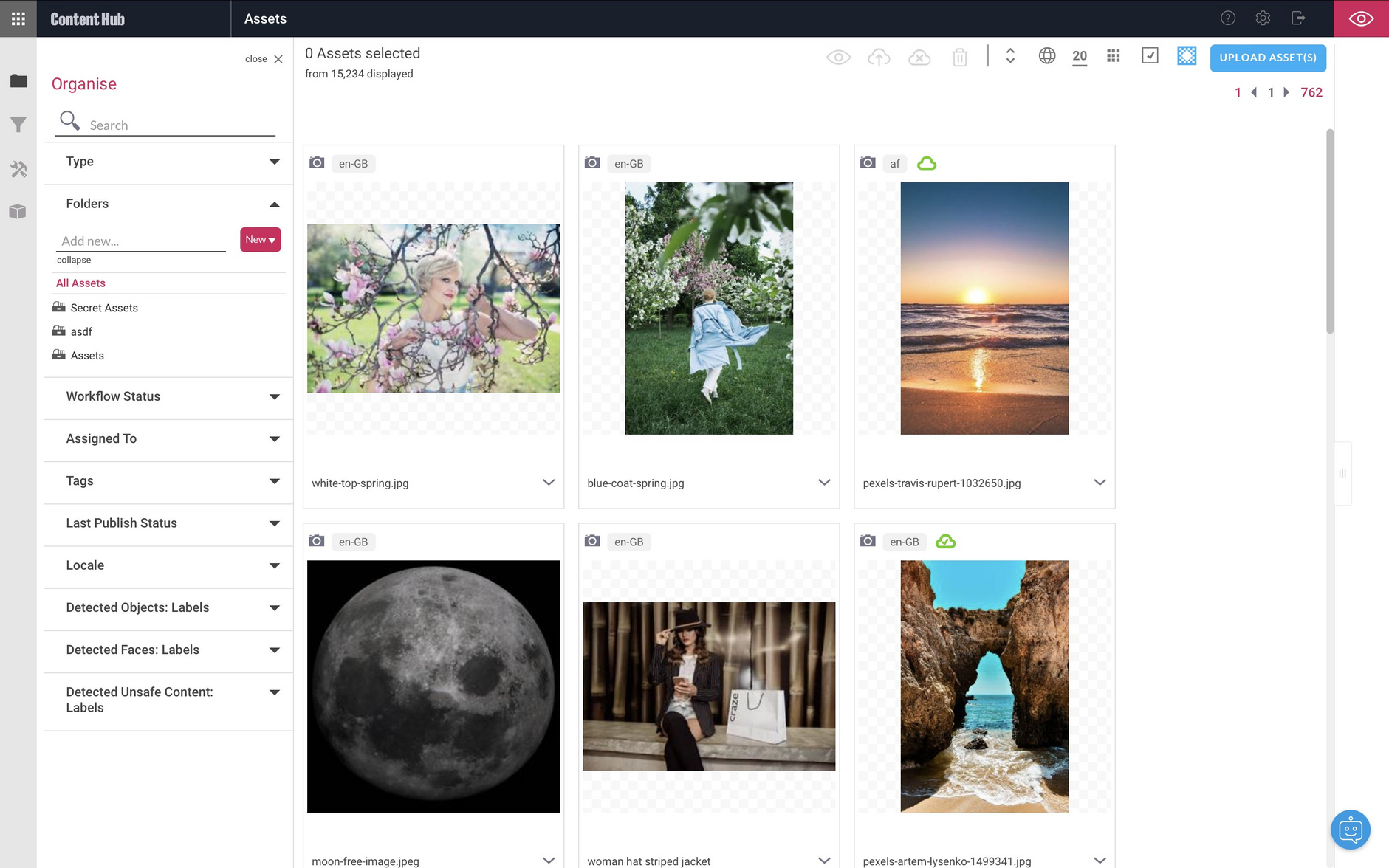Publishing assets
Publishing assets, such as images and videos, makes them available to serve from the Dynamic Media servers and creates the necessary files to support the Dynamic Imaging functionality.
To publish and unpublish assets you can use Content Hub and the Dynamic Media app.
Dynamic Content users who have the Assets tab provisioned on their account can upload and publish assets as part of the content authoring workflow. For more information, see the Assets tab.
Publishing assets with Content HubLink copied!
This section describes how to use Content Hub to publish assets.
In Content Hub the publish status of assets is indicated by icons. Published assets have a green cloud icon, and unpublished assets have no icon.
To publish an asset, click the "Publish" icon on the asset's card. If you click that icon for an asset that has not been published yet, the asset will be published and a URL will be generated for it. We also use this to republish existing assets that have been updated.
Assets can also be published from the 'Publish' item in an asset's menu or from the properties pane.
The image below shows an asset in the process of being published.
When the asset is published, the green cloud icon is displayed. If the cloud has a check mark, it indicates that the latest version of the asset is published.
If you make a change to a published asset, such as replacing it with an asset of the same name, or restoring from a previous version, the asset will require republishing and the cloud icon will be shown without a check mark.
Publishing multiple selected assetsLink copied!
From Content Hub you can publish up to 200 assets at a time, by selecting them and choosing "Publish selected assets" from either the top toolbar or from the multiple selection menu.
Publishing from the Assets tabLink copied!
When using the Dynamic Content Assets tab, you can publish up to 30 assets at a time.
From Content Hub you can publish up to 200 assets at a time.
To publish an asset use the "Publish this asset" icon (displayed bottom left of asset cards). Clicking the "publish" icon for an asset that has not been published yet, publishes it and generates its publishing URL. You can also use this icon to republish existing assets that have been updated.
To publish all of the assets visible to you on the assets page, check the Select all checkbox (at the top left of the page), then click the publish icon which becomes available at the top right of the page.
Tip: If you want to publish most of the assets on the assets tab, use the Select all method above and then deselect the items that you don't want to publish.
On the Assets tab, icons indicate publish status:
- Published assets have a green cloud icon containing a green check
- Assets not yet published do not have a publish status icon
- Assets that can't be published from the Assets tab, for example because they require a transcoding profile, show an orange cloud icon containing an exclamation mark
The image below has no icon, showing that the asset is unpublished:
The green cloud icon in the image card below shows that the asset is published:
The orange cloud icon in the image card shows that an attempt to publish the asset has been unsuccessful.
In the Dynamic Content Assets tab, once an asset has been published, the publish status icon always shows the green cloud with a check, whether it is the latest version or not. For more information see the Limitations section.
Asset types that can't be published from the Assets tabLink copied!
The following asset types cannot be published from the Assets tab and so cannot be published using the publish on upload feature:
-
Video files. You will need to apply one or more video transcoding profiles to a video before it can be published. This must be done in Content Hub, as explained on the working with video page. When a video transcoding profile has been added to a video it can be published, either from the Assets tab or using Content Hub.
-
Unsupported asset types. The asset type must be supported by Content Hub in order to be published. Find the list of supported asset types in the Content Hub FAQs.
Unpublishing assetsLink copied!
When an asset is unpublished it is no longer available to consume via its dynamic or static URL.
Unpublishing an asset will do the following:
- Remove it from the origin servers
- Purge it from the mid-tier CDN cache
- The asset will remain in Content Hub and is available to be published again
Unpublished assets will not be removed from the CDN edge servers until the TTL for that asset expires. To remove unpublished assets from the cache more quickly you can use the Purge feature.
Find out more about caching and purging.
From Content Hub, you can unpublish one or more assets, by using the top toolbar "Unpublish" icon or the asset menu that's available when right-clicking over an asset.
In the image below, we're unpublishing two assets.
A dialog is displayed, confirming the number of assets that will be unpublished and reminding you that those assets will no longer be available to consume via their dynamic or static URL. Confirming the unpublish action updates the selected asset cards, removing the publish icon.
Before you can delete a published asset, it must first be unpublished.
An unpublished asset may still be available at its published URL for up to 24 hours until it is removed from the cache in our Content Delivery Network (CDN).
If you want to reduce the time it is cached, you can purge it using the Dynamic Media app.
To completely remove an asset from the CDN edge servers you will need to unpublish it first and then purge the asset. Once the asset has been purged from the CDN edge servers, referencing the asset via its URL will fail.
Unpublishing setsLink copied!
Unpublishing a set does not unpublish all the assets within it. Each asset must be unpublished individually.