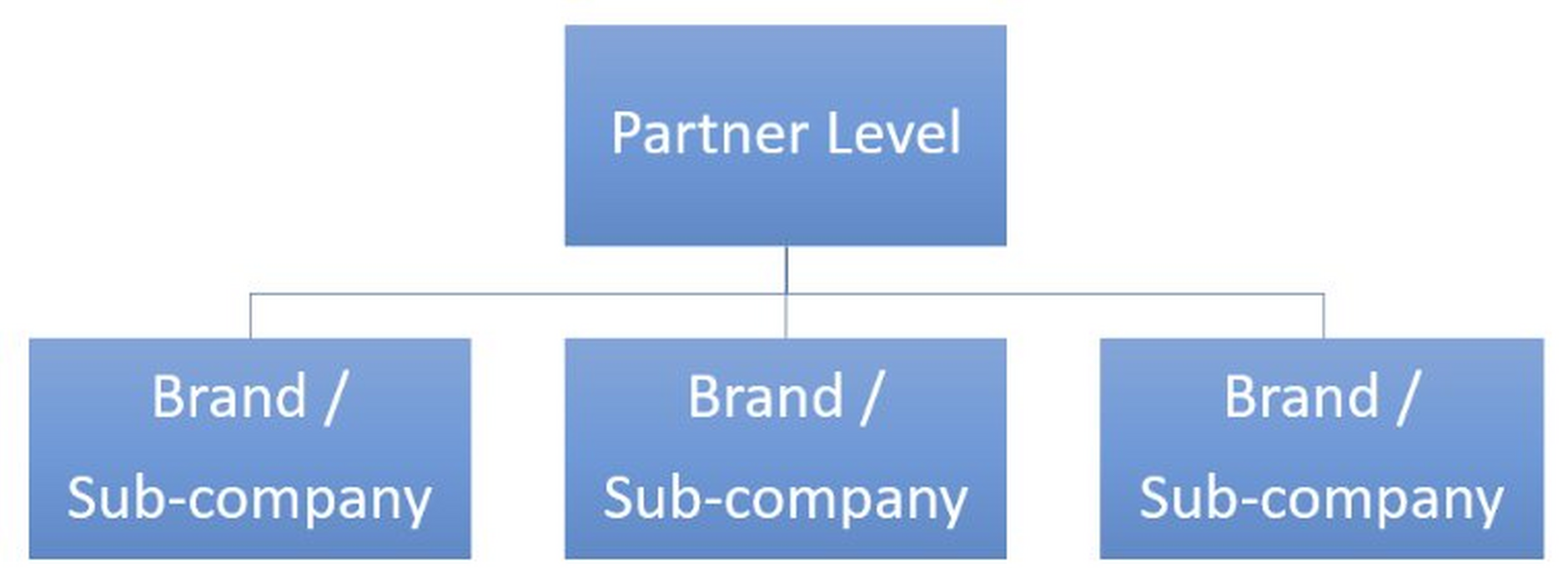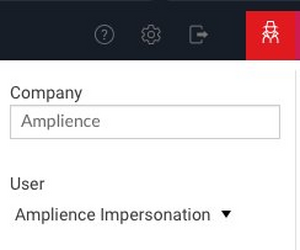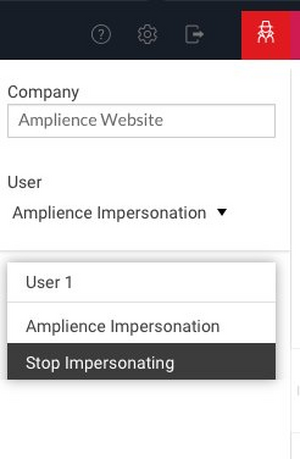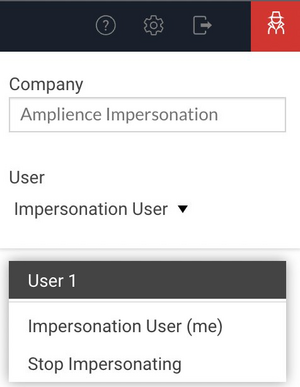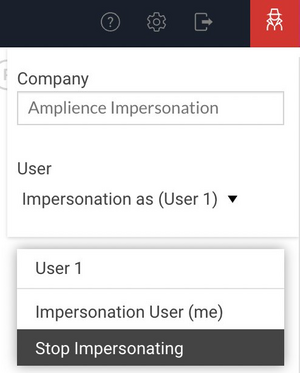Impersonating accounts and users
Impersonating accounts and users is a feature within Content Hub that enables you to perform activities such as, configuration, troubleshooting and assisting users with tasks.
The Amplience platform supports a parent/child hierarchy when defining an account structure. This provides a way of enabling certain users to have greater permissions and access rights than others. These users are considered to be partner level.
If your user account has been set up on the partner level, you have the ability to impersonate its child accounts and also any specific user that has been set up on those child accounts. Your partner level privileges always supersede those granted when impersonating a child account or user.
Note, if your user account is set up on the partner level, a red, square 'user' icon is displayed in the top right of the Content Hub window, as shown below.
Impersonating a child accountLink copied!
Once logged into the platform on the partner level, search for the child account in the top right corner. In the example below, 'Amplience' is the child account.
Select the account and you will be taken to the assets page of the client account. Here you will be able to see all content associated with this account.
To stop impersonating the account, click the top right box, select your name and "Stop Impersonating" to return to the accounts page.
Impersonating a specific userLink copied!
Please note that when impersonating a particular user, you will access the platform with their user access so you may experience less functionality if they have more restrictive access than your own.
To be able to impersonate a user, first you must be impersonating the child account in which the user exists.
By clicking the top right corner, you will see a list of users who are specifically set up on the child account.
To impersonate a user, select their name:
To stop impersonating the specific user, click the top right corner and select 'Stop Impersonating' to return to your user settings.