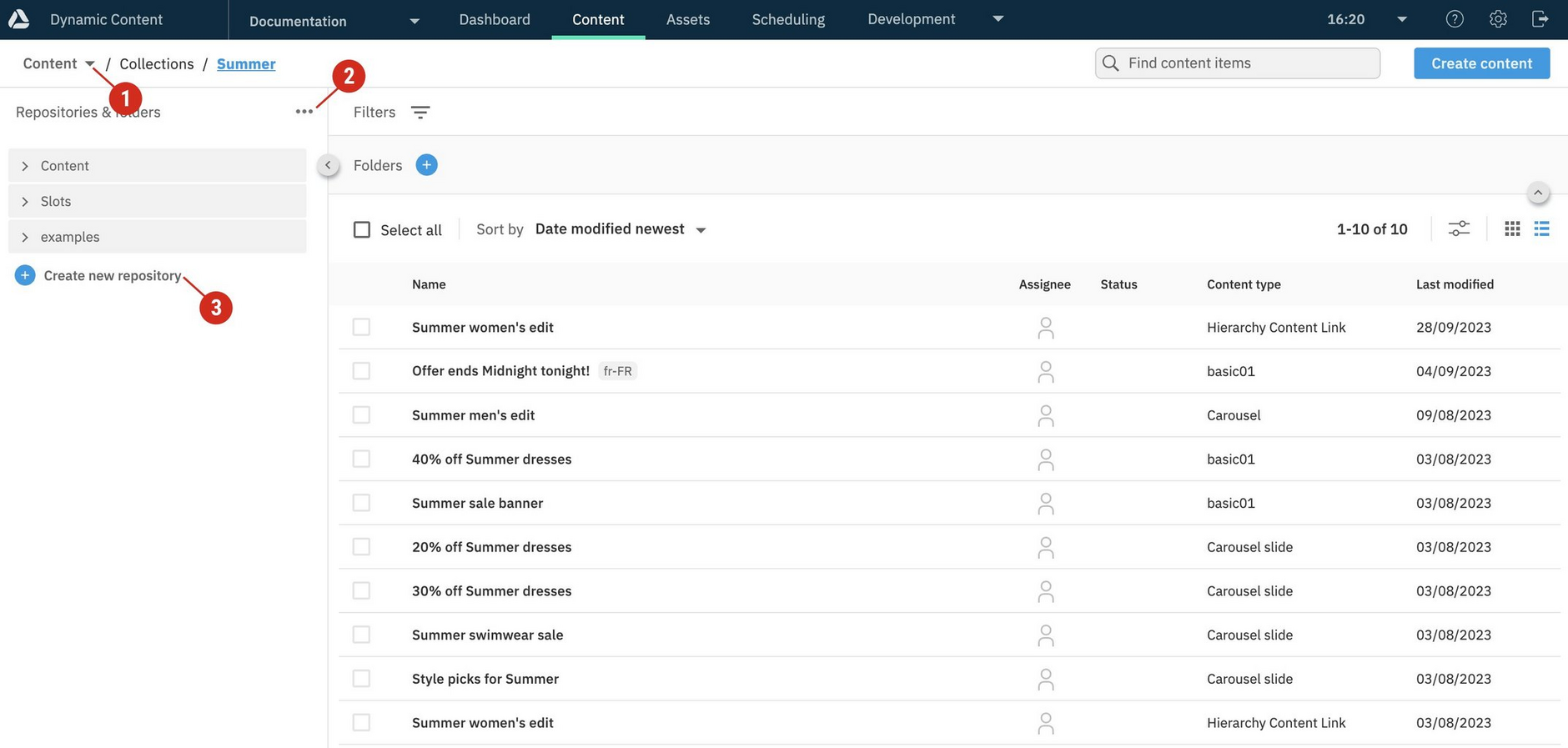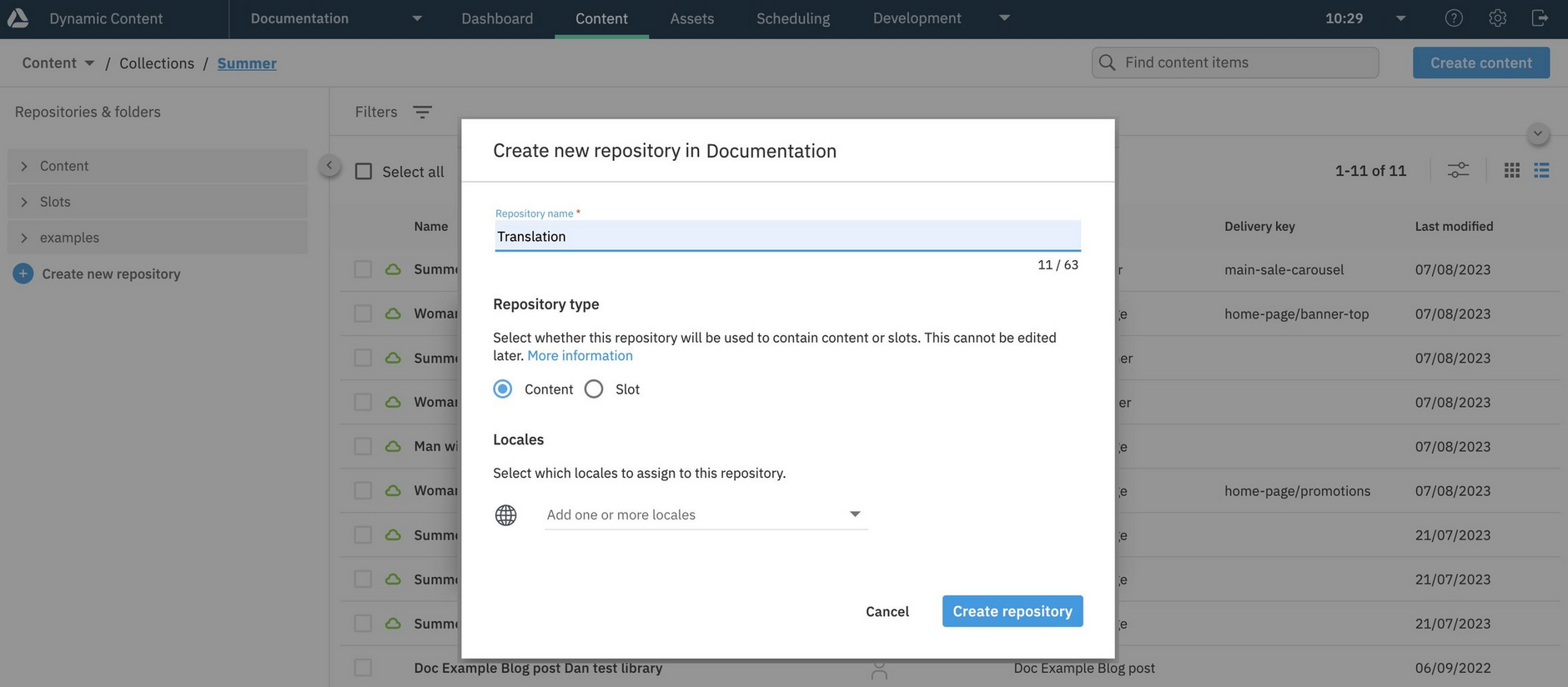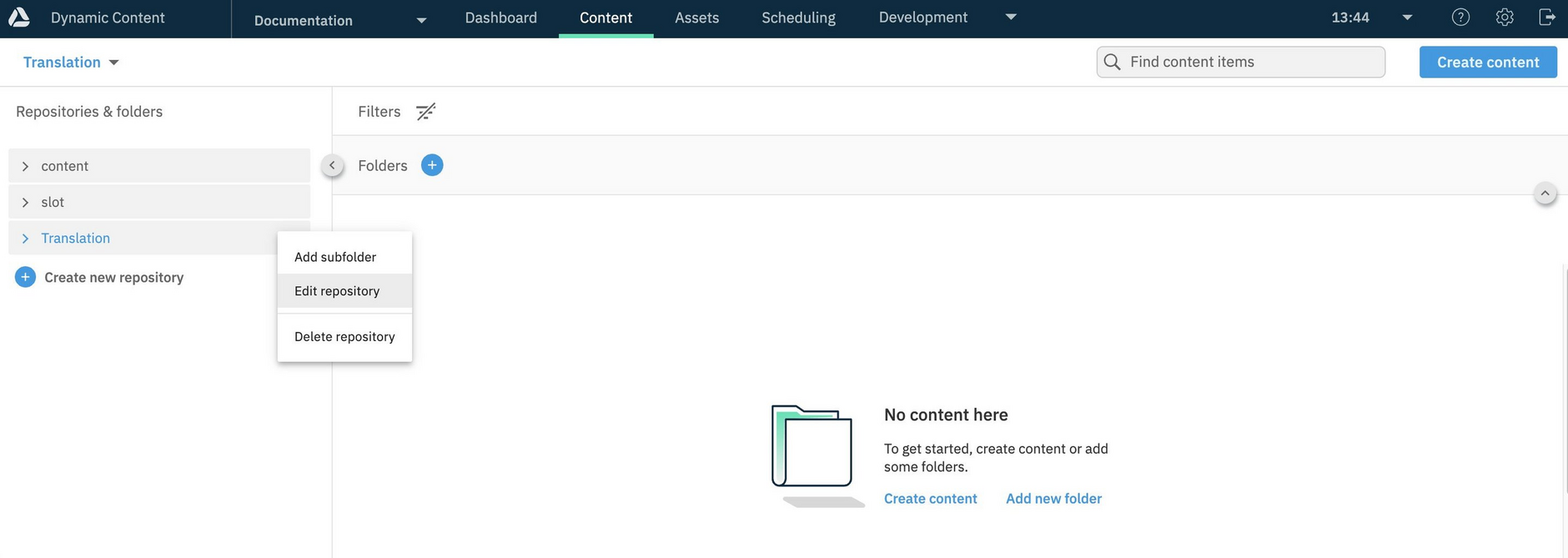Managing repositories
Repositories are part of your account structure, and are used for organizing content within hubs.
Your organization administrator can manage repositories within Dynamic Content, and grant users permission to use them. Users with permission to update repositories can create folders to organize their content further. See Managing content folders.
Users assigned the hub admin role can manage repositories in the hubs for which they are a hub admin.
Creating repositoriesLink copied!
To create a repository with Dynamic Content, click "Create new repository" from either the repository selector menu, the "Repositories and folders" contextual menu, or directly in the content navigation panel.
The "Create repository" dialog displays for you to enter a user-friendly repository name, set the repository type, and optionally assign locales.
Repository nameLink copied!
Enter a user-friendly label for the repository, that will be displayed in the Dynamic Content navigation panel. Repository labels don't have to be unique. A unique repository ID is automatically created and you can view this in the Repository settings window.
Special characters can be used in the user-friendly name, as they're are not passed to the Content Management API, instead they are removed and a random number is appended to pass to the API. For example, for the label *&-/\\\"~±my repo?, the name myrepo1695650650942 could be created.
Repository typeLink copied!
This setting is used as an organizational guide for separating slot content from other content, and is used by the slot browser for filtering the repositories it displays. So, when users add slots to an edition using the slots browser, only slots repositories are listed. See Adding slots to an edition.
Choose from:
- Content - The repository can be used to contain all types of content.
- Slot - The repository will only contain slots. Slots are containers for content, and model the way that content is organized in your app or website. You can choose to schedule content using slots.
LocalesLink copied!
You can optionally assign existing hub locales to a repository, to control the locales available to users when localizing content. See Localizing content.
To assign locales, select from the ones that have been set up for the hub. If no locales exist for the hub, then the "Locales" section isn't displayed on the dialog.
The maximum number of repositories allowed per account is 500, and the maximum number of repositories per hub is 100. See Usage limits.
Editing repositoriesLink copied!
To edit a repository's name and and assigned locales, select "Edit repository" from its menu in the Dynamic Content navigation pane.
You can change the "user-friendly" name that identifies the repository in Dynamic Content. The repository ID remains unchanged.
The repository type cannot be changed with the "Edit repository" dialog.
If a user removes a locale from a hub, that locale isn't automatically removed from any repositories with which it's associated. In this case, a message tells you that locales have been removed and saving any changes to the repository will also remove these locales.
Deleting repositoriesLink copied!
To delete a repository, from the content library, choose "Delete" from the repository's contextual menu.
Repositories must be empty before they can be deleted.
The "Delete repository" dialog is displayed for you to confirm the deletion.
Related pagesLink copied!
Usage limits for hubs and repositories
Managing repositories with the Dynamic Content Management API