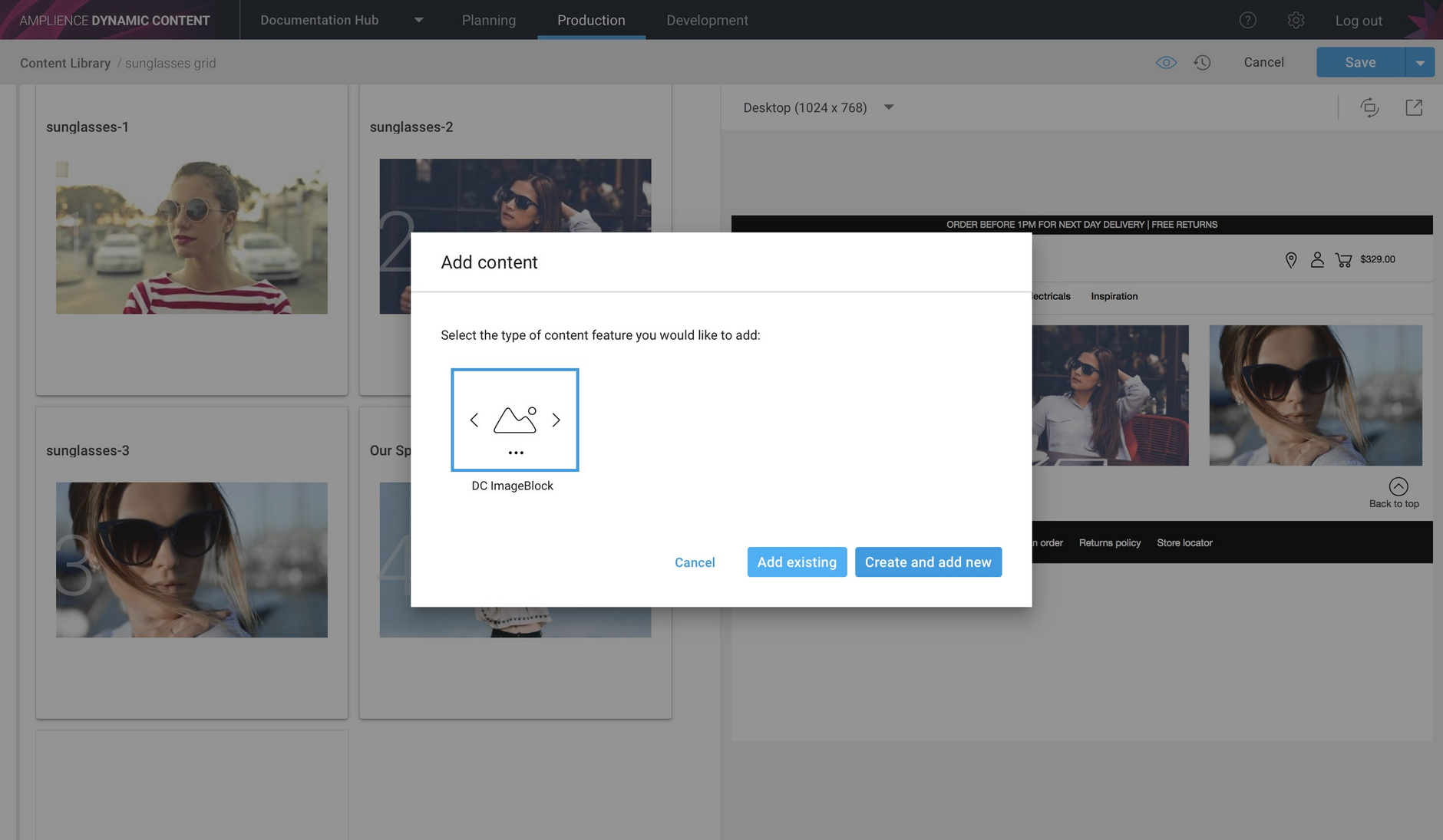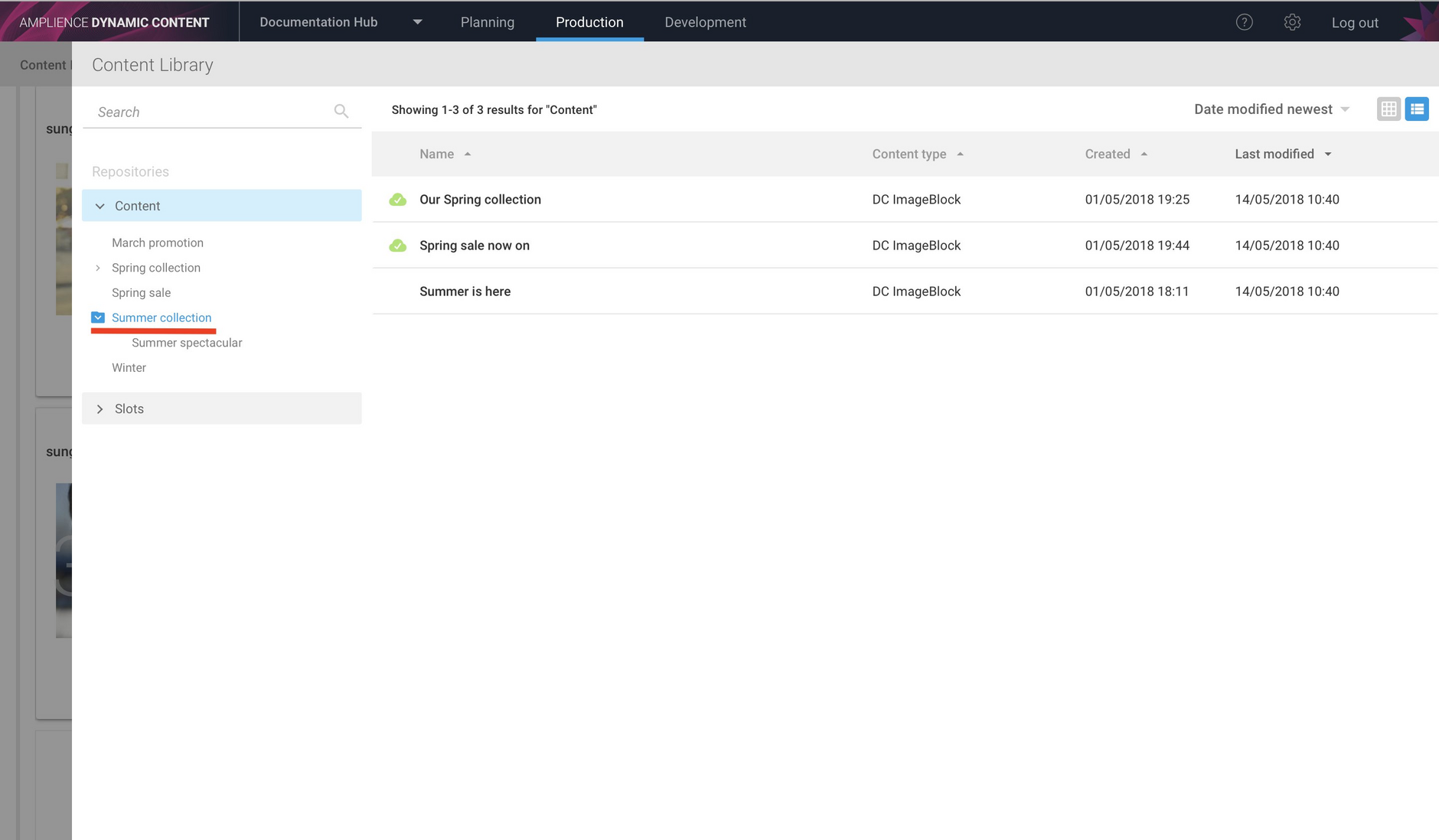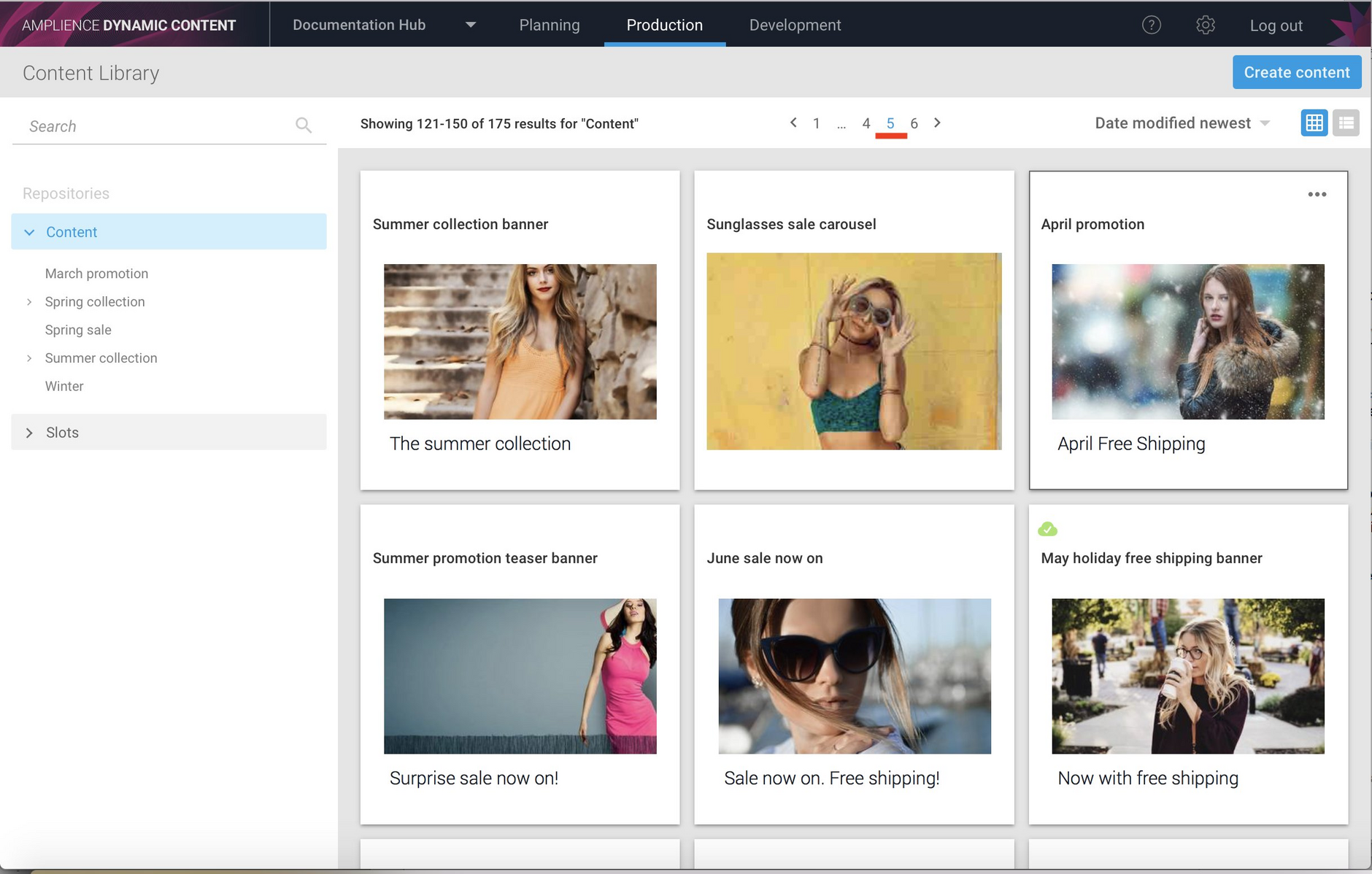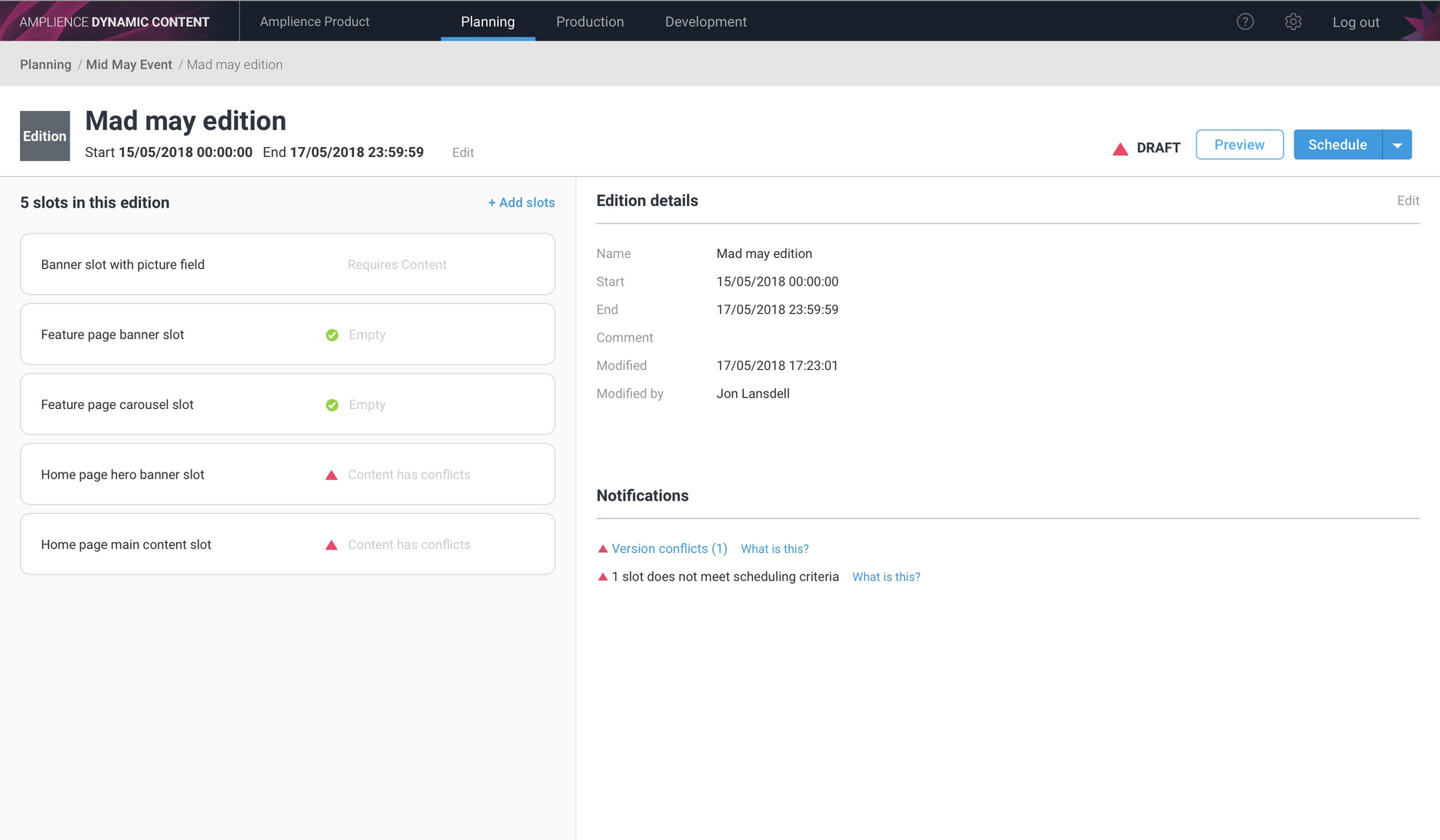Production user interface improvements
Release date: 6th June 2018
In this release we've made some improvements that make it easier to work with content in the Content Library:
- When adding linked content, such as individual content items to a carousel or grid, the content browser will open with the last selected folder
- The selected content page in the Content Library will also be persisted until you log out
In the planning view, edition validation warnings are now shown at the slot level, making it easier for planners to identify which slots contain more than one version of the same content.
Content folder selection persistenceLink copied!
When creating linked content, such as a grid or carousel that contains one or more content items, when you add an item you will be given a choice of selecting an item of existing content or creating a new one. If you choose to add an existing item, then the content browser will be displayed.
The content browser will be opened, allowing you to choose content to be added. Rather than defaulting to the top level of the repository, the previously selected folder is now opened, making it faster to navigate to the content you need. The folder selection will be saved until you log out.
Page persistence in the Content LibraryLink copied!
To help your find and organise your content, the currently selected page of content will now remain selected if you open and close a content item or switch between card view and list view and back again.
In the example below page 5 of content is selected in the Content Library. If any content item is opened, then the page will still be selected when the content form is closed.
Edition validation warnings now shown at the slot levelLink copied!
An edition cannot contain two versions of the same content item. Previously version conflicts were shown in the edition window and in order to determine which slots contained the version conflicts you would have to open the conflict resolution window. Version conflicts are now shown at the slot level, making it easier to identify the slots containing the conflicts and fix them.
In the example below, the Home page hero banner slot and Home page main content slot contain different versions of the same content item. To identify the version conflict, you can select each slot to view the content it contains and edit the slots to fix the conflict.
Note that this feature was introduced as part of the 16th May release. For more information about conflict resolution see resolving version conflicts.