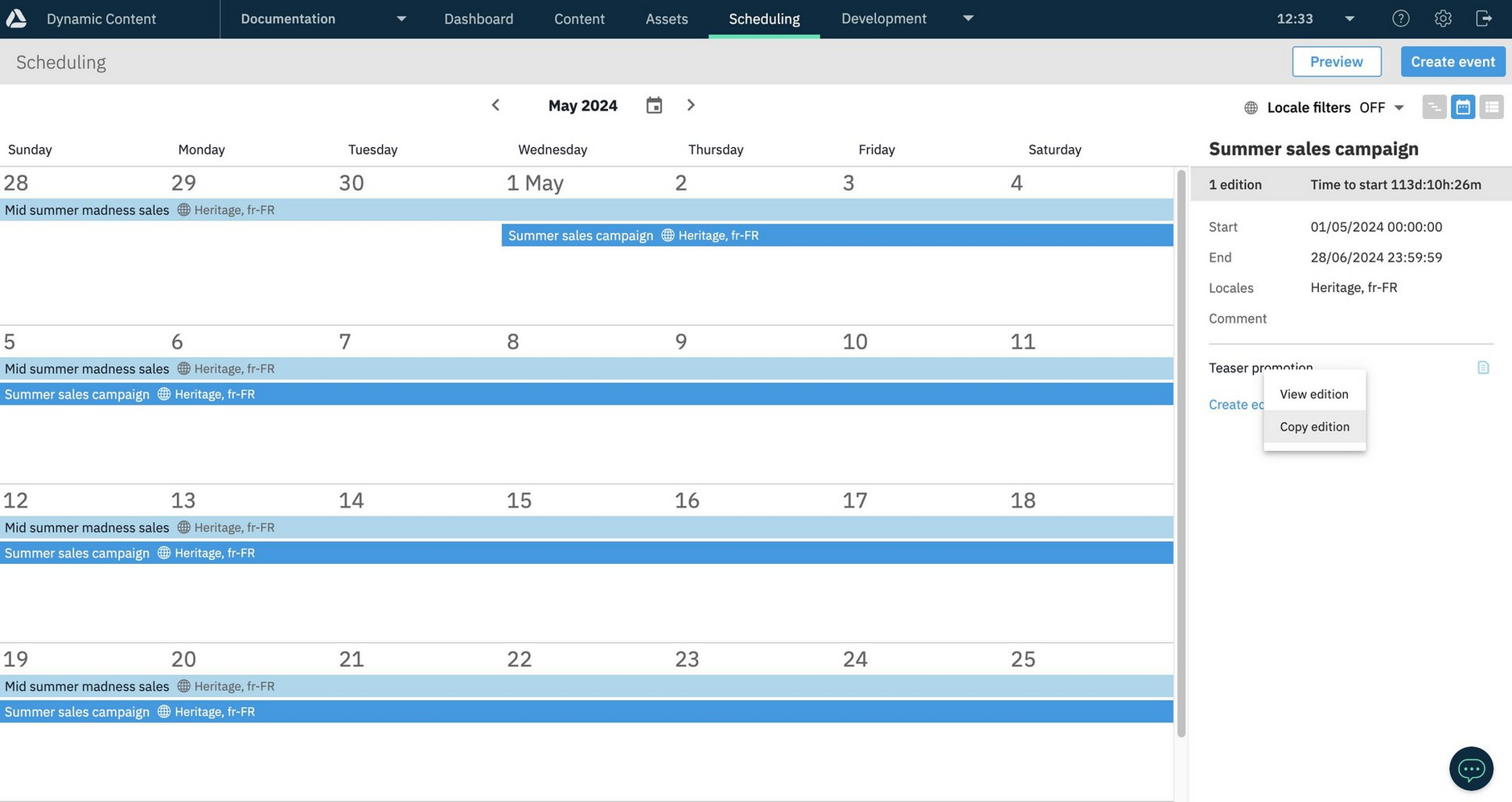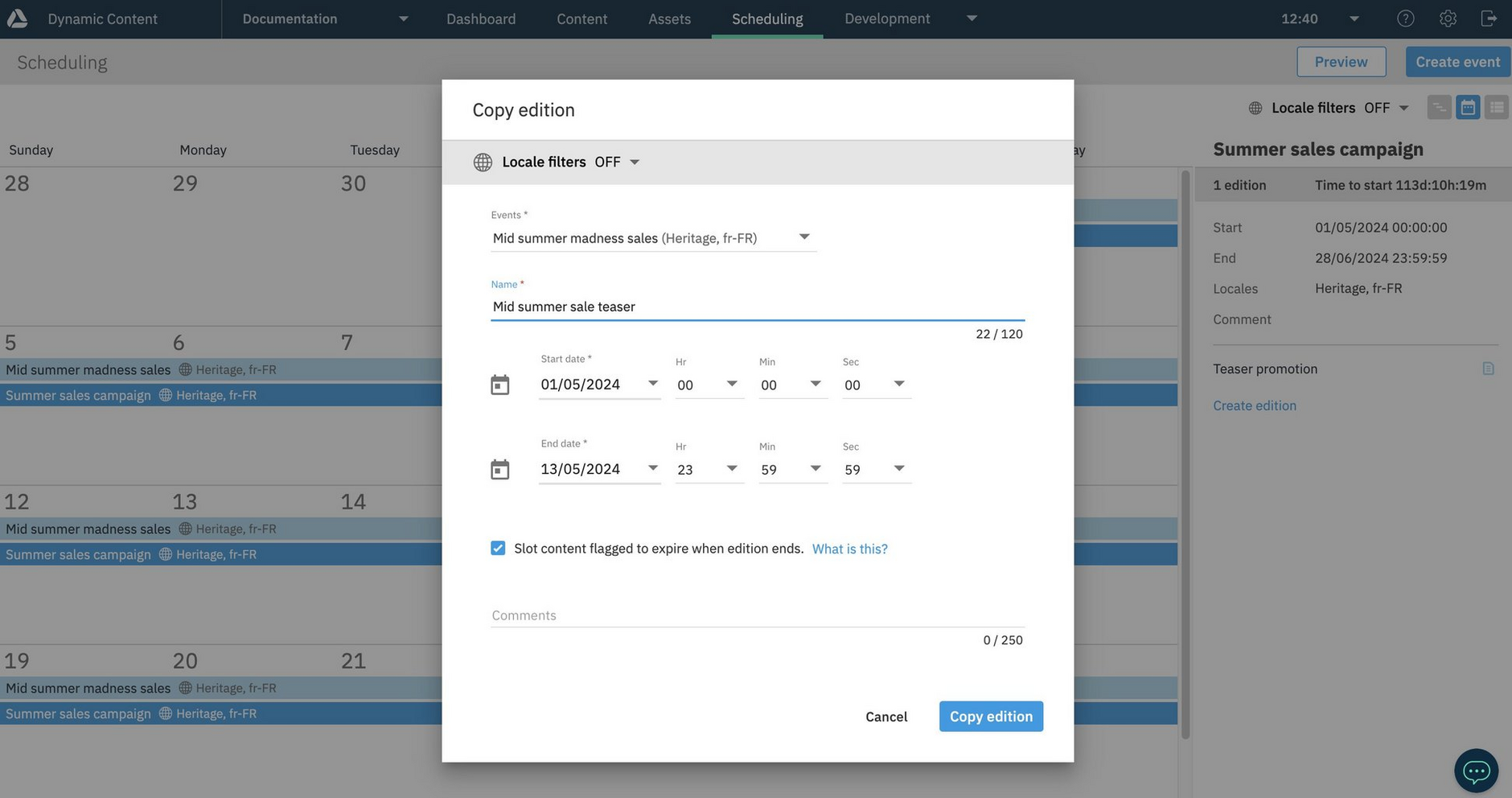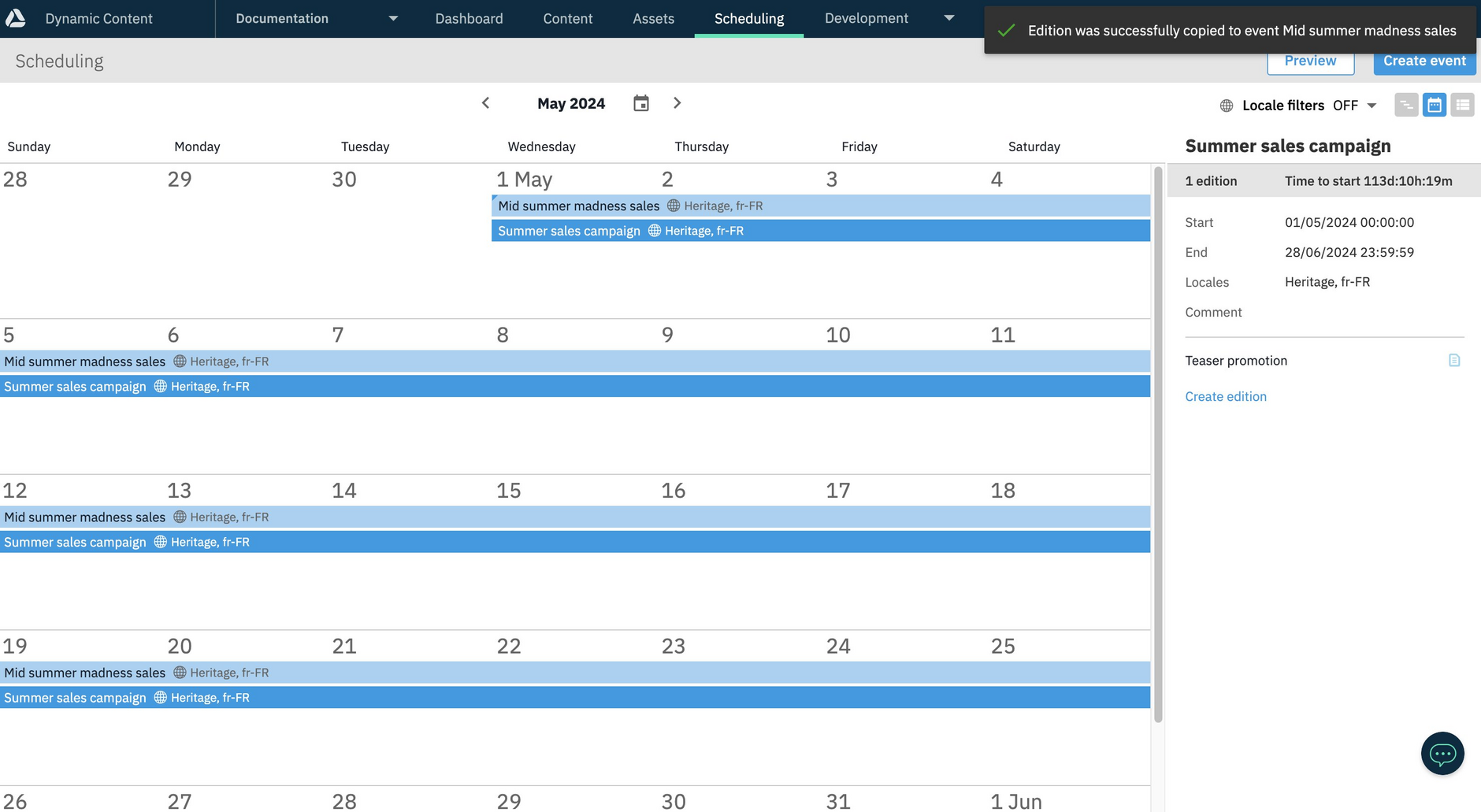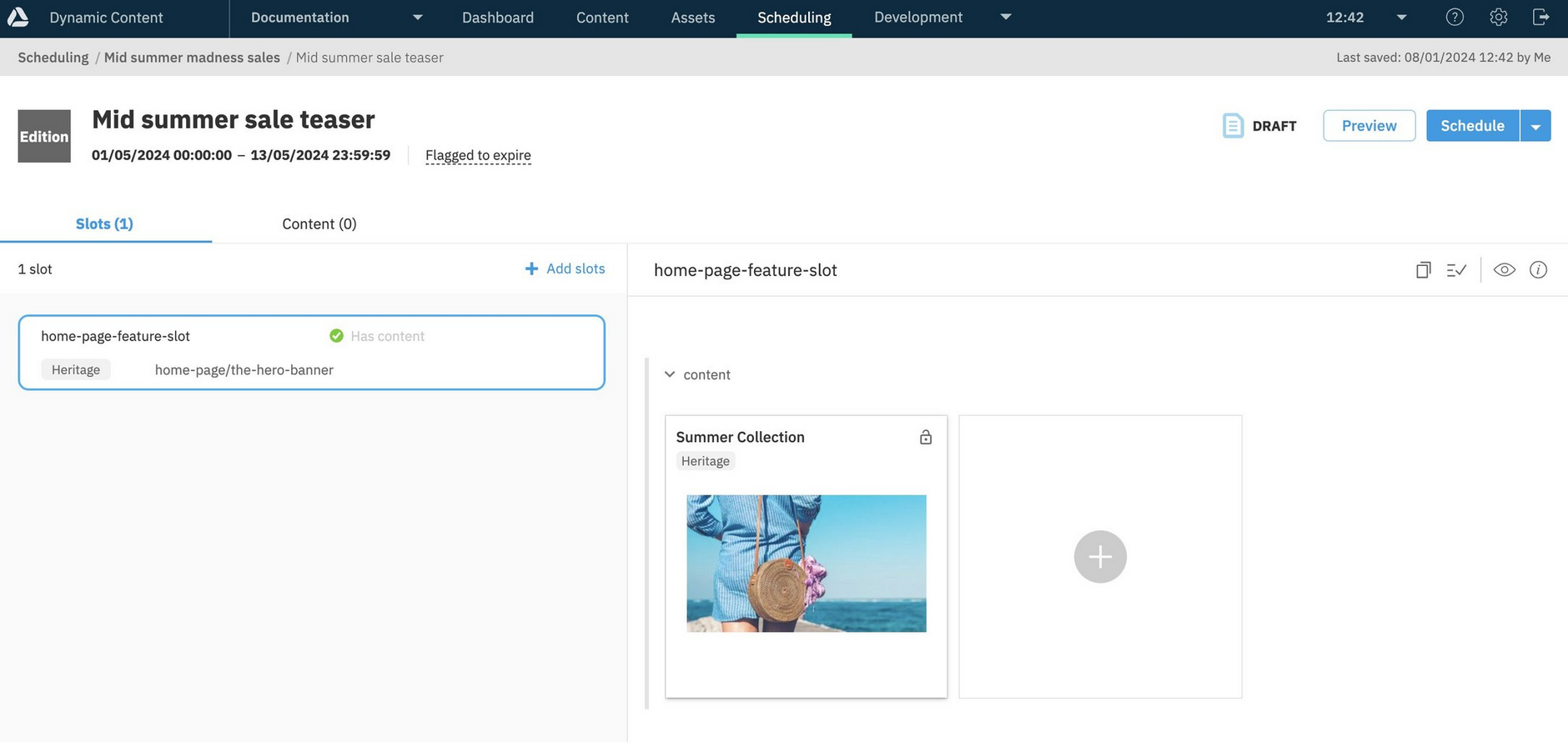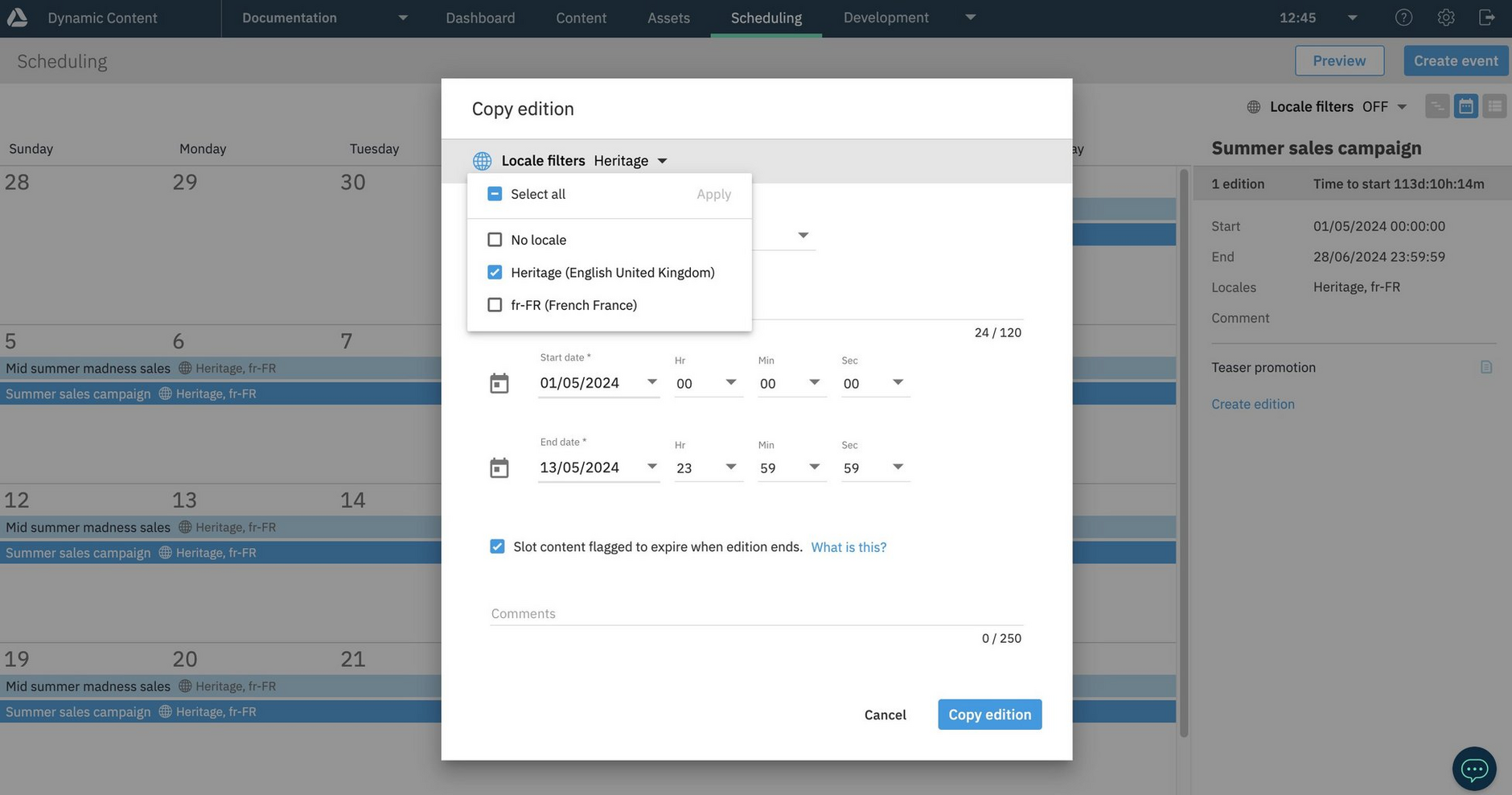Copying editions
Copying an edition duplicates it exactly, including all the slots it contains and the content within them. You can create a copy of an edition and save it in the same event or copy the edition to another event. This makes it easy to quickly reuse the structure of an edition and, if you choose, the content the slots contain.
- Copying an edition copies all slots it contains
- The edition can be copied within the same event or a different event
- You can filter by locale the events to copy to
- The duration of the copied edition can be changed, as can its name and whether the content expires on the edition end date
- The copied edition will have its status set to "Draft"
Copying an editionLink copied!
From the Dynamic Content Scheduling view, select the event containing the edition you want to copy, then right-click on the edition's name to show the "Copy Edition" menu item, as shown below. In this example the "Teaser promotion" edition will be copied.
The copy dialog is displayed. You can choose the event that the duplicated edition should be moved to. Here it will be copied to the "Mid summer madness sales" event. If you have locales assigned to your hub, then you can choose to filter the events displayed to choose from by locale. See filtering events by locale for more details.
Notice that the edition start date has been adjusted to that of the new event, but the duration of the edition remains the same. You can change the duration, the name of the event and whether or not the content should expire on the edition end date.
We'll rename the edition for this example, keep the duration the same and click "Copy edition" to proceed.
A message appears confirming that the edition has been copied to the "Mid summer madness sale".
Opening the event we can see that the edition has been copied, together with its slots and all its content.
The copied edition will be set to a draft state and can be edited as normal. You may choose to update the slots and content or keep the content from the original edition.
The copy edition feature is particularly useful when you have slots that contain a large number of content items, not all of which will be updated for every edition. You can copy an earlier edition and just update the content items that have changed.
Filtering events by localeLink copied!
You can restrict the events displayed in the Copy edition dialog by choosing to filter by locale.
In the example shown below, only those events assigned the en-GB (Heritage) locale will be shown in the events list. This allows us to choose to copy editions only to those events that are assigned the chosen locale. If you turn the filter off, all available events will be shown.
The locale filtering feature is only available if you've added locales to your hub. See the localization page for more details of locales.