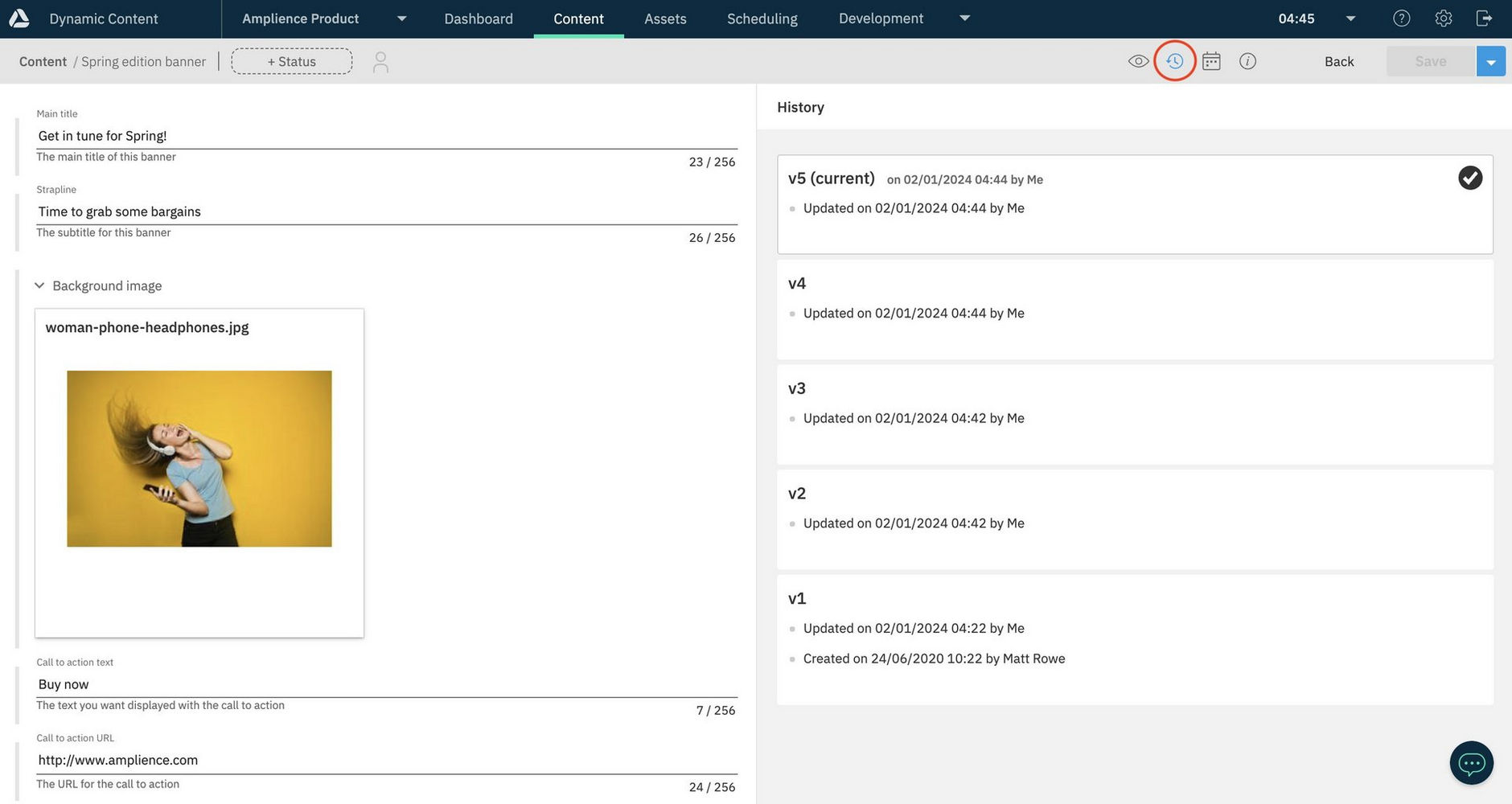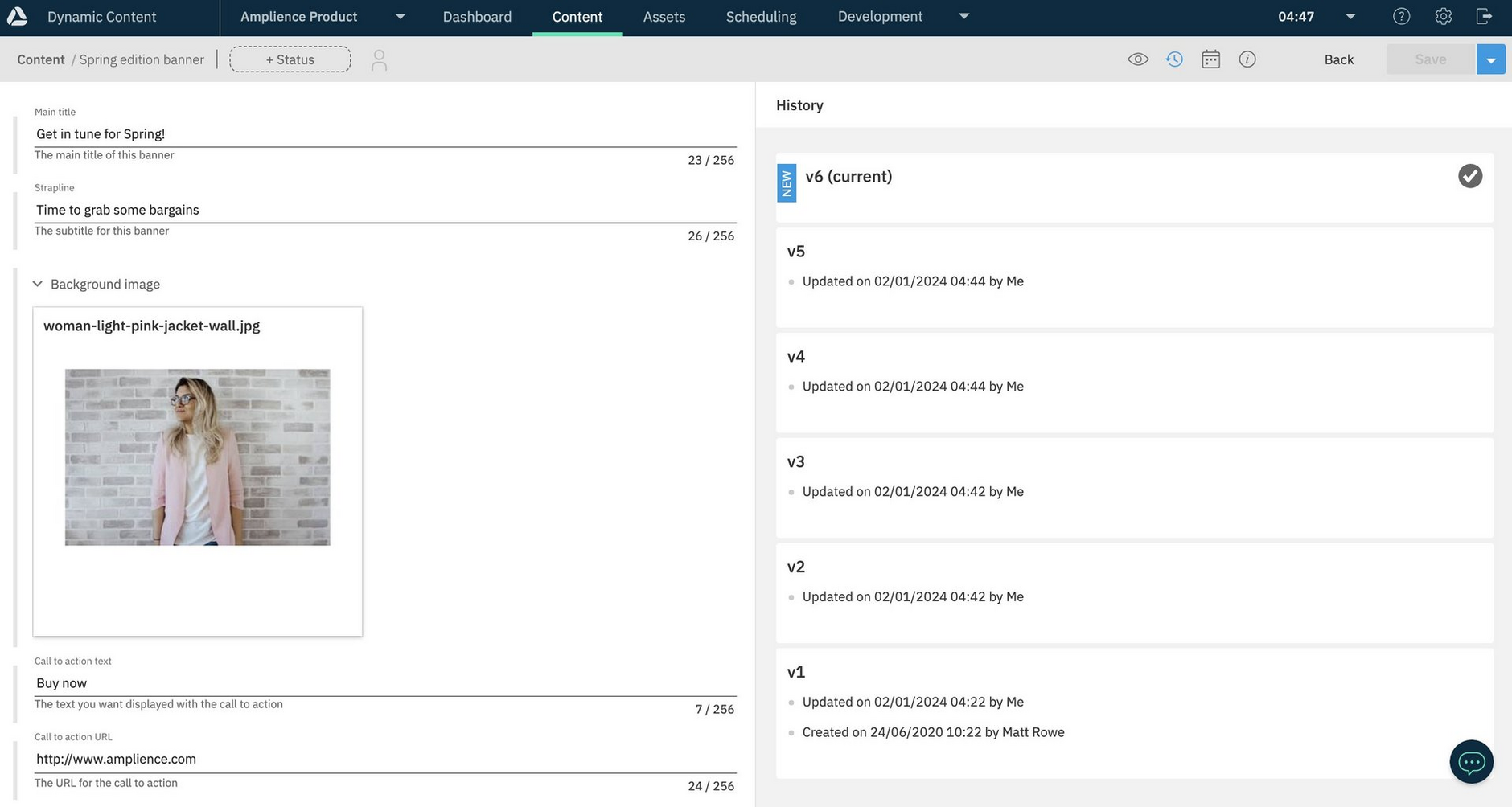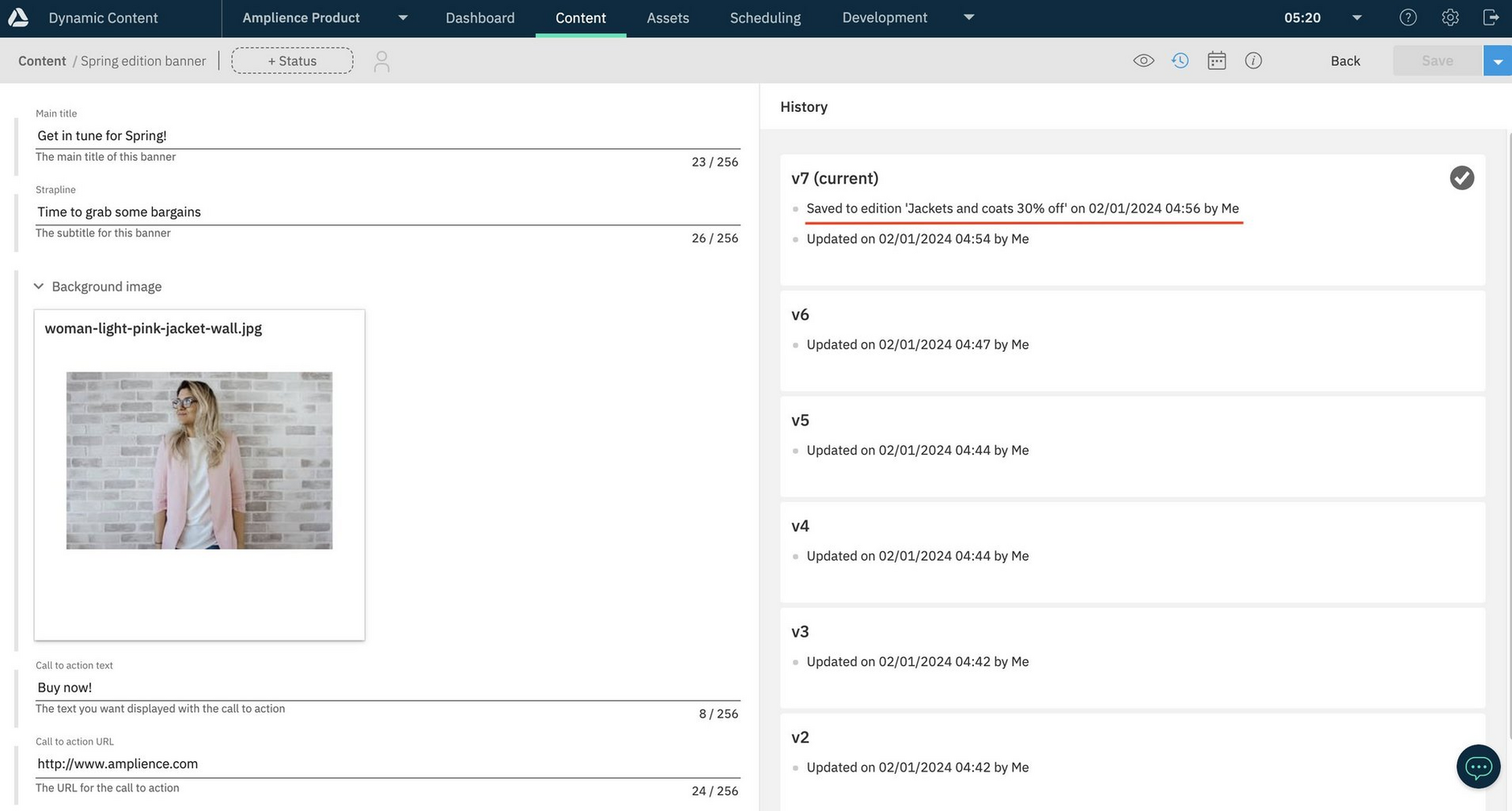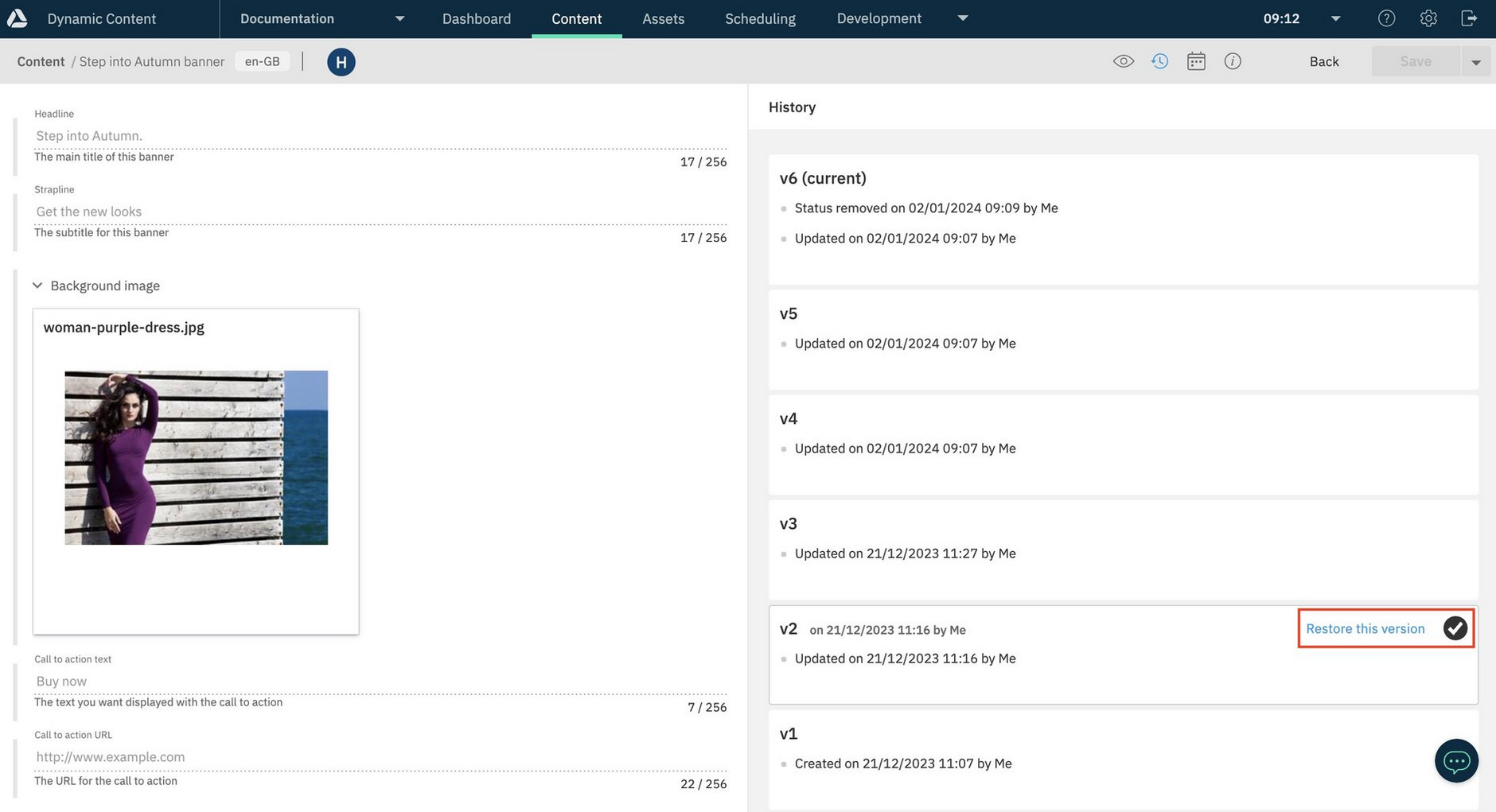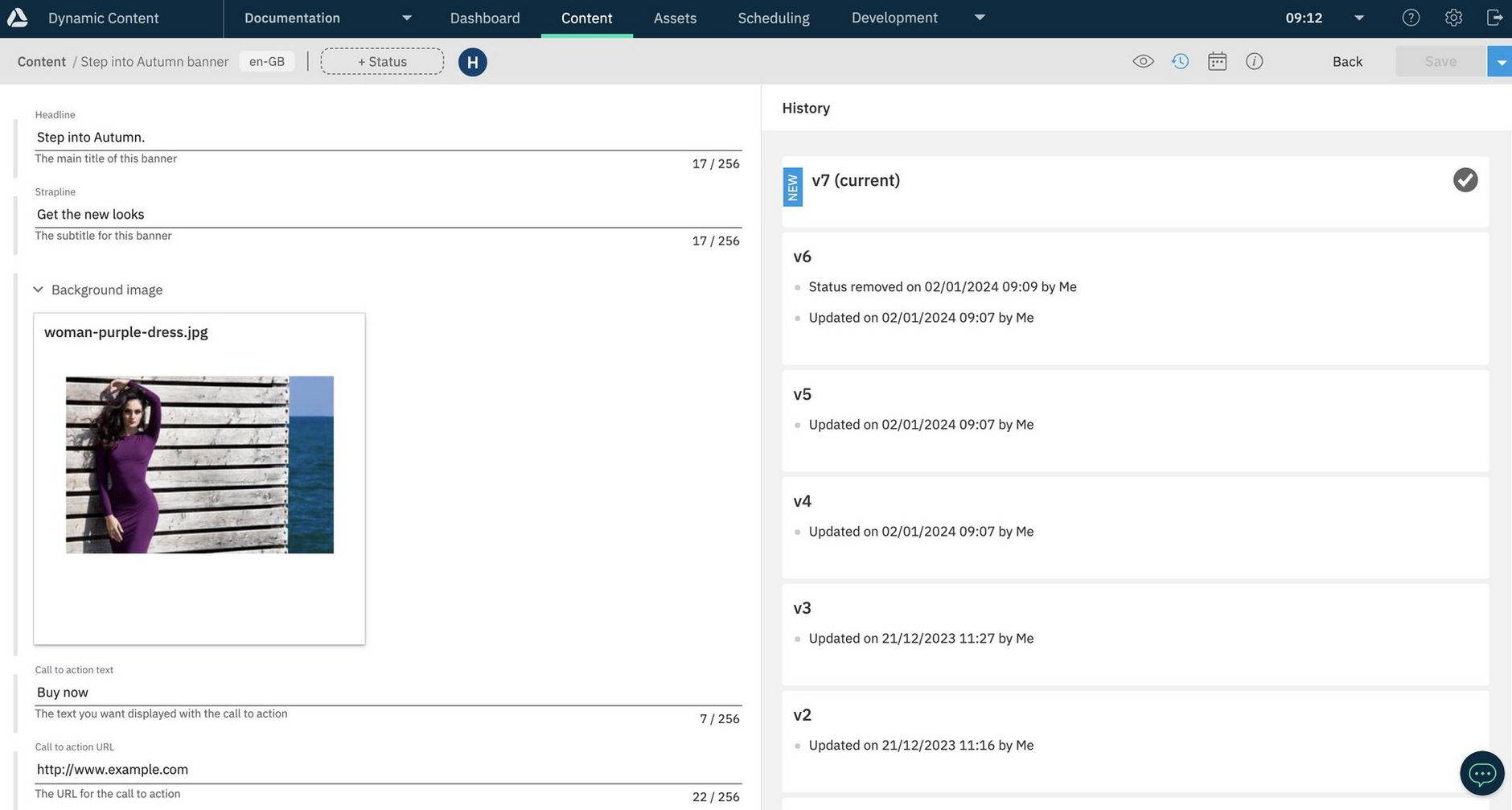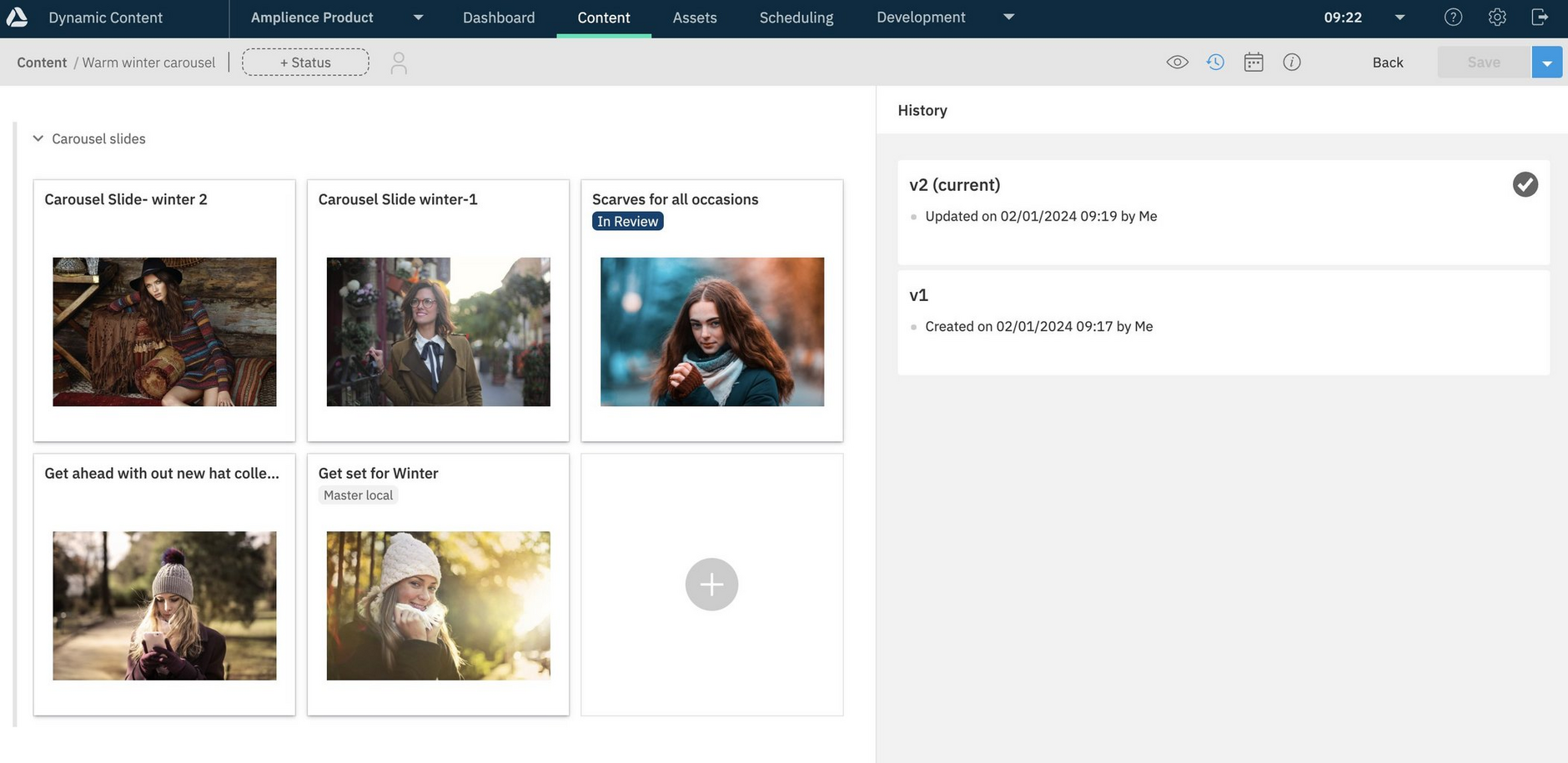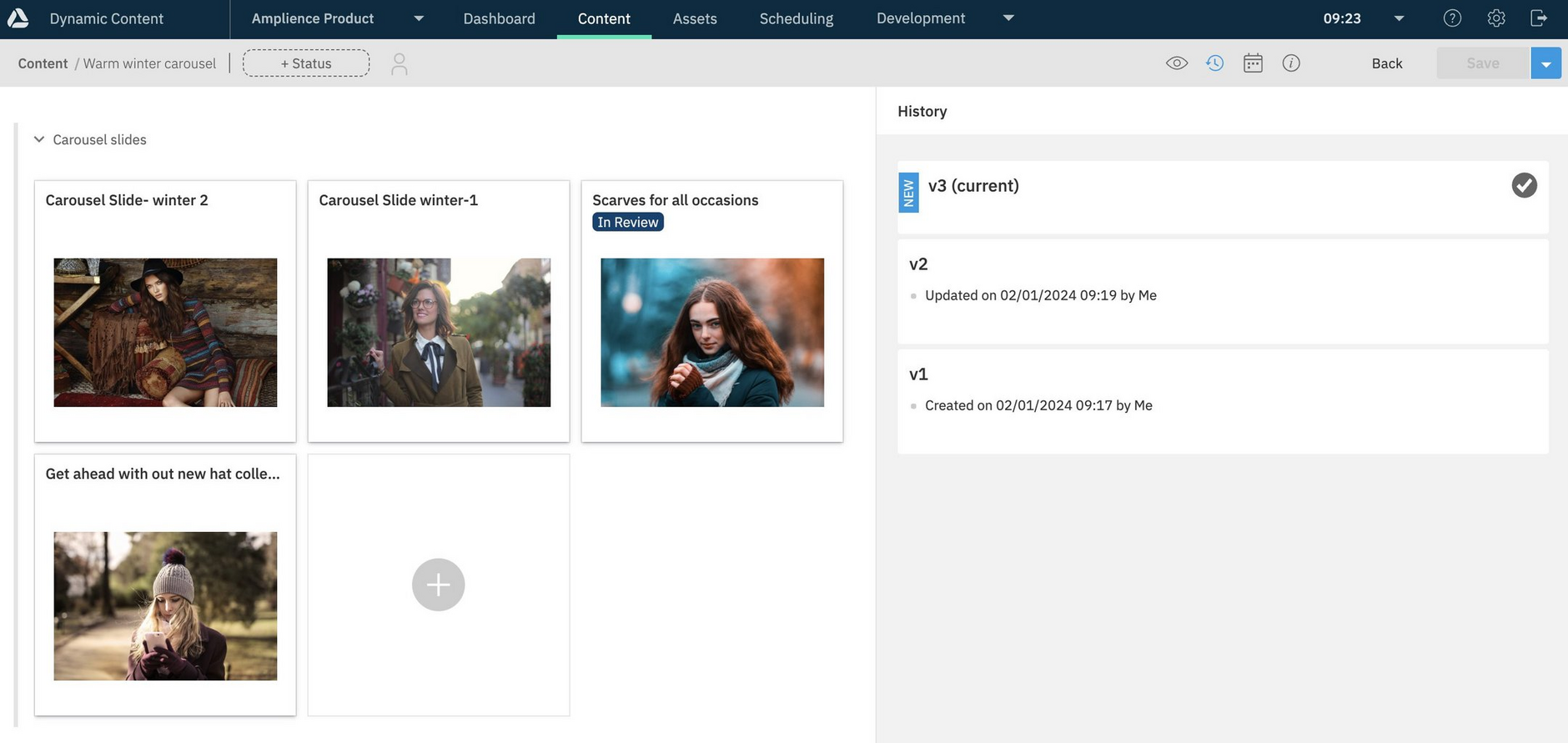Content Revision History
Viewing the content revision historyLink copied!
When you create or update a content item and save it, a new version is created. The content item's revision history can viewed in the content form and is displayed by clicking the history icon as shown in the image below.
The content revision history is displayed, together with the user that made the change and the date and time that the content was updated.
If a change is made to anything in the item's content editing form, from editing text to changing an image, a new version is created.
In the example shown below we have changed the banner's background image and version 6 of the banner is created.
Tag snapshot to edition in the revision historyLink copied!
One significant user action that does not cause a new version to be generated is tagging a snapshot of a content item to an edition. However, this is recorded for auditing purposes.
As you can see from the image below, a snapshot of v7 of the banner has been tagged to an edition at the time specified. While the current version of the banner remains the same, the modification date has been updated and saving to an edition has been included in the revision history.
See tagging a snapshot to an edition for more details.
Viewing and restoring previous revisionsLink copied!
One very useful feature of the revision history window is being able to visualize previous versions of the content. So, if we select version 2 of the banner content, the previous background image will be displayed, together with the other fields of the banner as they were saved in that version.
To restore to a previous version of the content, select the version to restore and click "Restore this version".
In the example shown below, a completely new version of the content is created and populated with all the fields stored in version 2 of the content, including the background image.
If you try to restore to a version that was created prior to the item's content type being updated to support hierarchies, you will need to convert the earlier version of the item. See Converting existing items for use with hierarchies.
Revision history of linked contentLink copied!
For content items that are linked to other items, such as a carousel that contains a list of carousel slides, only changes to the carousel itself will be recorded in its revision history. If the carousel slides are updated, this would not be reflected in the carousel's revision history since the slides are entirely separate content items.
If we have a carousel and choose to delete one of the slides, as shown in the example below, then this will cause a change in the carousel's revision history, since we are changing the list of slides included in the carousel.
As you can see from the carousel's revision history, deleting a carousel slide has created a new version of the carousel.
However, if you were to edit any of the carousel slides and change the image that they show, this does not change the carousel itself, since it is still linked to the same carousel slides even though their content is different.